Our Knowledge Base Has Moved
The New Page landing page for the Knowledge Base is https://product.korbyt.com/help
The new version of this specific article can be found at: https://product.korbyt.com/help/articles/2496522-adding-players-to-your-korbyt-tenant-provisioning#b45c3q28d2r
Please update any of your bookmarks to the new Knowledge Base
For assistance on using the new Knowledge Base, we have a Welcome to the New Korbyt Knowledge Base guide
The new Korbyt Product Page also has sections for submitting feedback on system improvements, a view of our Roadmap of upcoming enhancements, and a change log of all updates.
Bulk Provision allows you to upload a CSV file that contains information for multiple players so that you can provision them simultaneously.
This can be used to add new players to the tenant or edit the information about players that already exist on the tenant.
If you already have players provisioned to your Account the Provision Export allows you to download a CSV file already populated with your unique devices’ information rather than the
To provision players in bulk:
- Click the hamburger icon and navigate to Device Management > Players.
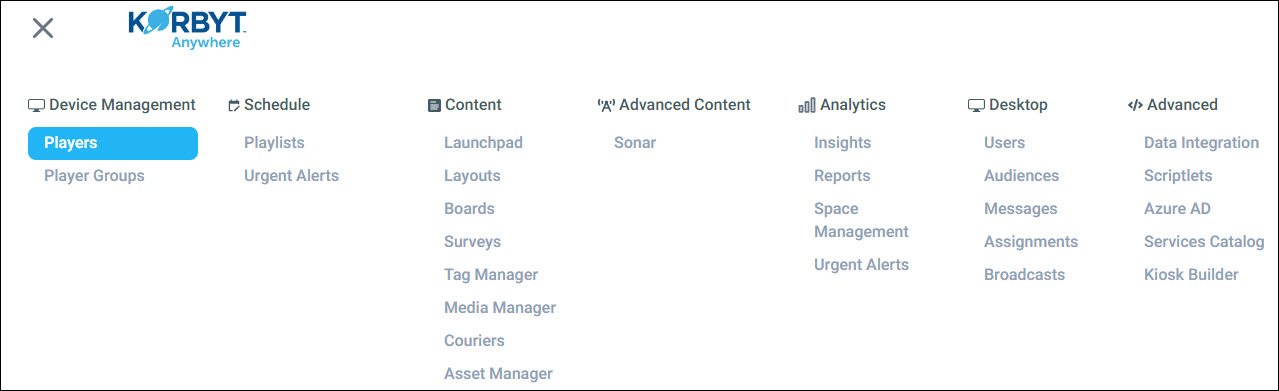
- IF you already have players on your tenant and want to edit the details of those existing players click Provision Export
- This will download a CSV file titled bulk_provision_export that contains any information on players that are already provisioned to your Tenant
- If you do not have any players on the tenant yet, OR you are not editing information about those players you can skip this
- Any details you change about existing players will be changed in the CMS
- This will download a CSV file titled bulk_provision_export that contains any information on players that are already provisioned to your Tenant
- Click Bulk Provision this will open the bulk Player Provision interface
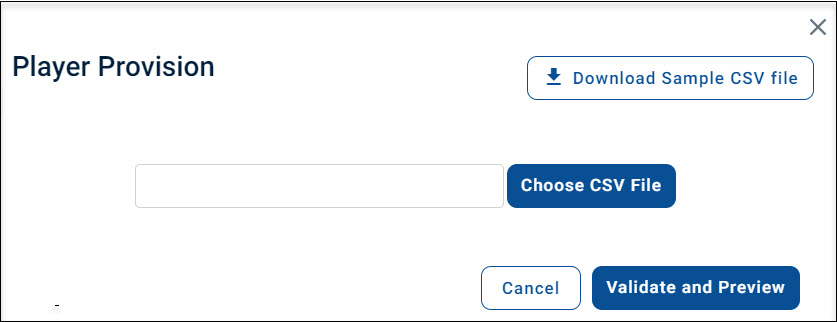
- If you do not have a Provision Export file already, click Download Sample CSV file from the Player Provision pop-up and fill in the necessary player information.
- While it is recommended to fill in all fields, only MAC Address and Name are required. The sample CSV file will look like the following:

- If you have a Provision Player report you can use that file instead of this sample file
- If you are using BrightSign devices, they use the BrightSign Serial Number instead of Mac Address
- You do have to enter the serial number with a “sn.” before the number
- sn:1234567899
- You do have to enter the serial number with a “sn.” before the number
- There are specific “Country” values that the system will recognize and accept.
- A list of these accepted values is at the end of this article
- Some player brands (BrightSign, Samsung, LG) use a custom column at the far right to set values unique to those devices.
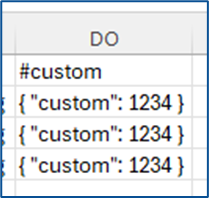
- For more details on this column and the settings it controls for those specific brands of players, please see Using CSV File For #Custom Column – For Bulk Provisioning
- While it is recommended to fill in all fields, only MAC Address and Name are required. The sample CSV file will look like the following:
- Click Choose CSV File in the Player Provision Pop-up to upload your updated CSV File
- Click Validate and Preview to display a preview and alert you of each player’s information.
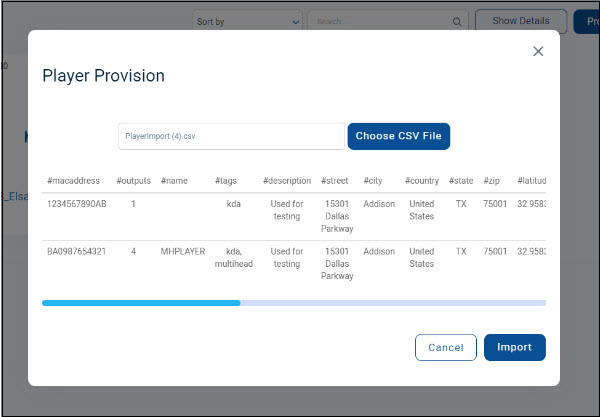
- After verifying that the information is correct, click Import.
If all players are accepted, then you will see a “Player has been successfully provisioned” notification. If any are filled out improperly, you will see a failed notification and the reason the why the players failed to provision. If any of the players fail to provision, then you must make the necessary corrections in the CSV file, save the file, and re-upload it. - The new players will appear on the Players screen. The player will have a “Pending” status until the player is done provisioning. Once provisioning is completed and the player is able to reach Korbyt, the status will change to “Active”.
Related Articles you may want to view
- What Ports are Required to be Open for Korbyt Players
- Provisioning Single Players
- Viewing and Editing Player Details
- Best Practices for Multi Output KDA Players
- Deprovisioning Players
- Removing a Brightsign Player from BSN.Cloud
List of Accepted Country Values
Argentina
Australia
Austria
Bahrain
Bangladesh
Belgium
Brazil
Bulgaria
Burma
Canada
China
Columbia
Costa Rica
Denmark
Egypt
Finland
France
Germany
Hong Kong
Hungary
India
Indonesia
Iran
Iraq
Ireland
Israel
Italy
Japan
Kenya
Korea, South
Kuwait
Latvia
Lebanon
Lithuania
Malaysia
Mayotte
Mexico
Mongolia
Morocco
Netherlands
New Zealand
Norway
Pakistan
Paraguay
Peru
Philippines
Poland
Portugal
Puerto Rico
Qatar
Romania
Russia
Saudi Arabia
Singapore
South Africa
Spain
Sri Lanka
Sweden
Switzerland
Taiwan
Tanzania
Thailand
Tunisia
Turkey
Ukraine
United Arab Emirates
United Kingdom
United States
Venezuela
Vietnam
Yemen
Zambia
Zimbabwe

