This article describes the steps to manage Player Group Permissions to allow certain media players to only be accessible to certain CMS User Groups.
This process utilized the CMS User Group function to identify who should be allowed access to the players, if you need to set up the CMS User Groups you can find those steps in the Knowledge Base article How To Manage Users / Users Groups
Enabling Permission On Player Groups
If you have not already done so, the first step will be enabling permissions on player groups. This will add the Permissions section to the Player Group menu.
- First, open the Tenant Settings, by clicking on the Gear Icon in the upper Right
- Select Signage
- Click to Enable Permissions on Player Groups
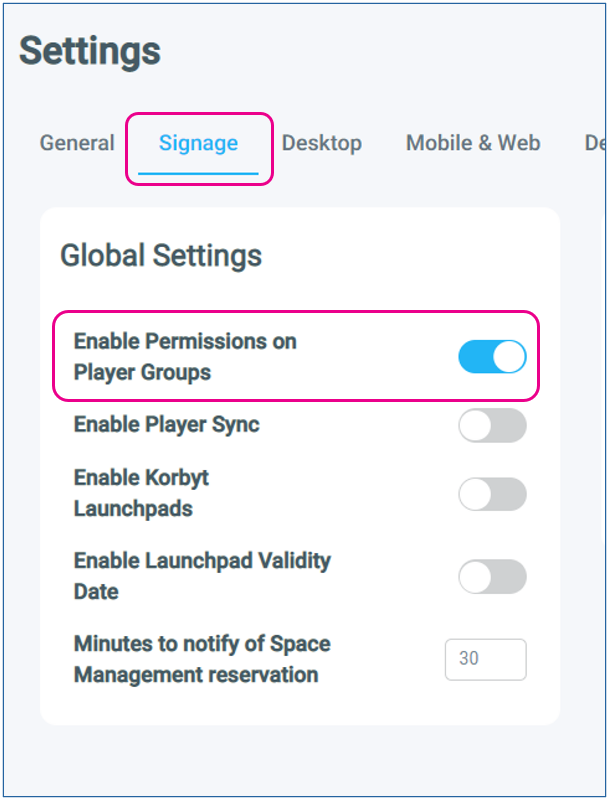
Player Group Management
Player Groups collect players together so that content can be easily programed to multiple players at once, and also allow for to control of access to the player to select groups of users
If you do not have any Player Groups, the first step will be creating one.
If you already have a Player Group you wish to secure, you can click the pencil next to it in the Player Group list and skip to Editing Player Group Permissions section of this article.
Creating a Player Group
- Click on the Hamburger Icon to open the Mega Menu, and Select Player Groups in the Device Management Section
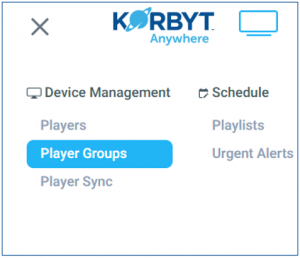
- Click the Blue Add Player Group Button
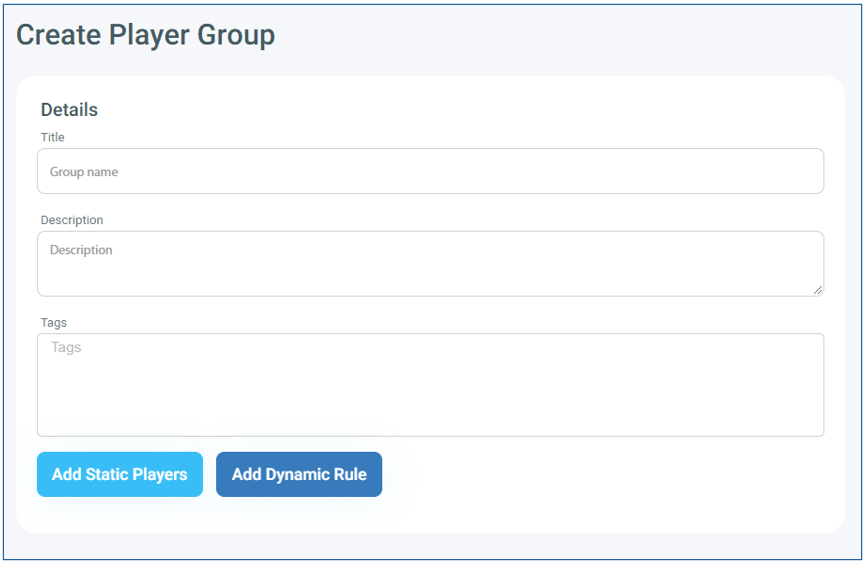
- Fill in your Player Group Name, Description, and any Tags
- Either Add Static Players or Add Dynamic Rule
- Adding Static Players will allow you to select specific players to make part of the group
- Adding Dynamic Rule will let the system automatically adjust player group membership based on the player’s characteristics such as Country, State, City, Zip Code
- If set by Dynamic rule, Players will become part of the group on their next check-in after the group is saved
Editing Player Group Permissions
- To limit access to the player group first expand the Permissions section to the right of the Player Group
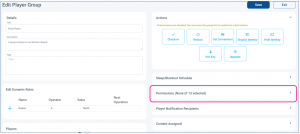
- Once expanded Disable Global Access and then select the Groups that you wish to have access
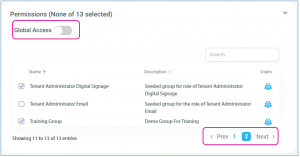
- Tenant Administrator Digital Signage will always remain checked (Tenant Admins can not be locked out of any section)
- You can select multiple additional Groups to have access to the players, you may have to page through to find all the groups you are looking for
- Click Save once you have made all your changes
- Now the only users who will be able to see the players in this group are Tenant Administrators for Digital Signage and Members of the other User Groups you have selected

