You can configure a variety of email attributes that will be auto-populated when creating new emails. For more information about creating emails, refer to Creating Emails.
To set email attributes from your CMS:
- Click the gear icon in the upper right and click the Email Campaigns tab.
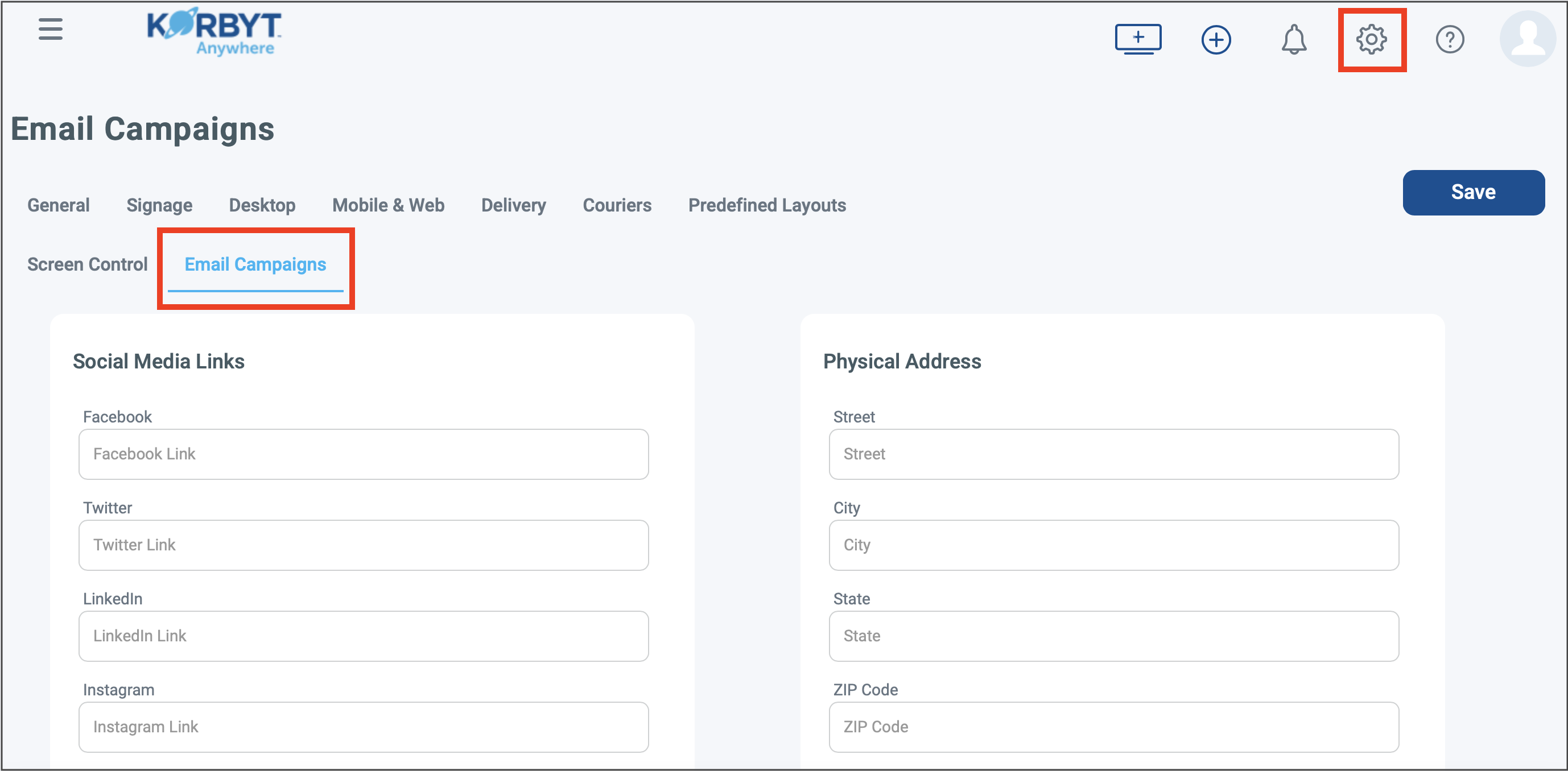
- Enter the necessary Social Media Links.
- Enter the necessary Dynamic Substitution Values.
Dynamic substitution values are variables, such as the name of your company, that can be inserted into various sections of an email. Click the Add button to add multiple dynamic substitution values. - Enter a default Physical Address.
- Enter a default “friendly from” in the Email From Name field. All emails will come from an email address you specify such as noreply@company.com. The friendly from allows you to customize what your employees will see in the from address in their email application. This can be set here as a default and updated on each email as needed.
- Click Save.

