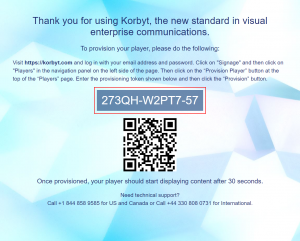Test your hardware configuration with the Korbyt Windows Player Software.
Click Here for more information about the KWP software
Step 1: Install the Korbyt Windows Player Software on your device.
Contact Korbyt Support (support@korbyt.com) to create a Support Ticket. We will contact you via email to ask if you need the KWP software. If you do, we will provide you with a link to download the software.
Step 2: Send your Provisioning Token to Korbyt Support.
After the software has been installed reply to the support agent with your provisioning token (XXXXX-XXXXX-XX). This will allow us to add your player to our testing tenant. The content will automatically play once your player has been added.
NOTE: If you would like to have your player tested with Kiosk content, please send this detail along with your request.
Once your player has successfully communicated with Korbyt.com, content should automatically begin playing.
NOTE: If your player is having difficulty connecting to Korbyt.com, please ensure Port 443 Outbound has been opened from the player. More information about connectivity requirements HERE
Step 3: Check performance of your hardware configuration.
Different business use cases can be achieved with different levels of hardware.
Simple views will require less robust hardware. More complex screens and content will require stronger hardware.
Each of the use cases below have been built to test different business needs. If your player does not display any of the following content well, consider using a more hearty hardware configuration.
Use Case #1 – Multizone Layout
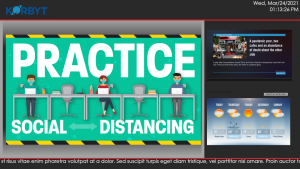
- Left Main Area:
- Are animations in the signage content running smoothly?
- Top Right Sub-Area:
- Is news rotating?
- Bottom Right Sub-Area:
- Is weather rotating?
- Ticker:
- Is the ticker moving smoothly? Are there any framerate dips?
Use Case #2 – Full Screen Video – 1080p
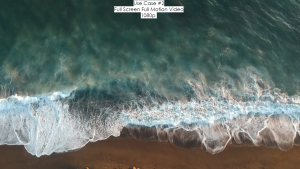
- Is the video running smoothly?
Use Case #3 – Multizone Layout with Multiple 1080p content videos
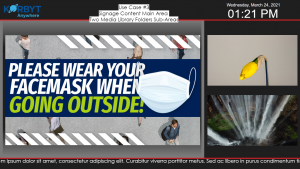
- Left Main Area:
- Are animations in the signage content running smoothly?
- Top Right Sub-Area:
- Is the video running smoothly?
- Bottom Right Sub-Area:
- Is the video running smoothly?
Use Case #4 – Full Screen Video – 4K

- Is the video running smoothly?
Use Case #5 – Data Visualization
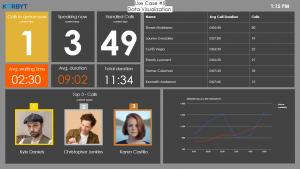
- Does the graph appear?
- Does the Data table appear?
Use Case #6 – Full Screen Video – 4K (High Bitrate)
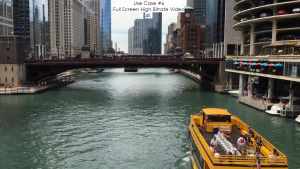
- Is the video running smoothly?