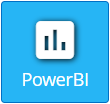Korbyt can access PowerBi reports and show them in a Layout Design using the PowerBi Element.
This element is not available in the Message Builder tool.
Settings in Microsoft PowerBi
For this solution to work, within your Microsoft Application you will need to configure the sharing of information with Korbyt.
Miscrosoft has resources that go through is process if needed.
Embed Power BI content with service principal and an application secret
That process in Microsoft will give you the required information to create the connection in Korbyt
To Add a PowerBI Element to a Layout in Korbyt
- Open the Mega Menu
 under the Content section, click on Layouts
under the Content section, click on Layouts - Either use the Pencil Icon to edit an existing layout, or Create a New Layout
- In the Layout Builder, Drag and Drop the PowerBI button element onto the canvas

- Click on the gear in the upper right corner to edit the PowerBI element
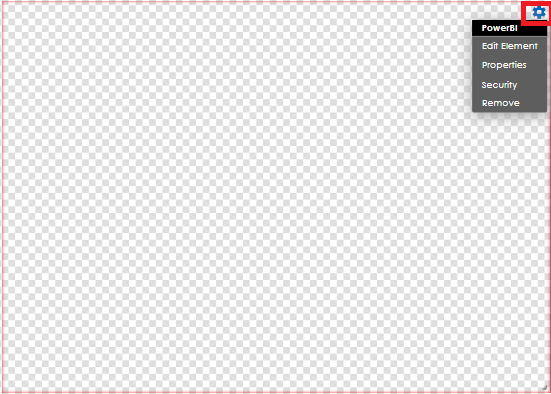
- Click on the Credentials button to enter the needed information Like client ID, Secret,
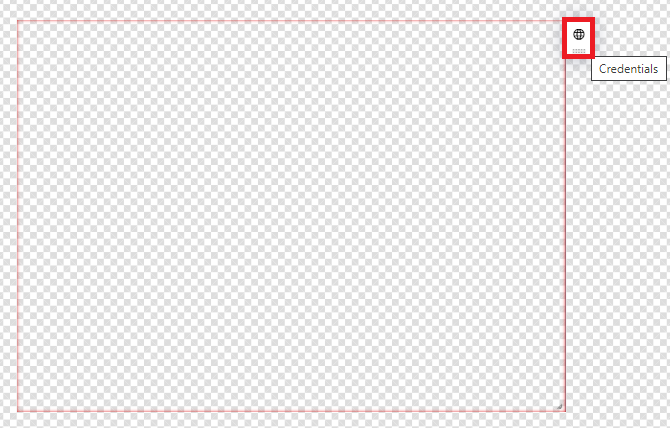
- On the Credentials window enter the needed info: PowerBi Tenant ID, Client ID, Client Secret, group ID, Resource ID, Resource Type.
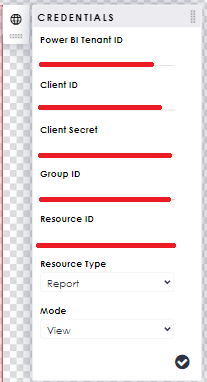
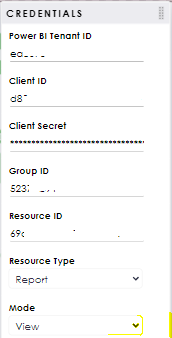
- Click on the Check Mark to validate the information that has been entered:
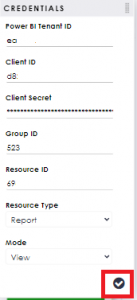
- The application will give an indication that content is loading:
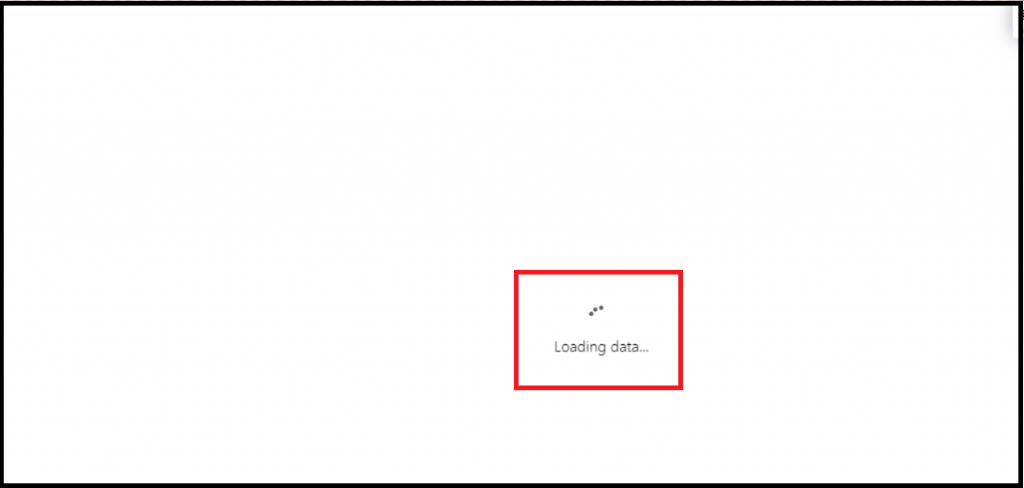
- At this point, Content will start displaying within the area of the PowerBi Element
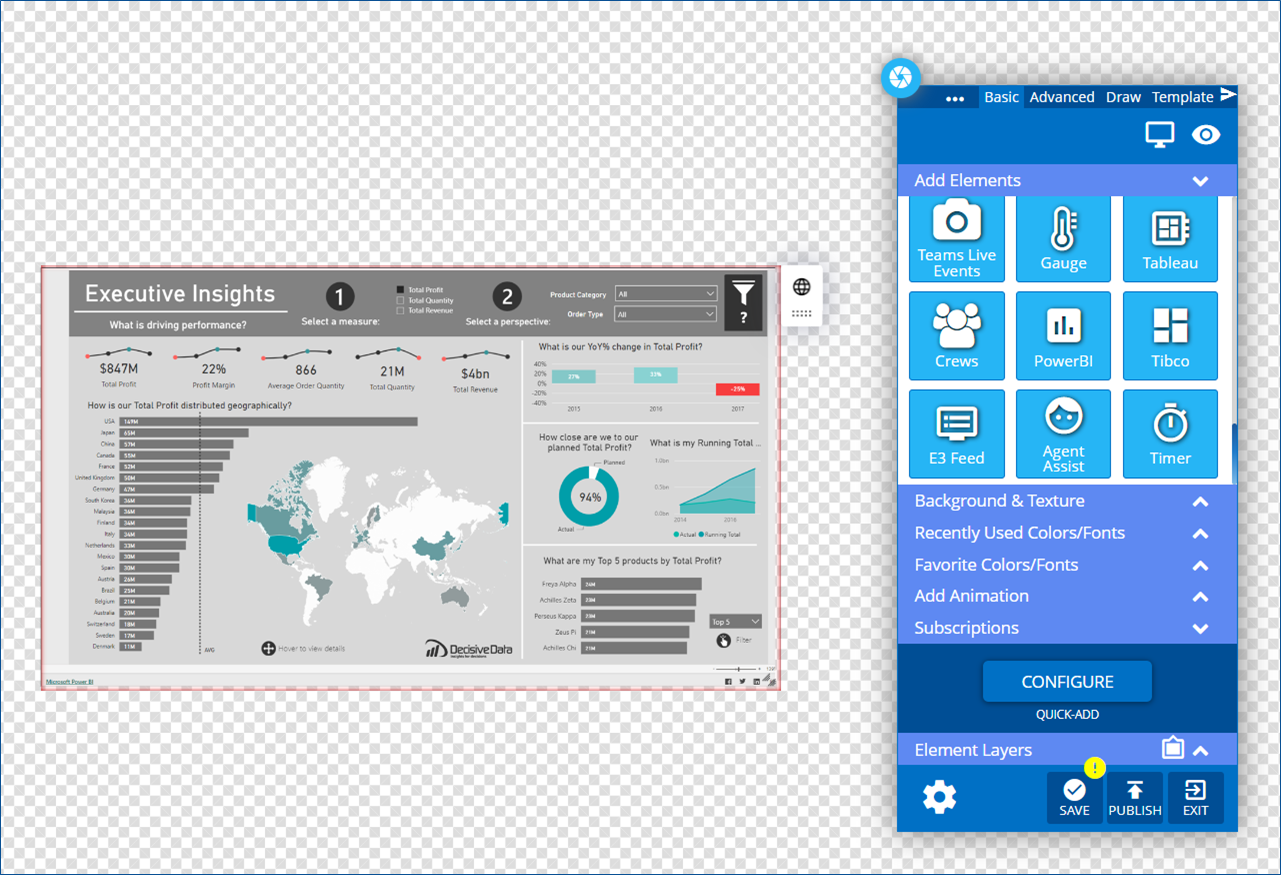 You can reposition the element within the layout
You can reposition the element within the layout - Save/Publishing your layout
- Add the layout to a Playlist for display on the screen