Our Knowledge Base Has Moved
The New Page landing page for the Knowledge Base is https://product.korbyt.com/help
Guides for the Elements can be found at: https://product.korbyt.com/help/articles/6713513-layout-and-message-builder-elements
Please update any of your bookmarks to the new Knowledge Base
For assistance on using the new Knowledge Base, we have a Welcome to the New Korbyt Knowledge Base guide
The new Korbyt Product Page also has sections for submitting feedback on system improvements, a view of our Roadmap of upcoming enhancements, and a change log of all updates.
After reading this article the user will comfortably be able to create and configure the Microsoft Teams Element into a Layout inside Korbyt and learn the value of its configurable widgets.
The Teams Element allows the user to setup Microsoft Team in a layout.
User can define the size of the element they want to display the team’s element.
- Open the Mega Menu
 and in the Content Section select Layouts
and in the Content Section select Layouts
- Either click the pencil to edit an existing layout or Create a New Layout
- This will bring you to the Layout Builder
- In the Layout Builder, find the Microsoft Teams Element button and drag it to the layout.
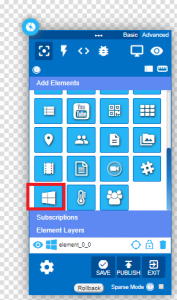
- The builder in the layout shows the Microsoft Teams that are currently active. In the example below, the Microsoft Team element displays three teams in the list.
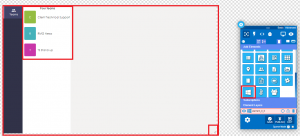
- Click on the “Publish” button to save the element.
- Add a new team from the Microsoft Teams mobile app.
- Edit the new layout – after a new team is added in the Microsoft Teams mobile application, the Korbyt layout will update to display the newly added team.
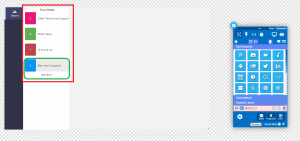
- Preview the Korbyt layout to display the newly added Team.
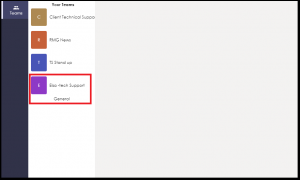
- Any advanced features can be added/edited using the element properties.
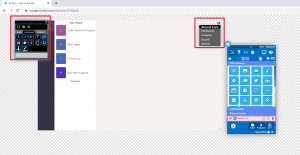
- When done making the appropriate selections click on the “Publish” button.
For more assistance working with the Builder Tool see Using the Builder Tool for Layouts or Messages

