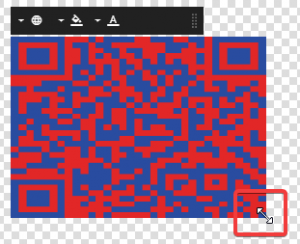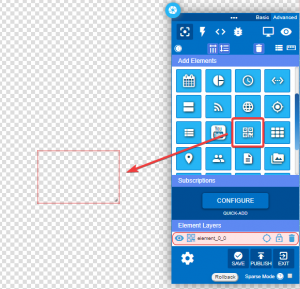How to Add a QR Code Element
To add a QR code to your layout follow the steps below:
- Start in the Message or Layout builder. Select the QR element from the tool box and drag it anywhere into the layout.
- The next step is to select the gear icon by hovering over the top right corner of the element and then selecting “Edit Element”.
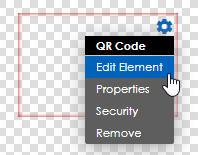
- A new row of icons will appear above element. Select the globe icon on the left and a URL dropbox will appear.
- Paste the URL of the website you wish to use in the URL box and select the check button to create the QR code.
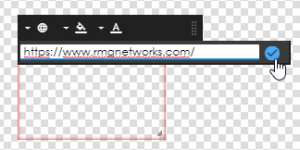
- You can change the color of the QR code by clicking the background and foreground buttons and selecting the color.
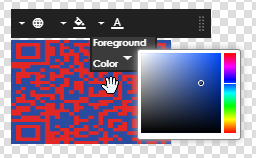
- You can position the QR code to any part of the layout by simply dragging the whole element. Additionally you can edit the QR code size by dragging just the corner of the element.