Our Knowledge Base Has Moved
The New Page landing page for the Knowledge Base is https://product.korbyt.com/help
The new version of this specific article can be found at: https://product.korbyt.com/help/articles/3305317-google-workspace-g-suite-integration-options-in-korbyt
Please update any of your bookmarks to the new Knowledge Base
For assistance on using the new Knowledge Base, we have a Welcome to the New Korbyt Knowledge Base guide
The new Korbyt Product Page also has sections for submitting feedback on system improvements, a view of our Roadmap of upcoming enhancements, and a change log of all updates.
Korbyt supports multiple ways to integrate Google Workspace (G-Suite) into your Korbyt System.
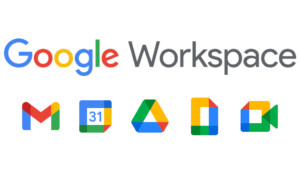
This article reviews the options and general steps to create a connection between your Korbyt system for different components of Google Workspace.
Some of the features reviewed in this article require a subscription to specific Korbyt Services.
Use Cases for Google Workspace Integration
- Google Drive synchronization with Korbyt Media Manager through Couriers
- Google Calendar and Korbyt Room Schedule Element for Space Management
- Google Trends to display fresh content through Korbyt’s OnTarget Element
- Google Sheets and Korbyt’s HTML Container to display living documents on screens
- Google Sheets and Korbyt Data Adapters to integrate live data to display on or control your signage
We also can use Google Chrome devices as Korbyt Media Players to display your content.
For more information see How To Configure The Korbyt PWA Player On A Chrome Device
Google Drive synchronization with Korbyt Media Manager through Couriers
Google Drive: Korbyt’s Courier feature automatically pulls in content to the Korbyt CMS from your Google Drive.
Users can publish effortlessly without logging into Korbyt—simply create, save to Google Drive, and watch it seamlessly play in rotation.
Steps to Setup:
- Create a Korbyt Media Manager folder for content sync from Google Drive.
- Follow the steps in this article to enable and configure a Courier with Google Drive.
- Drag and drop content into your Google Drive to automatically add it to the Korbyt CMS. (Auto-publishing to your signage screens is also possible from your Google Drive using Korbyt Clever Playlist rules in conjunction with the Courier feature.)
Google Calendar and Korbyt Room Schedule Element for Space Management
Google Calendar: Korbyts Room Scheduling Element allows users to easily build room scheduling experiences that tie to their Google calendar. Utilize Korbyt’s no-code Layout builder to customize room scheduling experiences on the fly, synced seamlessly with any calendar.
Steps to Setup:
-
- Create a Layout within the Korbyt CMS.
- Follow the steps in this article to enable and configure the Room Scheduling element within your created Layout and Publish. This process of creating a new Layout + Room Scheduling Element should be repeated for every unique calendar you wish to display.
- Add the Layout to a Playlist, assign to players/conference rooms/room scheduling panels, and schedule.
Google Trends to display fresh content through Korbyt’s OnTarget Element
Google Trends: Korbyt’s OnTarget Social Feed allows Google Trends to dynamically provide fresh content on your displays, to make sure everyone on your team has the latest news and updates.
Steps to Setup:
-
- Create a Layout within the Korbyt CMS.
- Add the OnTarget Element (requires an additional subscription to activate) to your created Layout and Publish.
- Add the Layout to a Playlist, assign it to players, and schedule.
- Display 50 daily top trends happening on Google, from 46 major countries or the entire world. Refreshes every 30 minutes, with trends one at a time or by grid view.
Google Sheets and Korbyt’s HTML Container to display living documents on screens
Google Sheets: Korbyt’s HTML Container Element gives users the ability to pull in living Google Sheets as part of your signage experience. This allows your worksheets to be edited remotely while still being displayed on any screen, anywhere
Steps to Setup:
-
- Create/re-use a Google Sheet tab that is publicly facing. Publish as an HTML embed code and save this code for the next steps.
- Create a Layout within the Korbyt CMS.
- Add the HTML Container Element to your created Layout. Paste the Google Sheet embed code into the HTML element. Publish the Layout
- Add the Layout to a Playlist, assign it to players, and schedule.
- Any changes made to the published Google Sheet tab will automatically update your signage displays whenever the Layout refreshes.
Google Sheets and Korbyt Data Adapters to integrate live data to display on or control your signage
Google Sheets CSV: The Korbyt CSV Data Adapter gives users the ability to render Google Sheets as CSV data on Korbyt Layouts, via the Data Subscriptions feature. Any edits to the Google Sheet (CSV formatted) will update the Data Subscriptions on your signage displays within 15 minutes. Typically, creating an additional tab on the Google Sheet is required to eliminate any unnecessary rows/columns.
Steps to Setup:
-
- Create/re-use a Google Sheet tab in a CSV format that is publicly facing. Publish as a Shareable URL and save the URL for the next steps.
- Follow the steps in this article to create a CSV adapter (requires additional subscription to activate). Use the Google Sheets URL from the previous step in the adapter configuration URL field.
- Create a Layout within the Korbyt CMS.
- Follow the steps in this article to add a Data Integration to your Layout. Select the CSV adapter previously created and Publish the Layout when finished.
- Add the Layout to a Playlist, assign it to players, and schedule.
- Any changes made to the published Google Sheet tab will automatically update your signage displays.

