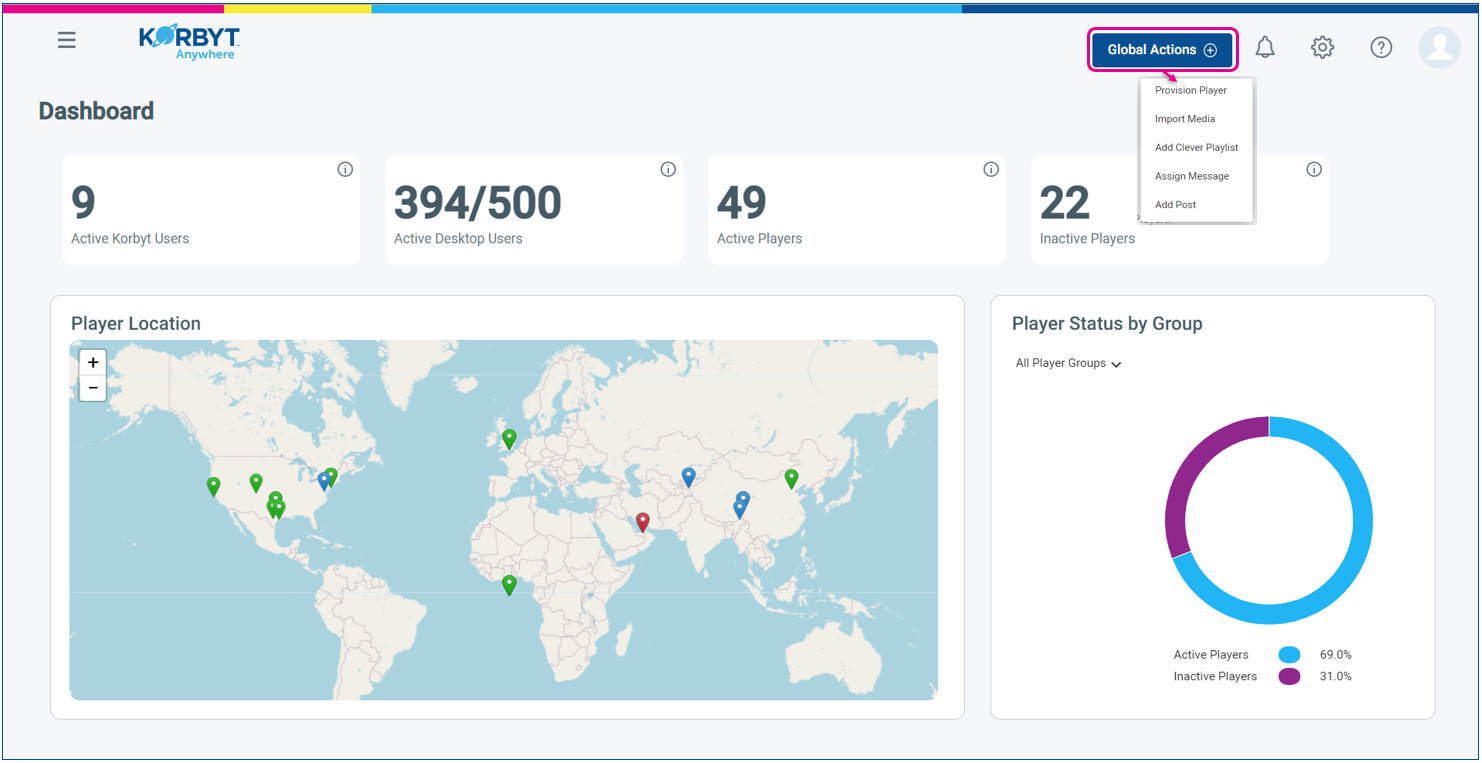The Dashboard is the first thing you will see when you first log into your Korbyt Content Management Platform.
On the dashboard you will see information tiles that provide a high level view of activity in your Tenant, a player location map, and a breakdown of players by status (with a drop down to focus this graph on different player groups)
Navigation within the System is done with the icons across the top.
These icons will vary based on the nature of your Korbyt Service
| Icon | Description |
|---|---|
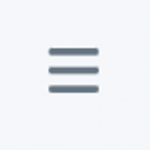 |
The icon in the upper left opens the Mega Menu. This style icon (three horizontal lines) is sometimes called a Hemberger ICON |
 |
The Korbyt Anywhere logo can be used to return to the dashboard from any menu. it is not required to move through the dashboard to go to another section. |
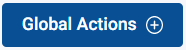 |
Global Actions Menu Opens a list of quick select actions like Provision Player, Import Media, Add Clever Playlist, Assign Message, Add Post Specific options available will be based on services subscribed to |
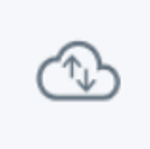 |
Hybrid Tenant. Click to shows the status of the on-prem portion of the Hybrid Tenant. Only visible on tenant with a hybrid setup |
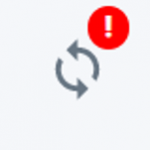 |
Hybrid Tenant Software Update. Click to update the on-prem server software. Only visible on tenant with a hybrid setup |
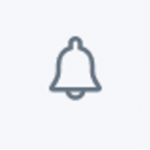 |
Notifications. Will have a red dot next to it when you have a new notification |
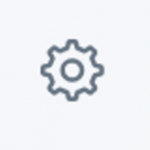 |
Settings. Opens the Settings menu |
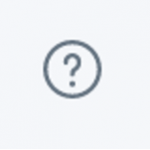 |
Help. Opens a new browser tab with the Korbyt Knowledge Base open |
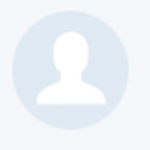 |
Profile outline or Profile Photo. Hovering over this will show a menu where a user to update their own profile or Logout of the service If you are a Tenant Administrator or an Administrator you will also have the option to Manage Users (edit and create other CMS users). |