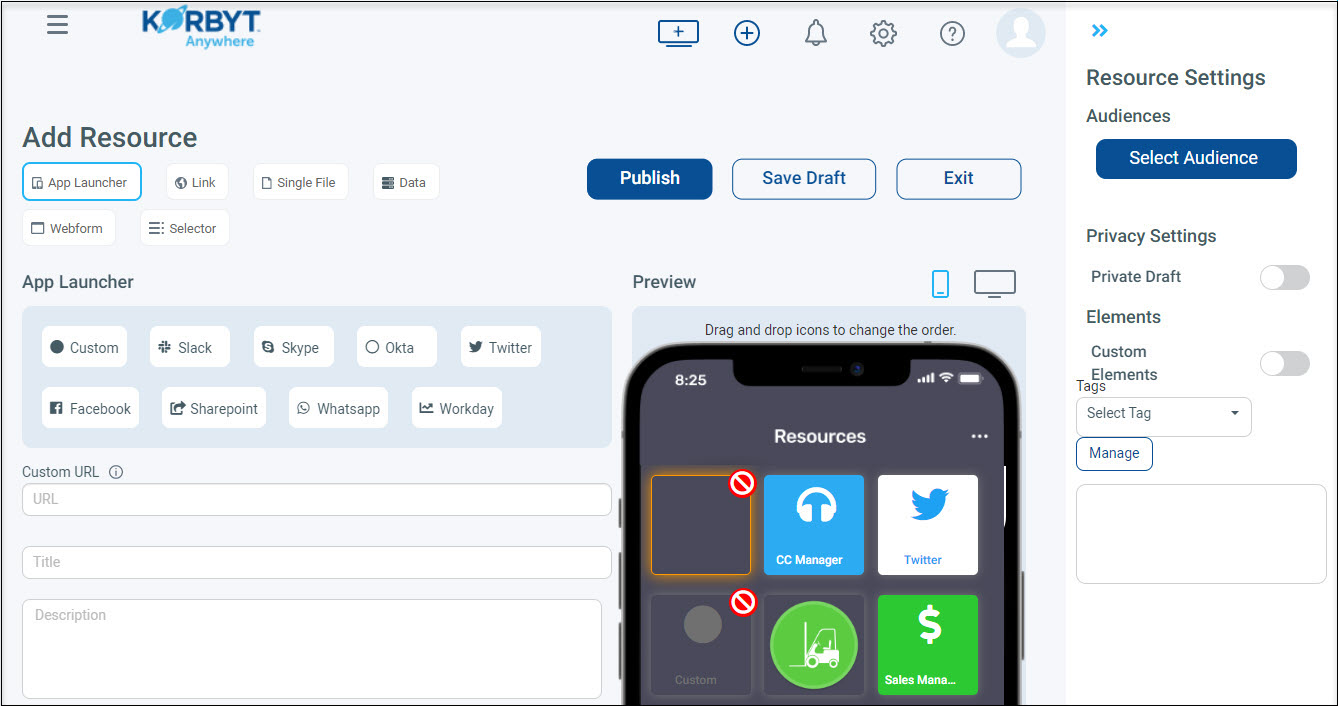Our Knowledge Base Has Moved
The New Page landing page for the Knowledge Base is https://product.korbyt.com/help
The new version of this specific article can be found at: https://product.korbyt.com/help/articles/5461131-resource-tiles-in-mobile-and-web
Please update any of your bookmarks to the new Knowledge Base
For assistance on using the new Knowledge Base, we have a Welcome to the New Korbyt Knowledge Base guide
The new Korbyt Product Page also has sections for submitting feedback on system improvements, a view of our Roadmap of upcoming enhancements, and a change log of all updates.
Resources can be external app launchers, URL links, documents/content, or live data integrations. Resources are accessible from the Korbyt Anywhere mobile app and web interface. They can be targeted to specific audiences. For more information, refer to Targeting Resources to Specific Audiences.
To add resources:
- Click the hamburger icon and navigate to Resources > Resources.
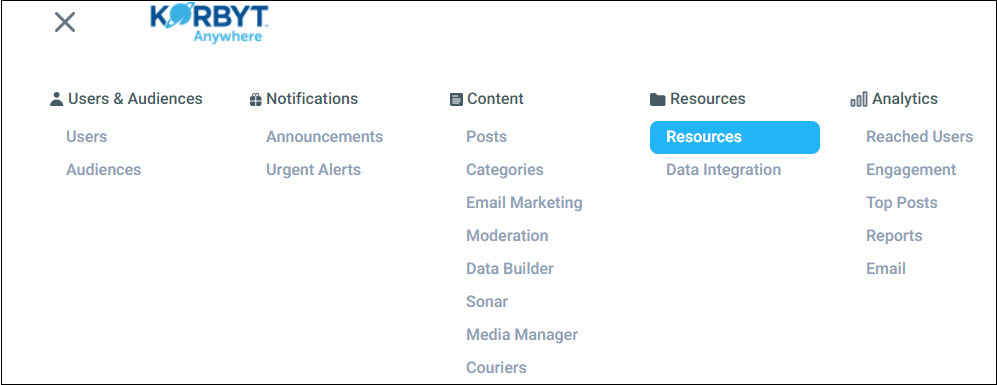
- Click Add Resource and select the appropriate resource type (App Launcher, Link, File, and Data).
- Enter a Title and Description.
- For app launcher or URL link resources, enter the appropriate link.
- For app launcher resources, select one of the available apps such as Facebook or Custom to add an app that hasn’t been predefined.
- For file resources, select a file that was previously uploaded into the platform or upload the appropriate file (images, videos, and documents) from your computer.
- For data resources, select data that was previously uploaded into the platform or upload the appropriate data from your computer.
You can preview the order in which the resource will appear when it becomes visible to your users. To visualize the order on a mobile device and computer, toggle between the View mobile layout and View web layout icons. - Configure the following Resource Settings:
- Audiences: Allows you to target resources to specific groups of users.
- Privacy Settings > Private Draft: Saves the resource as a private draft. CMS users won’t be able to see it. The resource will only be visible to you until you choose to disable private draft or publish the resource.
- Elements > Custom Elements: Allows you to define the icon, tile color, and font color for your resources.
- Tags: Allows you to organize your content for future analysis. This is only internal information and won’t be viewable by your users.
- Click Save Draft to save your changes without making the resource available to your users.
- Click Publish to make the resource available to your users.
All resources can be accessed on the Korbyt Anywhere mobile app by clicking the Resources icon from the navigation at the bottom of the platform. All resources can be accessed on the Korbyt Anywhere web interface by clicking the Resources icon from the navigation in the upper right of the platform. Featured resources can also be accessed from the Korbyt Anywhere web interface by navigating to Quick Links on the right of the Home screen.