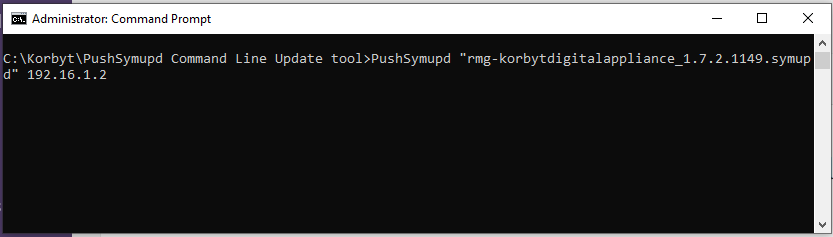How to Download the Korbyt Software:
When upgrading players from SES software to Korbyt Software, the Korbyt base image that has to be used is version: 1.7.2. The software can be downloaded from our support page. Https://support.rmgnetworks.com
NOTE: The user will need login info to be able to login to the support page: click on the Link to access the support page, or contact Korbyt tech support by phone. Korbyt tech support team will gladly share the software via FTP server with you.
Tech Support Contact info is listed at the end of this article.
Steps on how to perform the upgrade on a Media Player from SES software to Korbyt Software
For converting SDAs to Korbyt players, the SDAs must be on 12.0.8, or 12.5.4 or greater to upgrade to Korbyt 1.7.2.1149. Use the Command Line Push Symupd Tool to convert the SDA to Korbyt player. Follow the steps below:
- Download the PushSymupd Command Line Updater Tool by clicking on the link: Command Tool .
- Unzip the Tool and put it in a location you can easily find on your server.
- Download the Symupd file you want to update and put the .symupd file in the same directory as the PushSymupd Tool.
- Open a Administrative Command prompt.
- Navigate to the directory where the PushSymupd Tool is located.
- Run the PushSymupd Tool with the following command: “PushSymupd rmg-korbytdigitalappliance_1.7.2.1149.symupd sdaipaddress”
- If the path is listed and it worked correctly you will see the IP Address of your SDA followed by a gradually increasing percentage as it sends the update to the SDA.
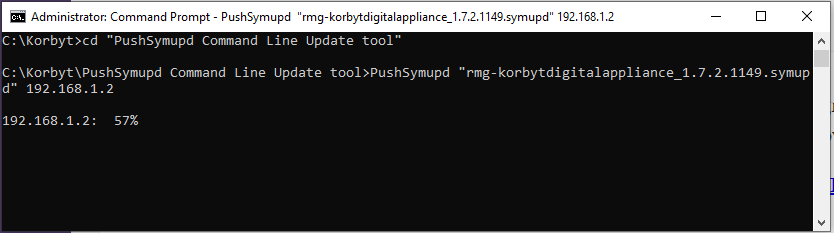
- Once it completes you will see a success or failure message. If success, the SDA should start to install the Korbyt software.
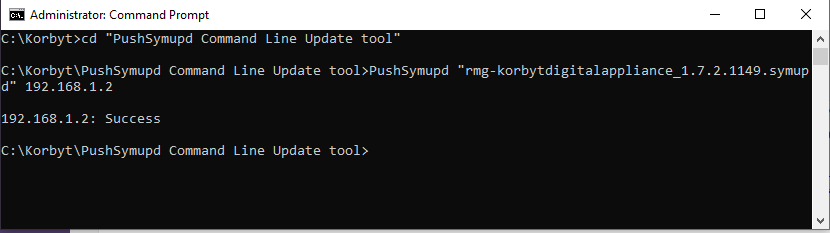
- The monitor will display progress during the update
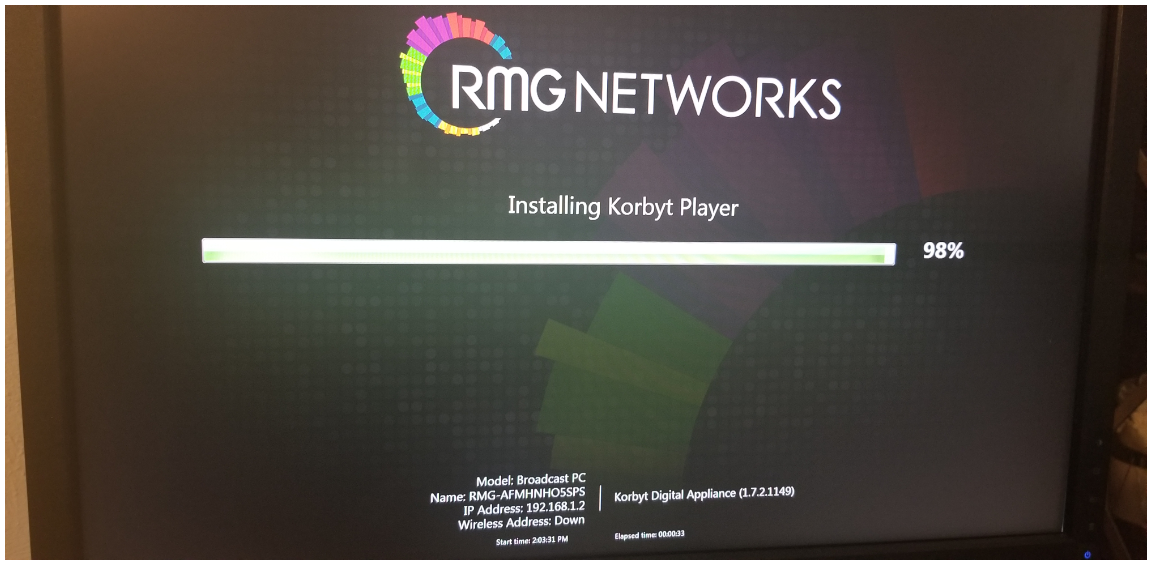
- When the update is complete the KDA will display a different welcome screen, it lists the Provisioning Token, KDA Name and the IP address as well:
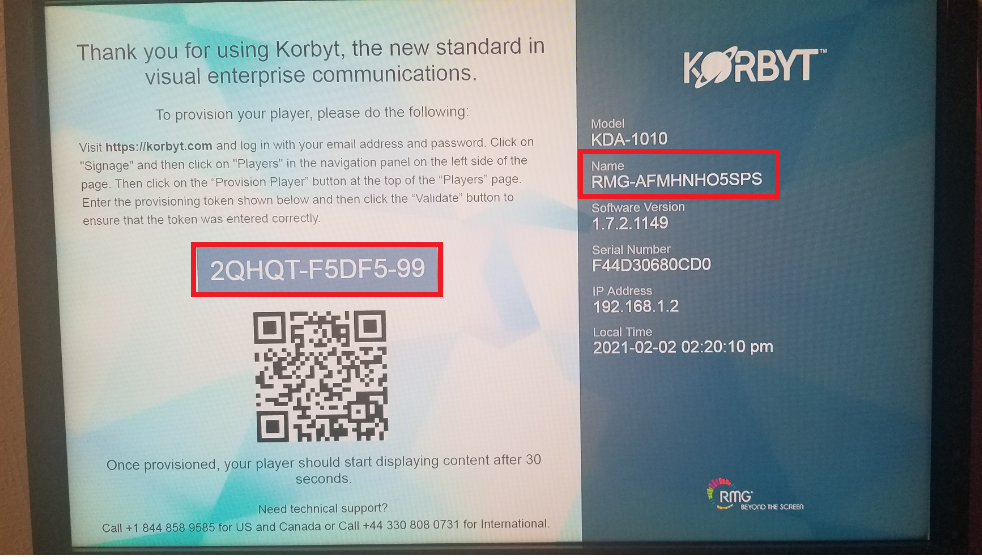
- Use the IP address to connect to the player configuration page. Please NOTE: after updating to Korbyt software, the player will now use different login information. Contact Korbyt Tech Support, anyone from our team should be able to provide the login information.
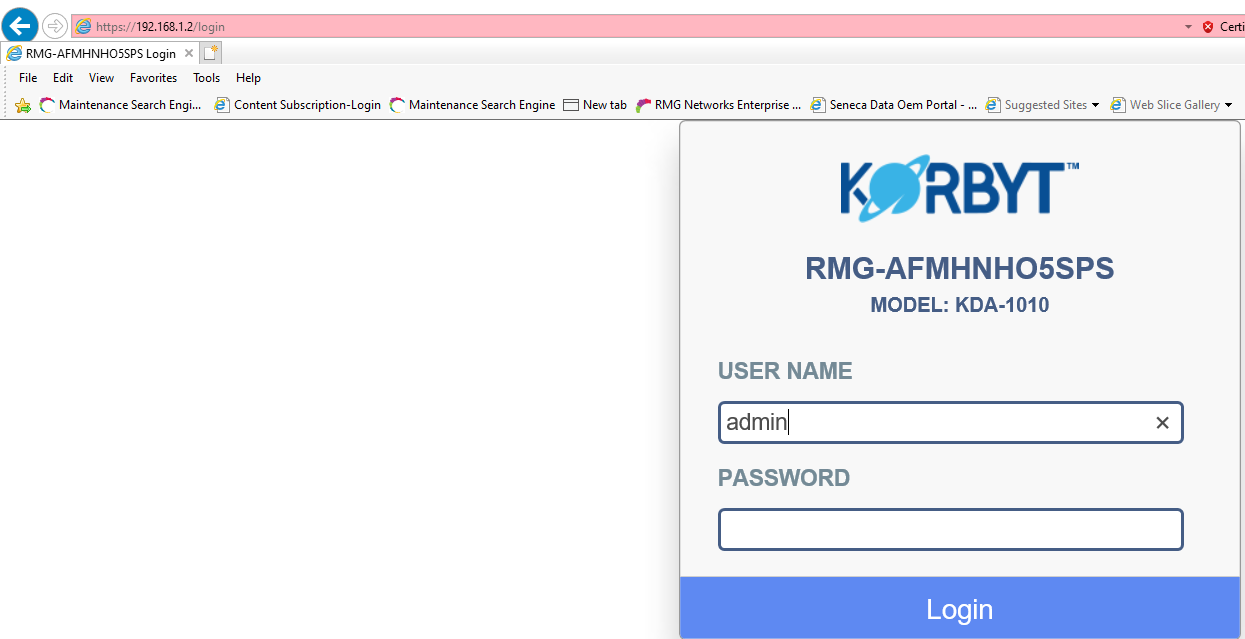
- Before provisioning the player, the user has the option to change the KDA Name to something different from the default name. Once logged in to the player, navigate to “Network–>Name tab, type the new name:
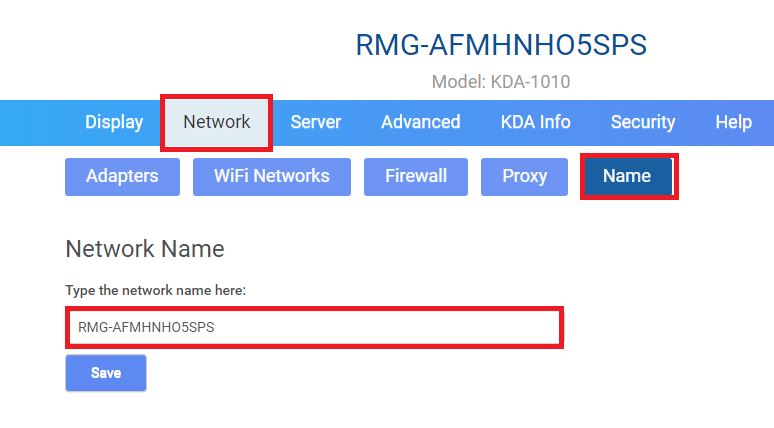
- Follow the steps on the main page by clicking on the Display tab, on how to provision the player. This article lists more detail steps on how to provision a player: KDA Troubleshooting Guide
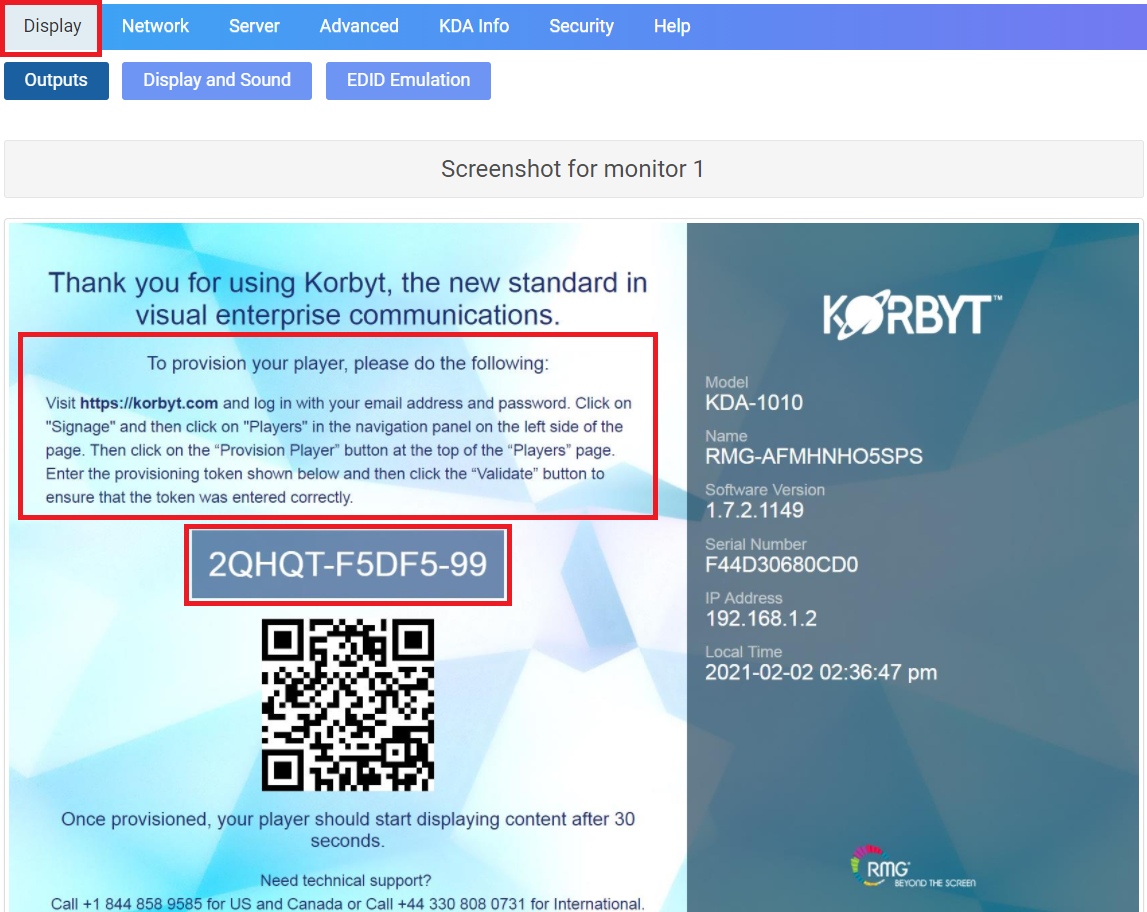
- Once the player is provision it will be listed in the tenant, at this point is ready for the user to start scheduling content.
- Also please note that the player is on a base image, it can now be upgraded from the tenant directly to newer versions. To upgrade click on the edit button:
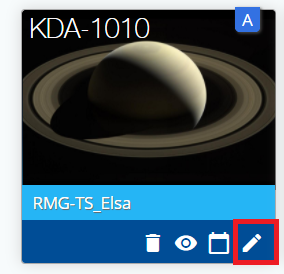
- Click on the upgrade button
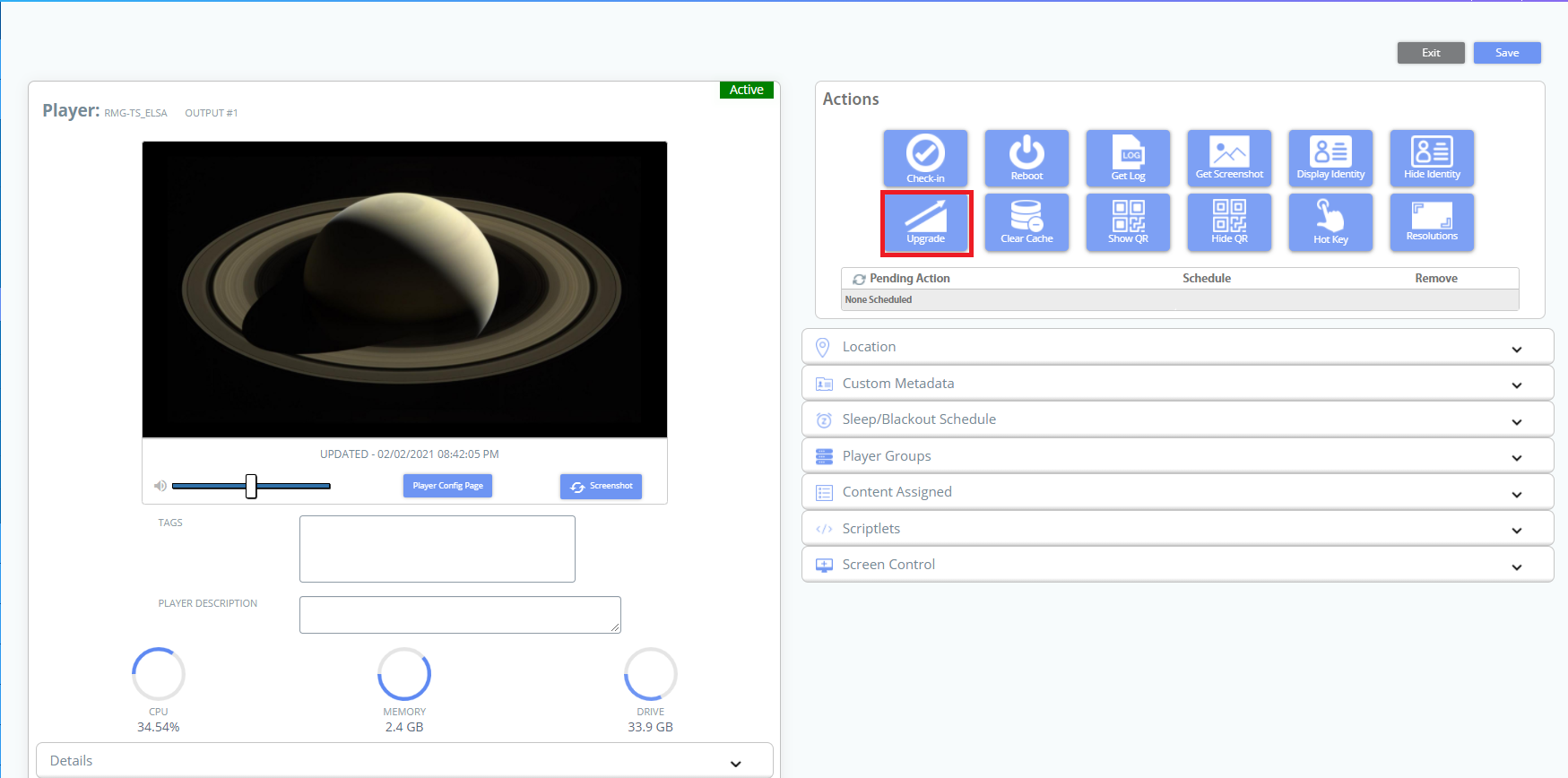
- Select the option to be upgraded, in this case we recommend the player be upgraded to 2.0.0 first:
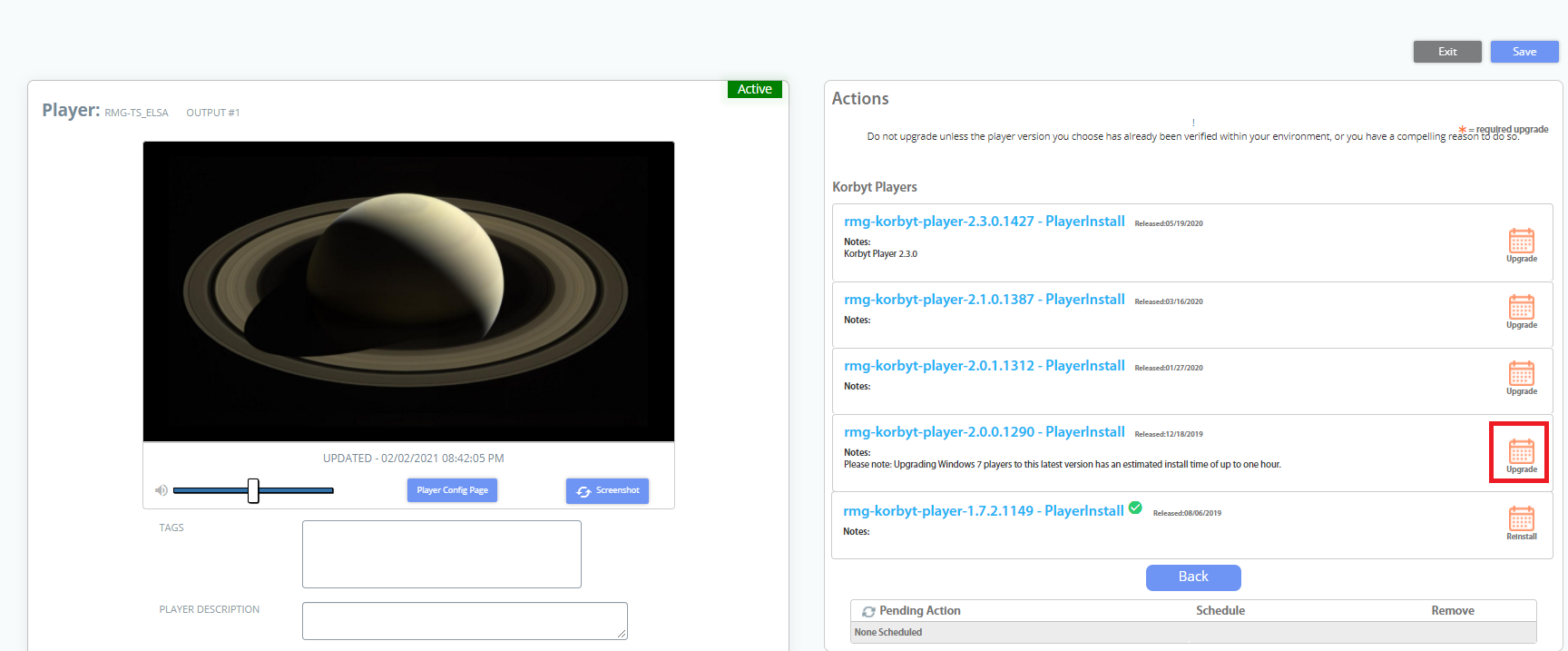
***********
How to contact tech support team
Phone:
| Technical Support – North America +1 877 789 8324 (TECH) (Mon-Fri 7:00am-7:00pm CST) |
Technical Support – International +44 330 808 0731 (Mon-Fri 6:00am-6:00pm GMT) |
| support@korbyt.com |