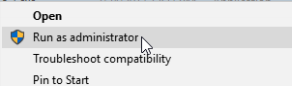Minimum System requirements can be found in this article.
Korbyt InView Installation : The following instructions detail how to install Korbyt InView on a desktop computer.
Note: Korbyt InView is compatible with Windows and Mac. The following instructions pertain to a windows installation.
Right-click to run KorbytInView Setup as an Administrator
Select yes to allow windows to run the installer.
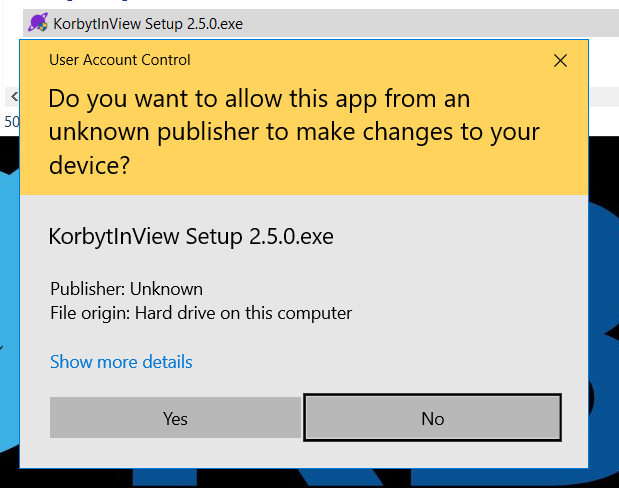
The installer will automatically run until completion.
The installer will create a desktop shortcut, double click to launch the application
![]()
To login to Korbyt InView, enter the email address and password supplied by the Korbyt tenant administrator.
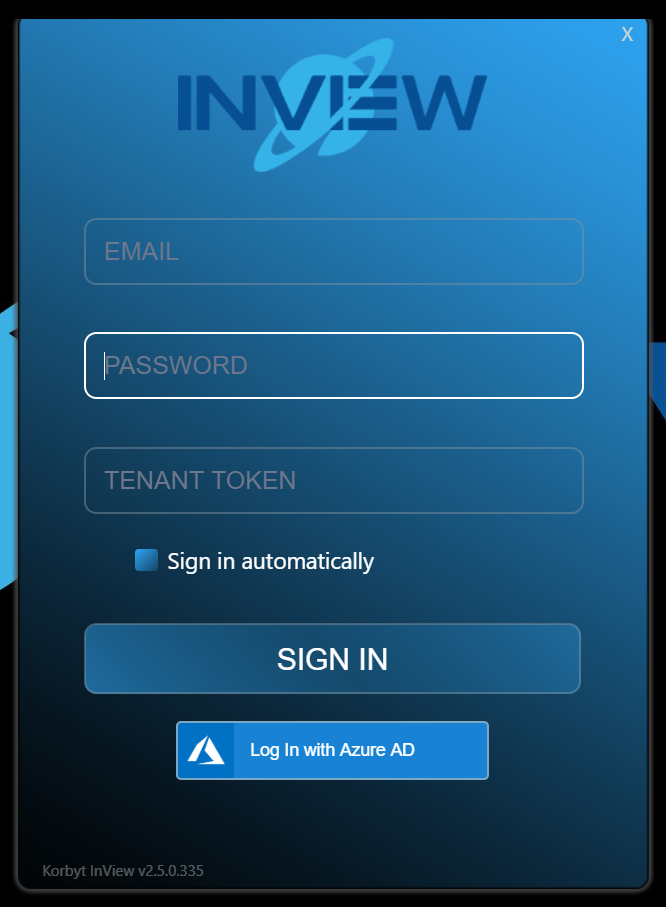
Note: The email address used for login will be the KorbytGo account created within the Korbyt tenant.
The Tenant Token will also be supplied by the Korbyt tenant administrator and can be found at the bottom of the window underneath the Help section inside the Korbyt tenant.
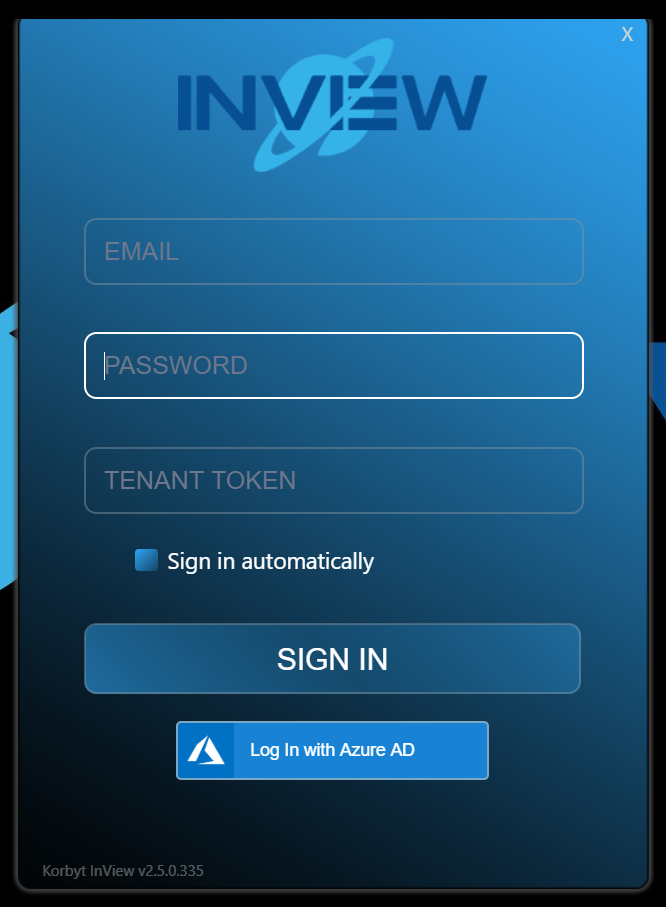
After the correct credentials are entered, press the SIGN IN button to launch Korbyt InView. If the Employee, Audience, and Message have already been created, you will immediately begin to see scheduled content.
This completes the Korbyt InView desktop installation.
For information on how to install Korbyt InView from the .msi please see this article.