Minimum System requirements can be found in this article.
Korbyt InView Installation: The following instructions detail how to install Korbyt InView using the .msi installer file.
Note: Korbyt InView is compatible with Windows and Mac. The following instructions pertain to a windows installation.
The .msi file can be run by right-clicking and choosing the “Install” option.
The installer will prompt for action on the following prompts:
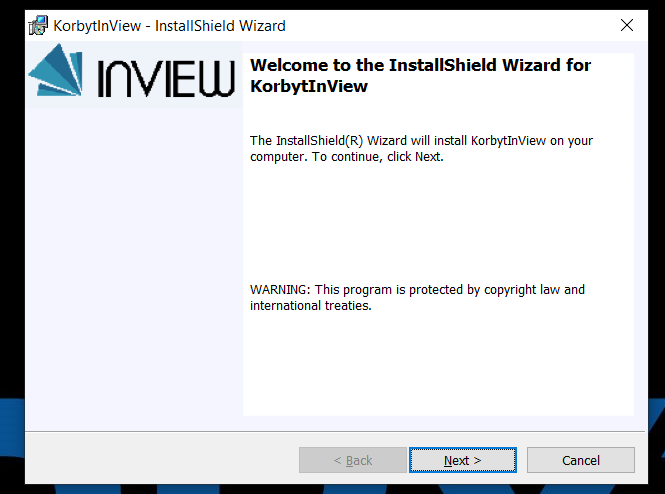
Click Next
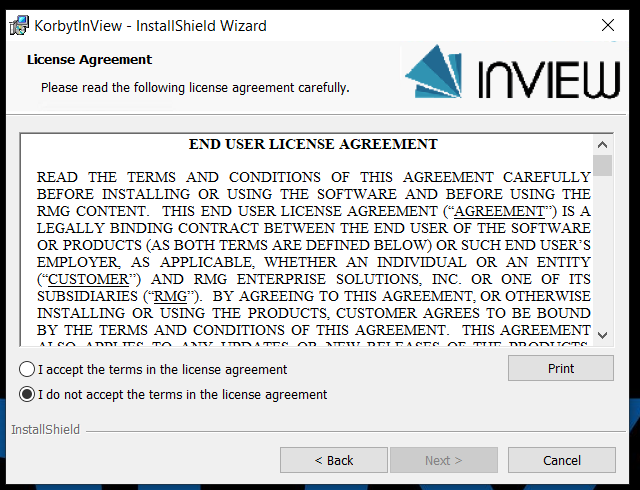
Accept the EULA and click Next:
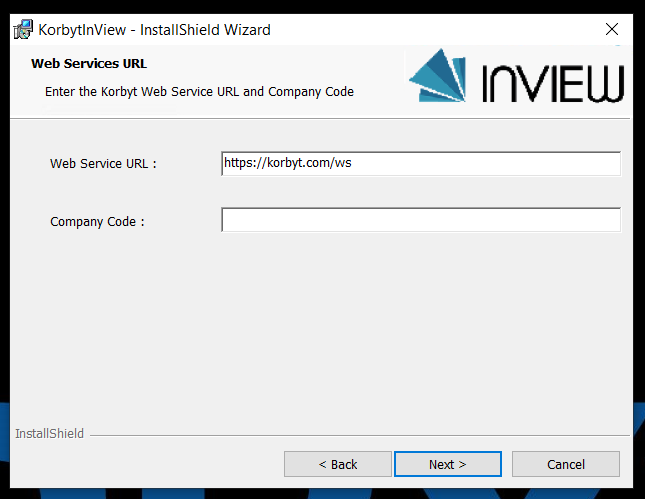
Click Next:
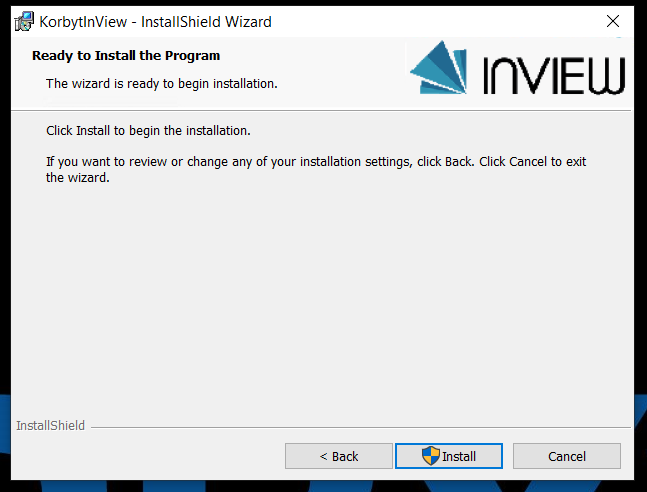
Click Install and then Finish to complete the installation.
The installer will create a desktop shortcut, double click to launch the application
![]()
To login to Korbyt InView, enter the email address and password supplied by the Korbyt tenant administrator.
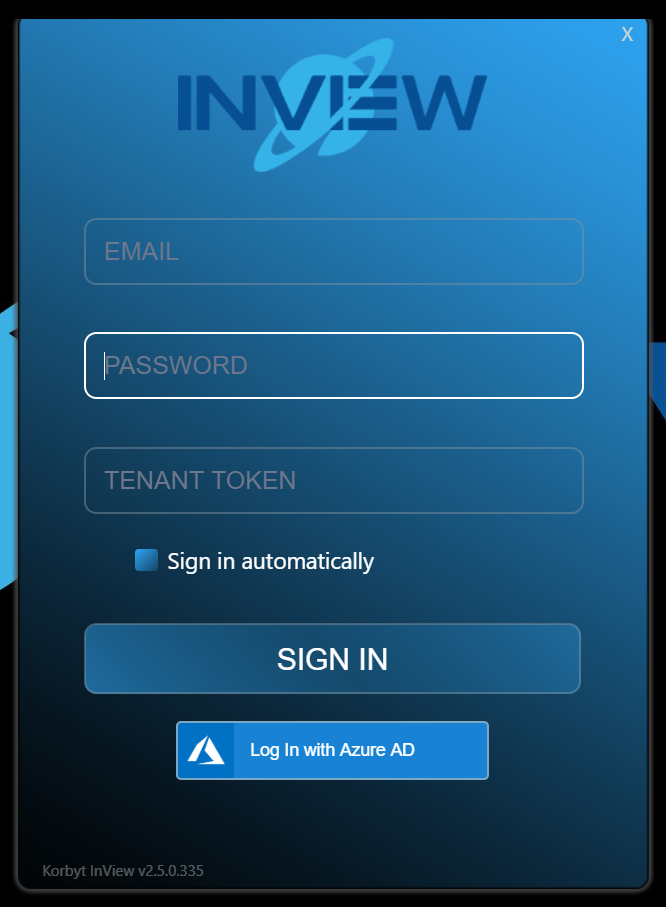
Note: The email address used for login will be the KorbytGo account created within the Korbyt tenant.
The Tenant Token will also be supplied by the Korbyt tenant administrator and can be found at the bottom of the window underneath the Help section inside the Korbyt tenant.
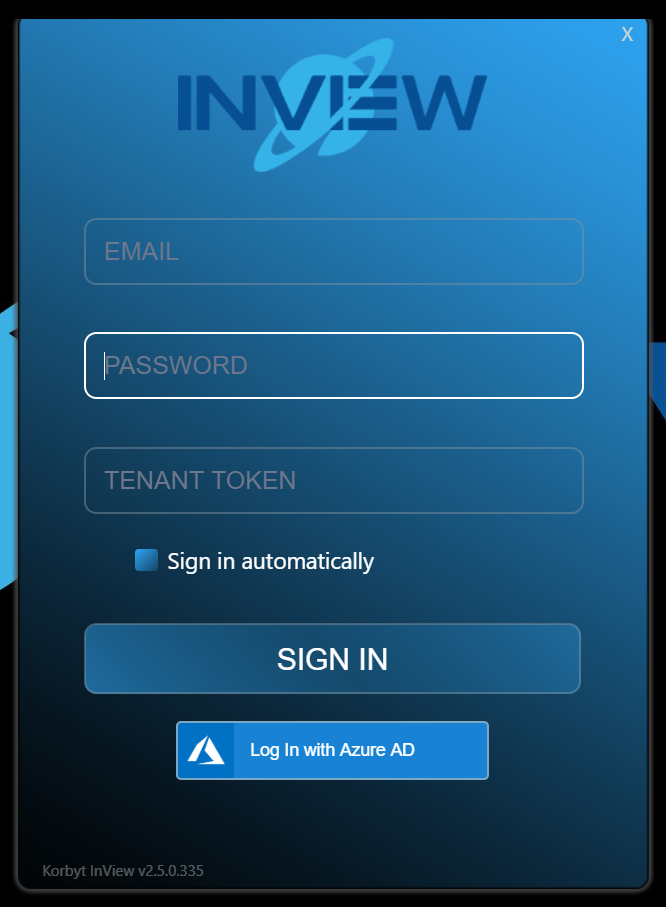
After the correct credentials are entered, press the SIGN IN button to launch Korbyt InView. If the Employee, Audience, and Message have already been created, you will immediately begin to see scheduled content.
This completes the Korbyt InView desktop installation.
**Note: If you wish to install Korbyt InView silently there is a way to do that using the .msi installer file rather than the .exe, using the following parameters:
COMPANYCODE=<code> WEBSERVICES=<ws>
An example would be “Msiexec.exe /i korbytInview.msi COMPANYCODE=XX-XXX-XX WEBSERVICES=https://my.company.com/ws”
Additional parameters are available by running the korbytinview.msi with the /? or /help switches to see additional MSIEXEC command line switches.
For information on how to install Korbyt InView using the .exe please see this article.
