Our Knowledge Base Has Moved
The New Page landing page for the Knowledge Base is https://product.korbyt.com/help
The new version of this specific article can be found at: https://product.korbyt.com/help/articles/3270236-korbyt-bookit-quick-reference
Please update any of your bookmarks to the new Knowledge Base
For assistance on using the new Knowledge Base, we have a Welcome to the New Korbyt Knowledge Base guide
The new Korbyt Product Page also has sections for submitting feedback on system improvements, a view of our Roadmap of upcoming enhancements, and a change log of all updates.
Korbyt Bookit is the end user interface for the Korbyt Booking resource management and scheduling solution.
Korbyt Bookit is available on the web and as an Outlook plugin.

Creating a New Booking
- The New Booking screen displays upon log in
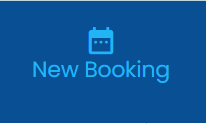
- In the Search Panel, enter your space criteria
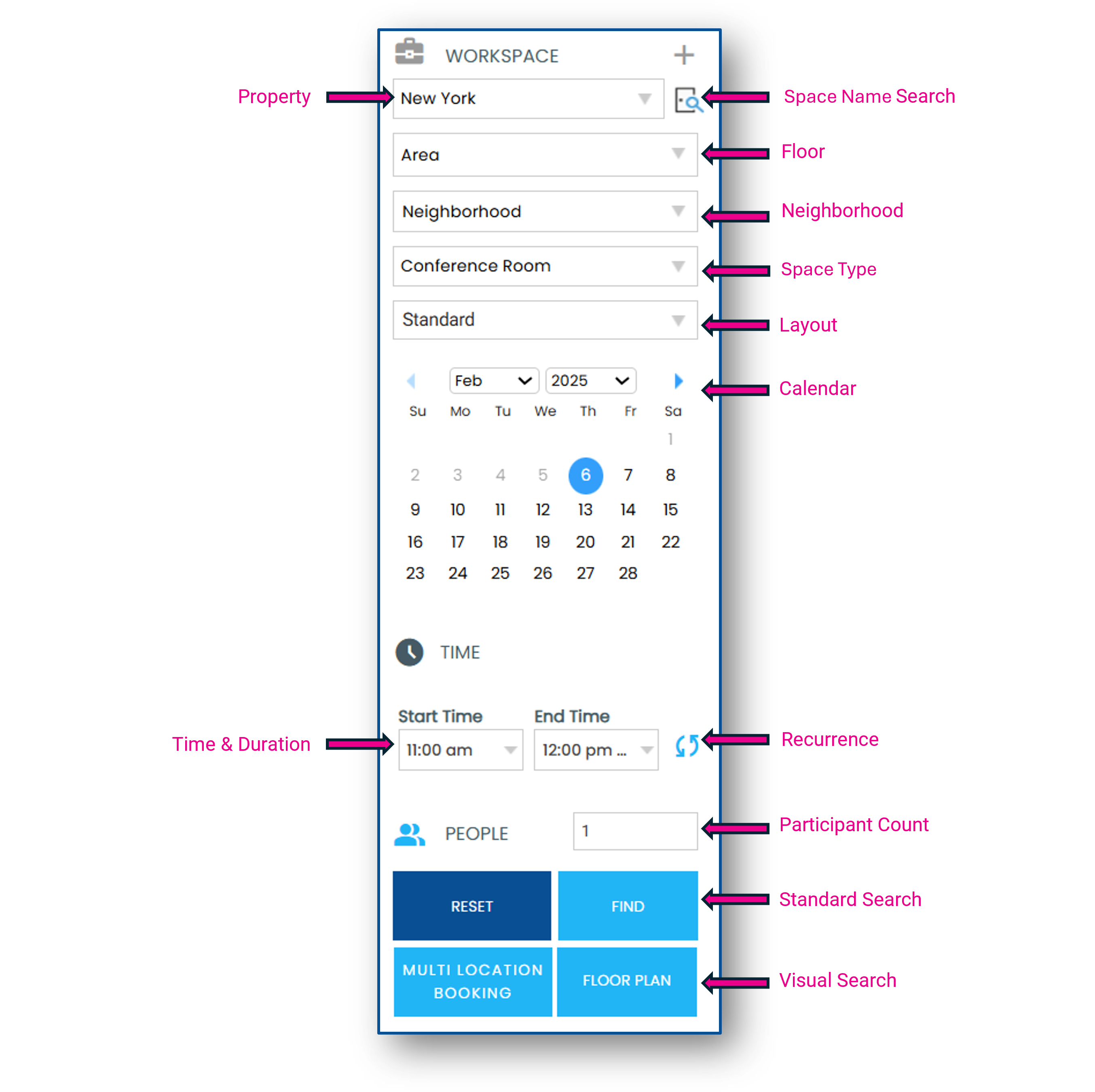
- Find starts a standard search and shows a list view of matching spaces
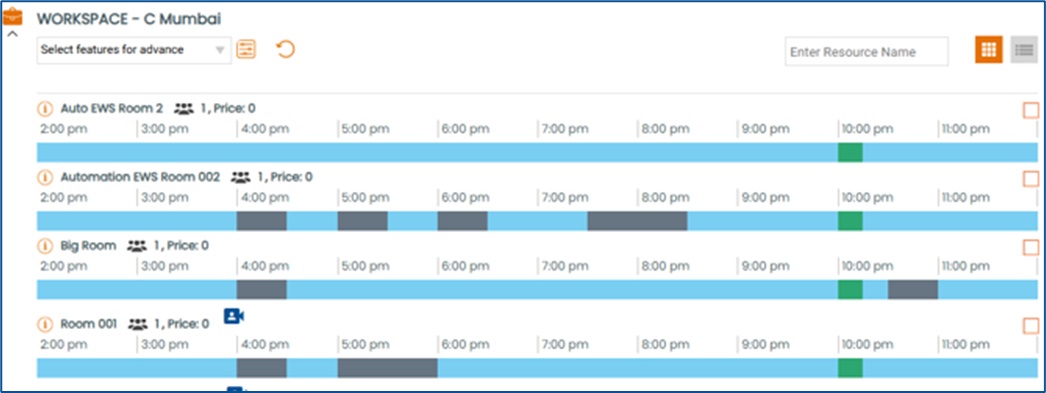
- Floor Plan starts a visual search of matching spaces
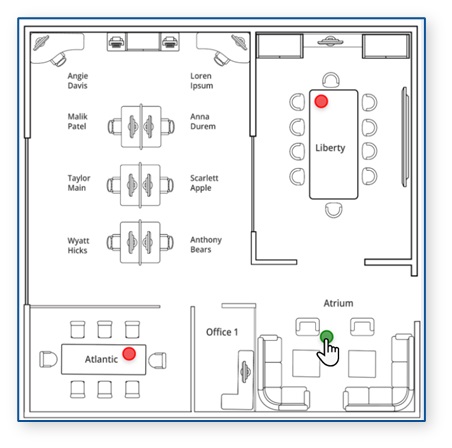
- Find starts a standard search and shows a list view of matching spaces
- Select a space
- From the standard search, you can select the Advanced Filter to narrow your search results by room features
- In the search results, the icons to the right of each space name indicate the maximum capacity and features
- Select your space by clicking on the exact match time slot or the check the box to the far right of the space
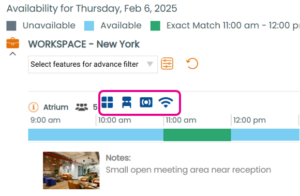
- Add Services
- From My Selection, click Add Services to view the bookable services and equipment

- Click Add next to the service or equipment you would like to book
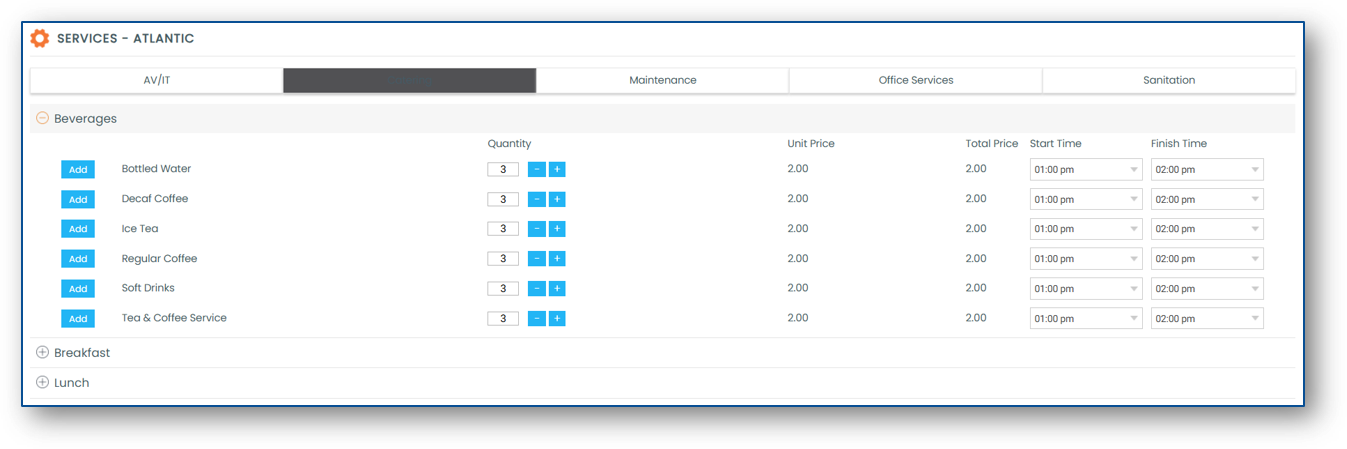
- From My Selection, click Add Services to view the bookable services and equipment
- Add People
- Search for internal or create new external attendees to add to your booking

- Search for internal or create new external attendees to add to your booking
- Add your Booking Details
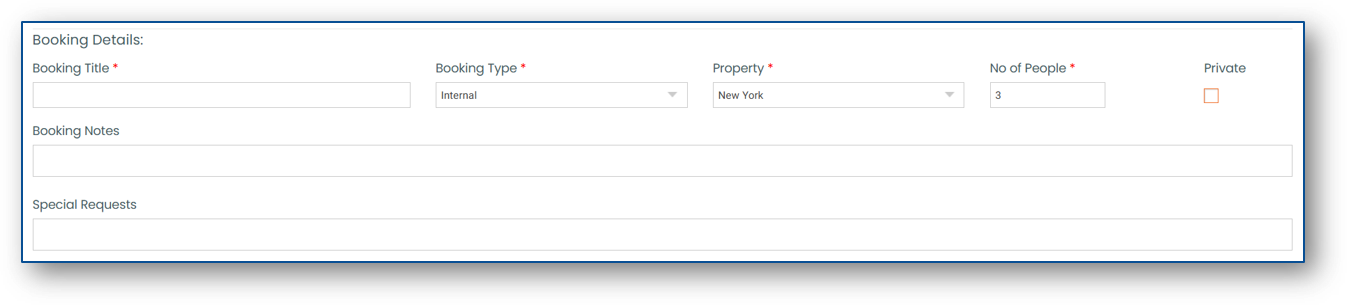
- Complete your booking by selecting the Book button
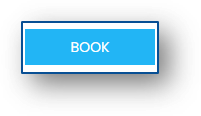
Viewing and Editing Bookings
Through the Bookit interface, viewing and editing is only available in the web version.
In Outlook, events can be viewed and edited directly from the event in your Calendar.
- Click My Bookings to view your meetings
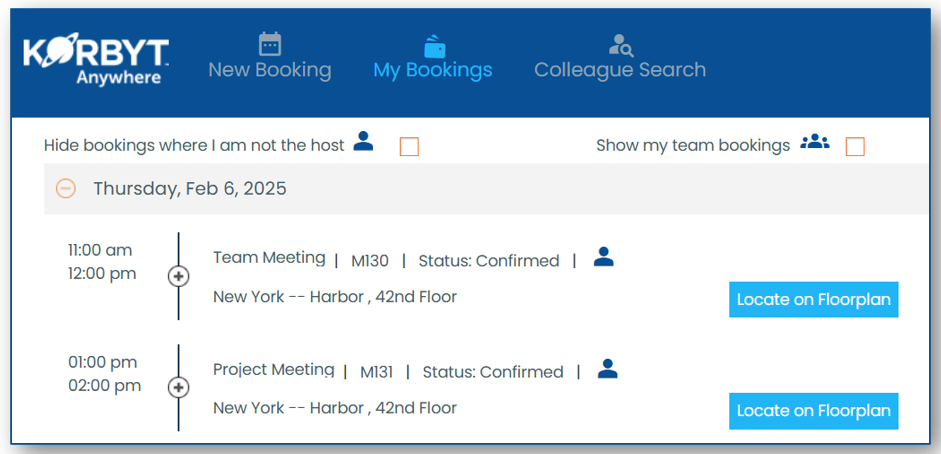
- To edit a booking, click the edit pencil icon next to the booking then click the menu to view the editing options
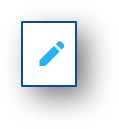
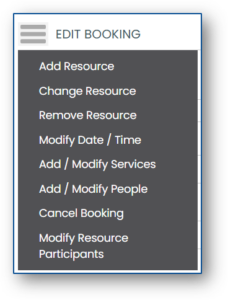
- In Outlook, you can edit details by opening the event and relaunching the Korbyt Bookit addin

