Optics is a subscription-based Korbyt feature for Digital Signage that uses a USB camera attached to the media player controlling a screen so that the Korbyt System can track information about who is present in front of the screen.
This article will review
For more general information on the Optics service and best practices see – Korbyt Optics Service for Digital Signage
Configuring Optics to Change Content
To view optics settings, open the Mega Menu then in the Advanced Content column click on Optics
If you do not see an Optics option either it has not been enabled on your platform, or you do not have the required role in your tenant to see Optics settings – User Roles
On this page, you will see existing Optics controls if any have been previously created.
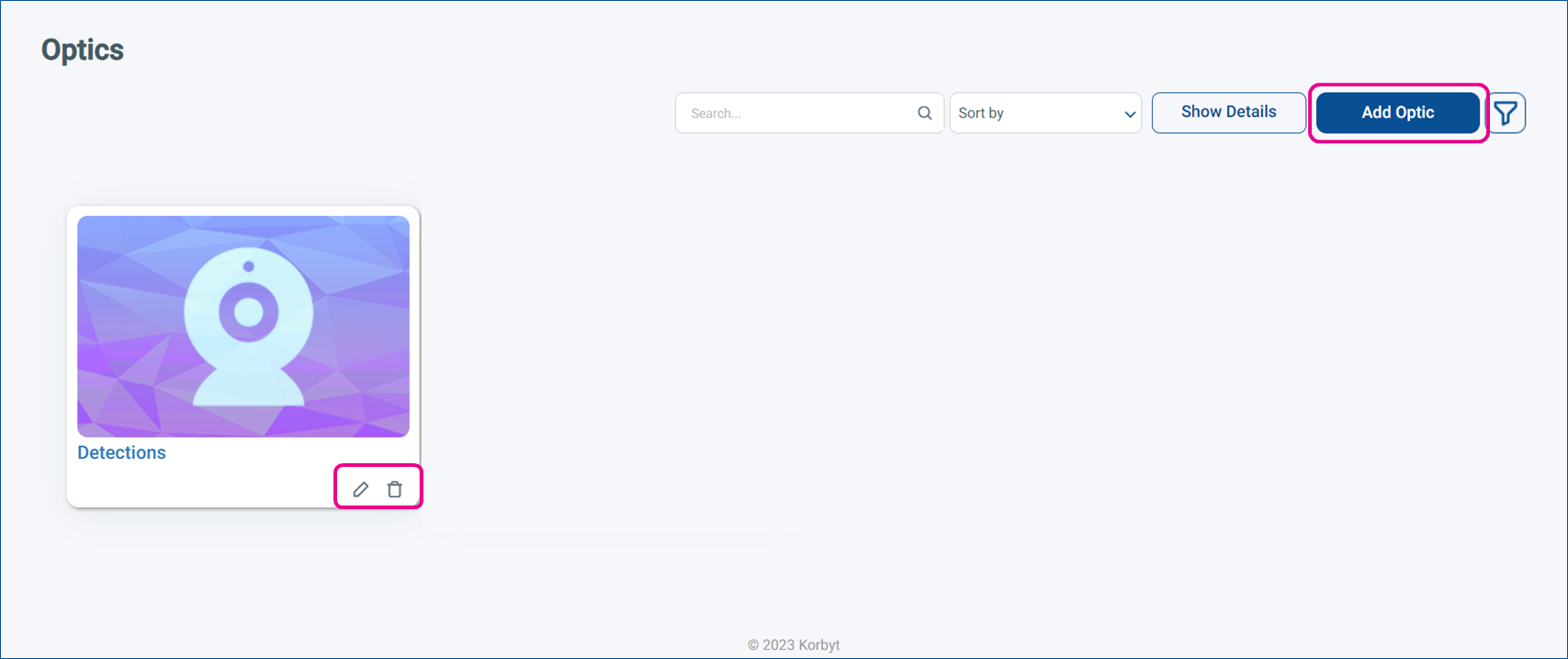
You can Edit them with the pencil or Delete them with the trashcan
To Create a new set of Optics controls click on the blue Add Optic button
On this screen, you will set all the parameters for this specific Optics control

- First – Set a name for your optics rule
- Second – Select a Background Playlist
- This is the content that will be playing before the webcam detects what you are measuring for
- Third – Set the Optics Rule
- Configuring what the webcam is watching for, and how it should respond when it see it
- Metric is the thing the camera is watching for
- Detections is just that someone is present
- You can then set a value of how many people you want to see before switching content
- Dwell Time is how many seconds someone is present
- You can set how many second
- Detect Males/Females and Average Age are also available metrics, but due to camera and evaluation limitations they will not be extremely precise
- Detections is just that someone is present
- Value is the amount of the thing you are measuring and changes with your selected metric
- Ease In is the number of seconds before the background playlist stops and the selected playlist starts once the metric is detected
- Ease Out is the number of seconds before the triggered content stops and the background playlist starts again when the metric is no longer being detected
- PLAYLIST is the selected playlist that will start when the rule is triggered, by default it shows Extend Playback which will just keep playing the background playlist
- You can set additional rules with different metrics that trigger other content by clicking the Add Another option at the bottom
- Fourth – Select the Players that these instructions should go to
- Click on the player name, then click on the Blue + symbol that appears
- Selected players will be listed at the bottom if done correctly
- this step replaces the process of assigning the playlist to the player
- Last, hit save
You have now configured the Optics control of your selected players
Viewing and Retrieving Optics Tracking Reports
The Optics service is also able to track and report on the detections it sees
To view your optics report, click on the Mega Menu then in the Analytics column select Reports
Then on the Analytics – Reports screen use the Core drop-down to select Optics Analytics from the list
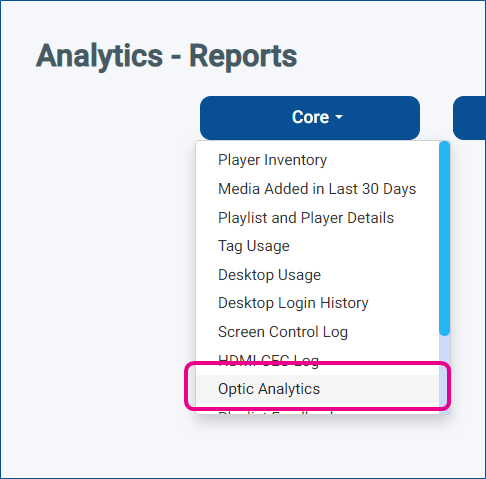
- Optics Analytics
- This report details the information about the individuals that are seen by the webcam
- Report Information Includes: Detection Time, Detections, Gender, Age, Dwell Time, Content Name, Content Type, Playlist Name, Player Name, and Start Time
- Can be filtered by: Content Name, Content Type, Metric, Start Date, End Date
