Messages are the specific designs built to be assigned out to Desktop(InView) Users.
They are similar to Signage Layouts in that they use the Builder Tool to design them based on elements.
This article focused on Creating a New Message and Managing Existing Messages.
Creating a New Message:
The following section reviews the options when creating a new Message and the steps involved.
- Click open the Mega Menu
in the upper left, and in the Desktop Section click on Message.
- On the Message Screen you will see existing Message and be able to create new ones

- Click Create Message to being the process of creating a new Message

- Enter a Message Name.
- Select a template of zones for the message
- Single zone is the preferred choice
- Click Create.
The Builder Tool launches to create your design.
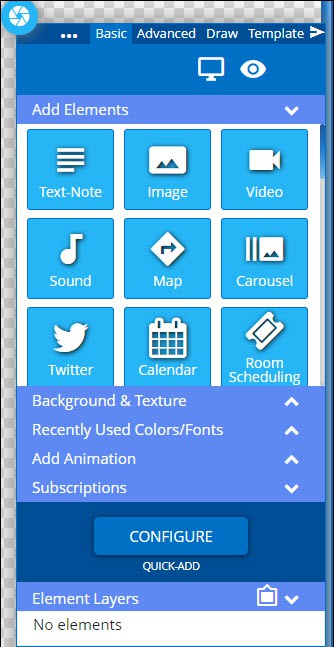
- Use the Builder Control Panel to add the necessary customizations.
For more information, refer to Using the builder Tool for Layouts and Messages. - Once Done you can Save or Publish your work using the buttons at the bottom of the control panel
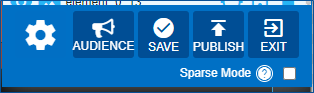
- Audience: Allows you to set who the desired Desktop User Audience is that will reeive this message
- Save: Allows the message to be saved on the fly to ensure that no changes are lost.
- Publish: Allows the message to be shared across Korbyt Anywhere so that it can be added to playlists. If you’re not an administrator, your message must be approved by an administrator or designated approver. For more information, administrators and designated approvers should refer to Approving Layouts.
- Exit: Allows you to either save your changes and exit the Builder, or exit without saving any of your changes.
Managing Existing Message
After Messages are saved and/or published, you can perform the following actions from the Message Dashboard:
The actions that are available for a Message will vary slightly based on it being in Draft or Published status

| Action | Description |
|---|---|
| Allows you to edit the Messages elements in the Builder Tool | |
| Allows you to download all associated HTML, CSS, JavaScript, and media files, which will be exported as one ZIP file.
NOTE: This action is only available for published Messages. |
|
| Allows you to preview the message and all associated elements in a separate tab within your browser.
NOTE: This action is only available for published messages. |
|
| Allows you to update the Message’s settings. (Name, Validity Dates, Tags) | |
| Allows you request approval from select users who have Approval rights for the design
NOTE: This action is only available for message drafts. |
|
| Allows you to clone the message so that you can reuse its settings and elements for new message. | |
| Allows you to permanently delete the message from Korbyt Anywhere. |
