Our Knowledge Base Has Moved
The New Page landing page for the Knowledge Base is https://product.korbyt.com/help
The new version of this specific article can be found at: https://product.korbyt.com/help/articles/7171452-approving-layoutsmessages-from-draft-to-published
Please update any of your bookmarks to the new Knowledge Base
For assistance on using the new Knowledge Base, we have a Welcome to the New Korbyt Knowledge Base guide
The new Korbyt Product Page also has sections for submitting feedback on system improvements, a view of our Roadmap of upcoming enhancements, and a change log of all updates.
A Content Auther level users in Korbyt has the ability to create and edit Layouts and Messages BUT does not have the ability to move those designs from Draft to Published. A design needs to be Published status to be seen on a screen.
Users who are Content Approver and above have the ability to Publish designs on their own.
The Content Managers (CMS Users) Roles And Permissions article reviews the available user roles and their abilities.
This article reviews the process that Authors will take to request a design be moved from Draft to Published and the process that higher-level users will use to review requests.
Author Level Request Approval Process
When an Author level user in Korbyt saves their Layout or Message it will be in a draft status. In the Builder Tool they only have the options for Save or Exit on the bottom of the control panel.
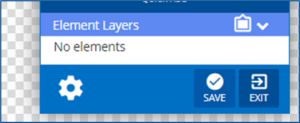
After saving and exiting the design will be in Draft status, and they can use the Request Approval action

This will open a list of CMS users who have the correct permissions and role to be able to approve this user’s design.
Once Selected this interface will send the selected user an email notification and add the item to the Pending Approval list in the CMS
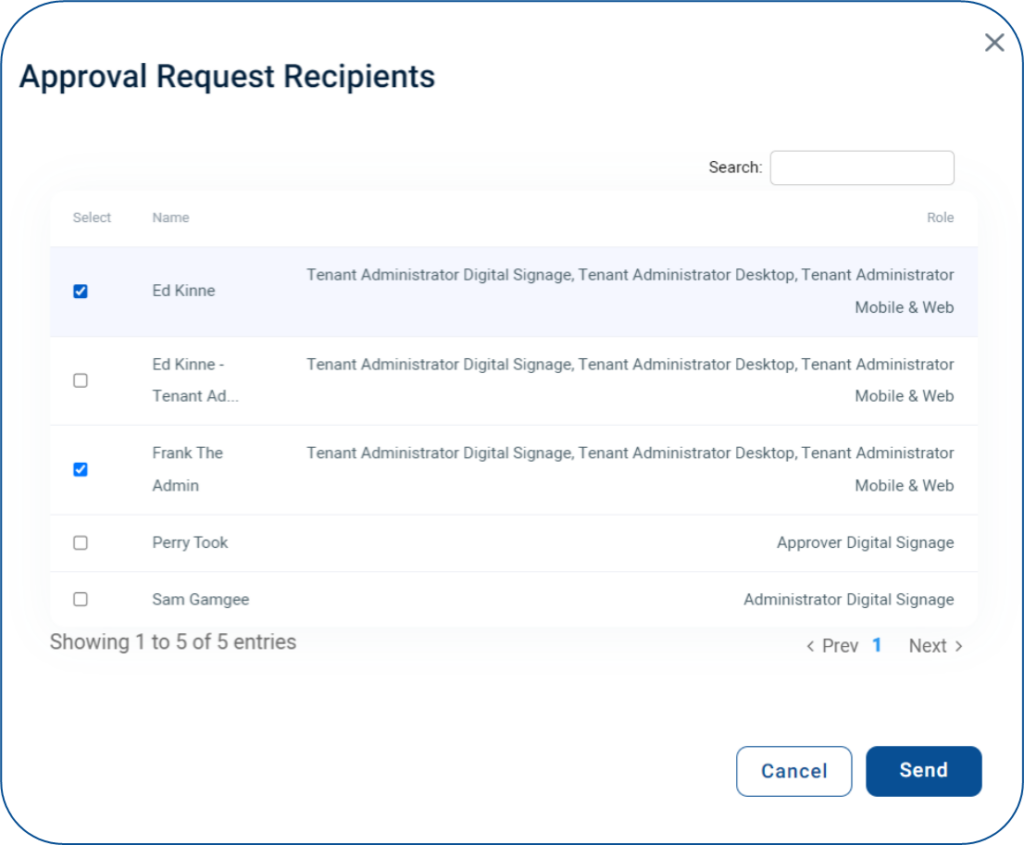
Content Approval Process
The selected approvers will receive an email from NoReply@Korbyt.com notifying them that they have been requested to approve a design.
This email will contain the name of the user requesting the approval, the name of the content, and a link to the item in the Korbyt CMS.
For the selected user there will also be a red alert dot next to the Notification bell in the top navigational bar of the CMS
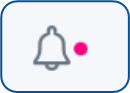
Clicking on the Bell in the CMS will open the CMS Notifications screen, with Pending Approval Requests at the top

Click one of the following actions for the corresponding layout draft within the Pending Approval Requests section:
- Accept
 : This opens the design in the Layout Builder
: This opens the design in the Layout Builder
- To fully approve you will click the Publish button
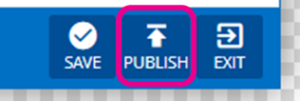
- The original requester will receive an email letting them know it was approved
- To fully approve you will click the Publish button
- Reject
 : This opens a pop-up with a space to add a note explaining the rejection
: This opens a pop-up with a space to add a note explaining the rejection
- The original requester will receive an email with this note included letting them know it was rejected

