Our Knowledge Base Has Moved
The New Page landing page for the Knowledge Base is https://product.korbyt.com/help
The new version of this specific article can be found at: https://product.korbyt.com/help/articles/3617444-player-groups-and-access-permissions#eao40kf3ppp
Please update any of your bookmarks to the new Knowledge Base
For assistance on using the new Knowledge Base, we have a Welcome to the New Korbyt Knowledge Base guide
The new Korbyt Product Page also has sections for submitting feedback on system improvements, a view of our Roadmap of upcoming enhancements, and a change log of all updates.
Player groups allow you apply the same settings to multiple players simultaneously. You can add static players or dynamic rules to your player groups. Static players can be manually grouped together. Dynamic rules can be used to define which players should be automatically grouped together.
To create a player group:
- Click the hamburger icon and navigate to Device Management > Player Groups.
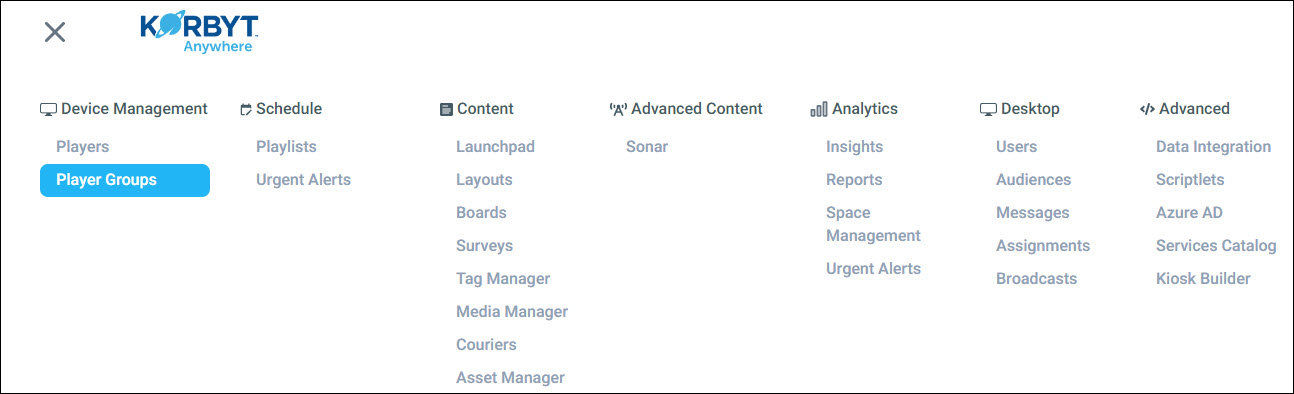
- Click Add Player Group.

- Provide the necessary information in the Details section.
- Add static players or dynamic rules:
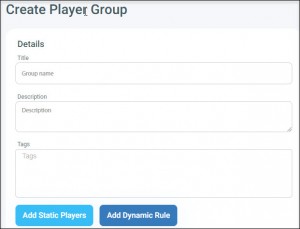
Setting Steps Static Players - Click Add Static Players.
The Static Players section appears with a list of available players. - Select the appropriate players by selecting the corresponding checkboxes.
Dynamic Rules - Click Add Dynamic Rule.
- To build the dynamic rule, select a field name or custom metadata, select an operator, and enter a value.
- Click the the + button to add more dynamic rules.
- After clicking the + button, select And from the Next Operation drop-down for the previous dynamic rule to indicate that the previous condition and the next condition must be valid for the player to be added to the player group, or select OR to indicate that the previous condition or the next one must be valid for the player to be added to the player group.
- Click Add Static Players.
- Set up notifications:
- In the Player Notification Recipients section, select the necessary statuses and channels to indicate the types of notifications that should be sent.
- Select the necessary recipients.
NOTE: When a player’s status within this group goes active/inactive, a notification is sent to the selected recipients to let them know there could possibly be an issue with this specific player. If a player is offline, that does not mean content is not displaying. The Korbyt player caches content so that if a device goes offline, the latest content downloaded will continue to display.
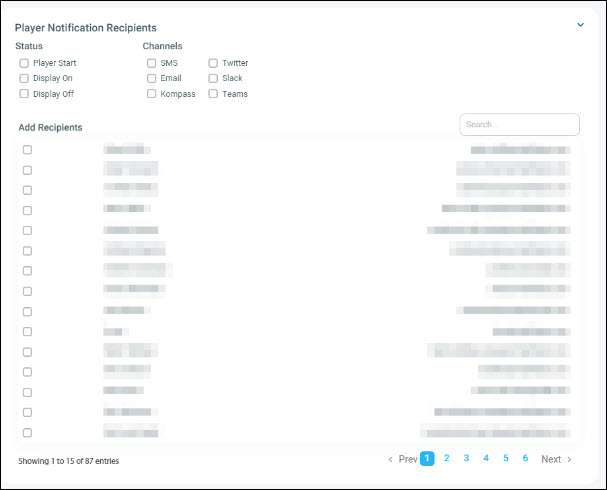
- Optional – Set Player Permissions
- Player Permissions can control which CMS Users are able to view and edit specific players
- This option has to be enabled in the system settings before it becomes available in the Player Group settings
- The article How to Enable Users Group Permission in Player Groups
- Click Save.

