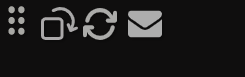After reading this article, you will know the different options within the Korbyt Inview application.
- In the upper left hand corner there are the following buttons:
- The first button allows you to move the Inview by mouse clicking and hold.
- The second button allows you to change the orientation of the Korbyt Inview.
- The third bottom allows you to refresh the Inview, if changes to the Inview messages were made.
- The Last button allows you to select which message to display that is available to audiences you are a part of.
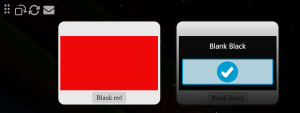
- By right clicking on the Korbyt Inview icon, in your task bar, you get the following options”
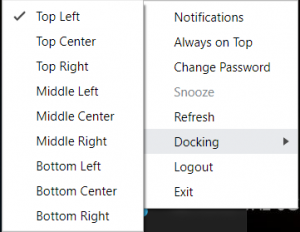
- ‘Notifications’ allow you to see Notifications sent to your audience.
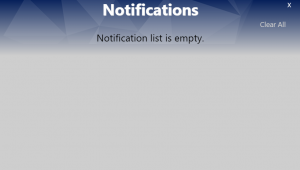
- ‘Always on Top’ allows Korbyt Inview to be on top of all applications open.
- ‘Change Password’ allows you to change your Korbyt Inview Employee password.
- ‘Snooze’ allows you to hide Korbyt Inview for five minutes.
- ‘Refresh’ allows you to refresh your Korbyt Inview to view changes to messages to your audience.
- ‘Docking’ allows you to change the default location where Korbyt Inview is located on the end user’s screen.
- ‘Logout’ allows the end user to logout of Korbyt Inview.
- ‘Exit’ Allows the end user to exit the Korbyt Inview application.
- ‘Notifications’ allow you to see Notifications sent to your audience.