Our Knowledge Base Has Moved
The New Page landing page for the Knowledge Base is https://product.korbyt.com/help
The new version of this specific article can be found at: https://product.korbyt.com/help/articles/4745863-ways-to-preview-signage-content-in-the-korbyt-cms
Please update any of your bookmarks to the new Knowledge Base
For assistance on using the new Knowledge Base, we have a Welcome to the New Korbyt Knowledge Base guide
The new Korbyt Product Page also has sections for submitting feedback on system improvements, a view of our Roadmap of upcoming enhancements, and a change log of all updates.
The Korbyt CMS provides several places to preview content.
These previews open in a new window and begin to play the content you selected.
This article reviews those places where you can preview your signage content and any limitations that previewing from there may have.
As a note, this article reviews previewing content in the CMS which is not a live view of what is currently being presented on a screen at that second.
The Preview fuction in the CMS is also limited to content that is available to the CMS. Any data or content that is restricted an only available to the player itself (a HDMI Input, Encoded Video Stream, or Network Protected Data as examples) will not preview in the CMS
- General Preview Playback and Limits
- Player Preview
- Playlist Preview
- Layout Preview
- Builder Tool Preview
- Other Remote View Options
General Preview Playback
- Anywhere you find the preview eyeball icon
 you can click it to open a preview window
you can click it to open a preview window 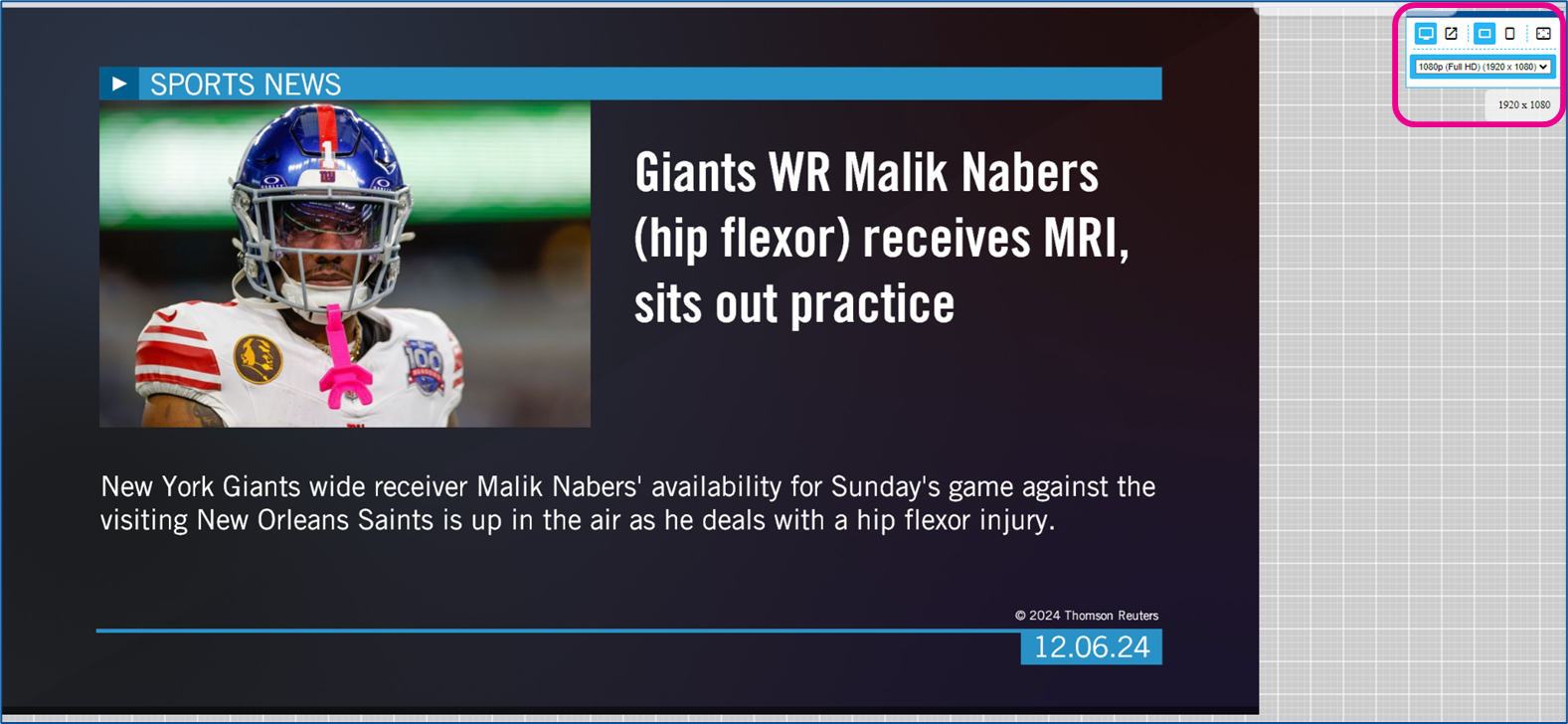
- In the upper right-hand corner of the preview, there are screen controls
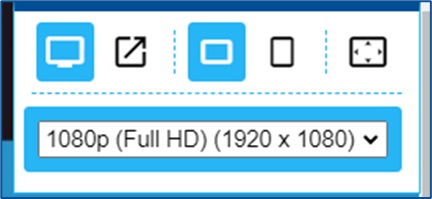
- Use these controls to make your preview window mirror your final screen size and shape.
- In general, because the preview window is not tied to specific hardware the preview window will start in an HD Landscape shape
- Interactivity if present in the design will be available using your computer keyboard, mouse, or touchscreen
General Limist that affect all Preview Options
- Local content does not stream back to the CMS
- Any content that is only available to the device will not be able to be previewed
- HDMI Input on the device
- Locally encoded video stream
- Or data that is only available through the device’s local network and blocked from outside networks
- This is typically due to data security or media copyright
- Any content that is only available to the device will not be able to be previewed
- This preview uses your web browser’s local time
- Any time elements or time-limited content will use your browser information to display
- Previews respect Validity Date limits
- If a piece of content has a validity date limit present that would stop its playback, that will stop its preview as well
- If previewing a collection of content the playback starts from the beginning of the content every time to the preview is started
Preview from the Player Screen
- On the Players Screen, each player has the preview eyeball which will open the preview window

- Clicking the Eyeball opens a new browser tab for the preview
- Previewing from the Player will begin playback of all content assigned to the player and is currently scheduled
- All playlists assigned to the player or its player group
- They are played back in order and following the instructions that each playlist has
- Limits
- See the list of General Limits as there are no limits that specifically apply to the Player preview
Preview from the Playlist
- On the Playlist Screen, each playlist has its own preview eyeball

- Each playlist would be previewed individually
- Clicking the Eyeball opens a new browser tab for the preview
- Limits
- In addition to the General Preview limits listed above
- Playlist preview does not follow any instructions based on Player Metadata because that information is not available at the Playlist Level
- Any Clever Rules triggered by Player Metadata such as Room, Address, etc. will be skipped
- Any data displays that filter based on Player Metadata will show blank data
- These limits can be overcome by previewing at the Player Level
Preview from the Layout List
- On the Layout Screen, each Published Layout has its own preview eyeball
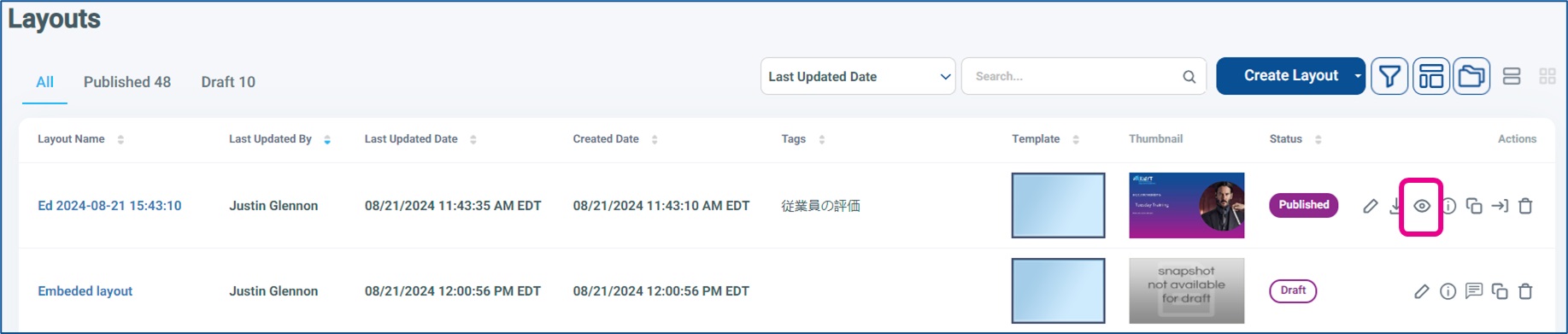
- Layouts that are in Draft status do not have the preview eyeball
- Clicking the Eyeball opens a new browser tab for the preview
- This will begin a preview of the single Layout and all embedded elements
- If a Playlist Element is embedded it will be included in the preview
- Limits
- In addition to the General Limits listed above
- Layout preview does not follow any instructions based on Player Metadata because that information is not available at the Layout Level
- Any data displays that filter based on Player Metadata will show blank data
- Embedded Playlist items that Player Metadata controls will be skipped
- These limits can be overcome by previewing at the Player Level
Preview from within the Layout Builder Tool
- When in the Layout Builder editing a design there is a preview eyeball icon at the top of the Control Panel
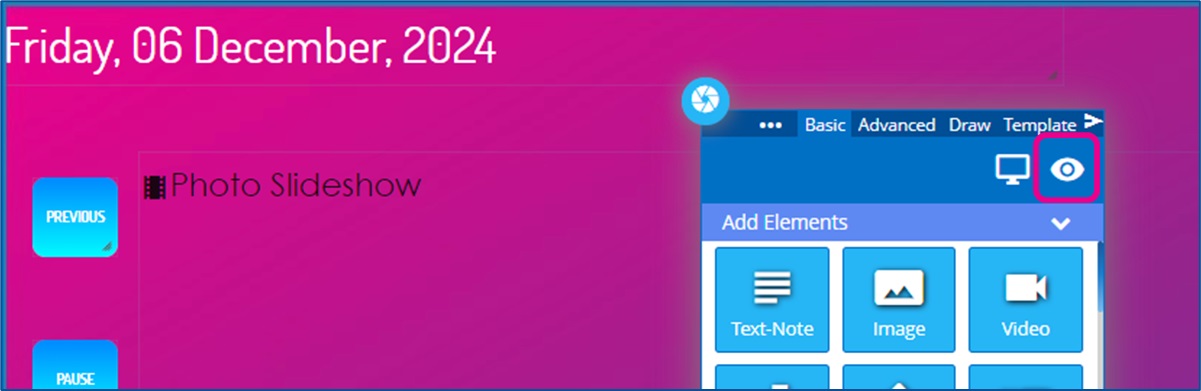
- Unlike other preview options, this open creates a popup window that will float over the full builder screen
- Limits
- In addition to the General Limits listed above
- Builder preview does not follow any instructions based on Player Metadata because that information is not available at the Layout Level
- Any data displays that filter based on Player Metadata will show blank data
- Embedded Playlist Elements will not playback because this requires too much processing while in the builder tool itself
- The Playlist element will display the film strip icon and the name of the playlist (Phot Slideshow in the above image)
- To preview an embedded playlist playing Publish the Layout and preview from the Layout List
Other Remote Viewing Options
- Player Screenshot
- You may be able to see a captured screenshot of the player’s HDMI output
- This ability depends on the specific player hardware supporting it
- You also have to be an Administrator or Tenant Administrator in Korbyt
- For more details see the Player Screenshot in Korbyt article
- Player Configuration Page
- Your player hardware may support a remote configuration page that has a live view or screenshot
- Typically these are accessed by logging directly into the player by opening a web browser to the device’s IP address
- You have to be on the same network (physically or VPN) as the device
- The devices typically have an admin username and password
- For more details on Korbyt Device Configuration see KDA Virgo and Aries Player Configuration Page
- Your player hardware may support a remote configuration page that has a live view or screenshot
- Third-party device management software
- Your hardware may have a native third-party remote device management software
- Such as Brightsign BSN Cloud Access
- Or your organization may have remote access to devices on the network
- Windows Team Viewer or similar
- Your hardware may have a native third-party remote device management software

