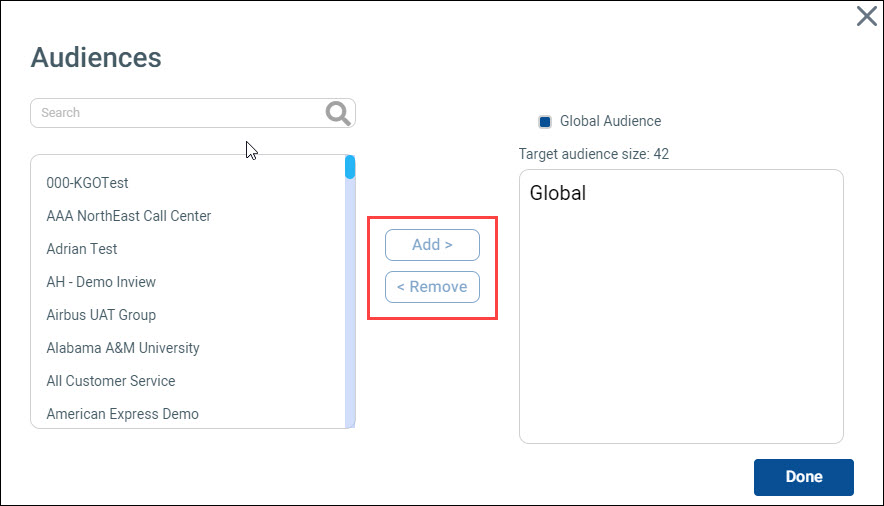Our Knowledge Base Has Moved
The New Page landing page for the Knowledge Base is https://product.korbyt.com/help
The new version of this specific article can be found at: https://product.korbyt.com/help/articles/5461131-resource-tiles-in-mobile-and-web
Please update any of your bookmarks to the new Knowledge Base
For assistance on using the new Knowledge Base, we have a Welcome to the New Korbyt Knowledge Base guide
The new Korbyt Product Page also has sections for submitting feedback on system improvements, a view of our Roadmap of upcoming enhancements, and a change log of all updates.
From the Add Resource screen, you can make resources available to a variety of audiences. When made available, the resource will appear on the Home page within the Korbyt Anywhere mobile app and web interface.
You can use resource targeting to:
- reduce the number of tools that are available to users.
- give users a way to quickly access their most important tools for productivity purposes.
- help users easily find relevant content and documents.
To target resources to specific audiences:
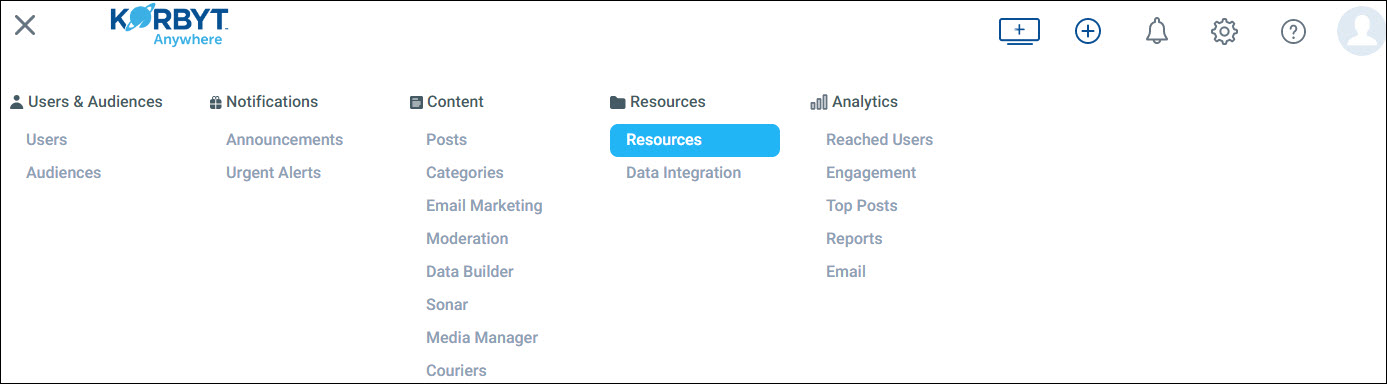
- From the Add Resource and Edit Resource screens, click Select Audience.
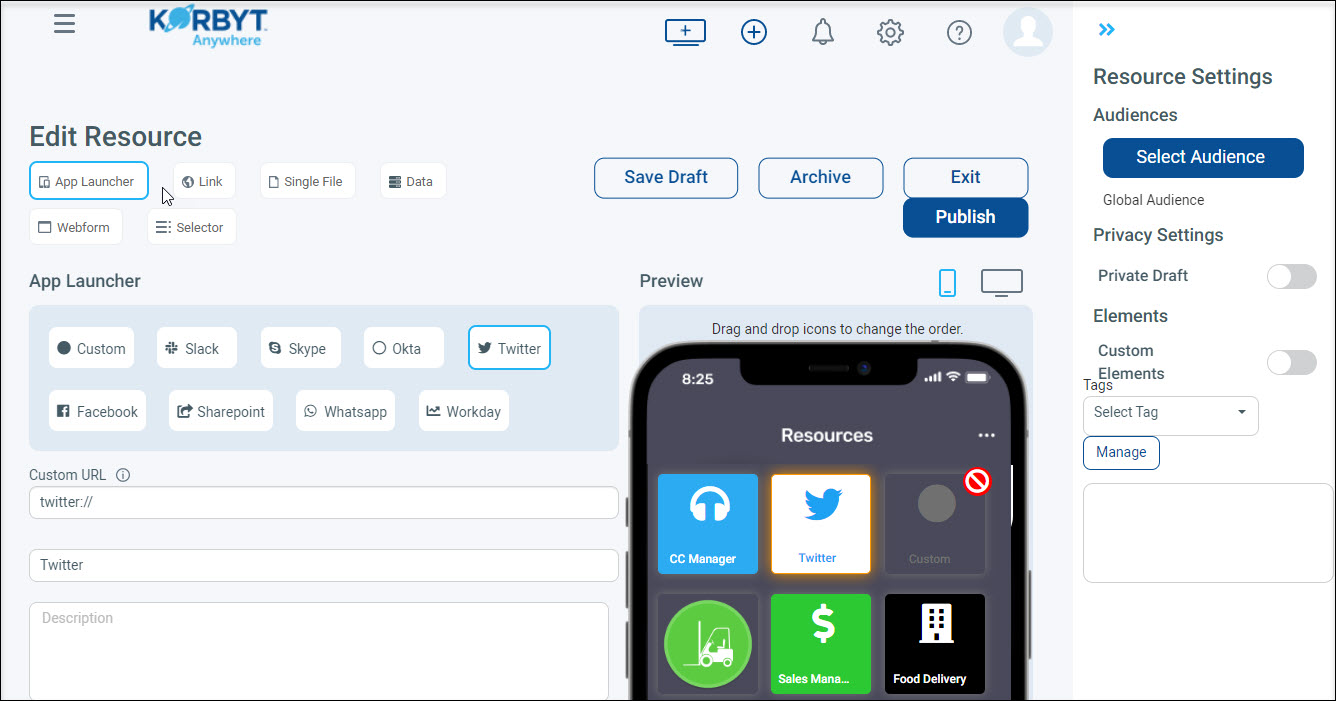
- From the Audiences pop-up, select the audiences from the left column that you want to target. To select multiple audiences simultaneously, hold down the Command key (Mac) or Ctrl key (Windows).
- Click the Add button to move the selected audiences from the left column to the right column. The total number of targeted users will appear at the top of the right column after all audiences have been added. To remove audiences from the right column, select them and click Remove.
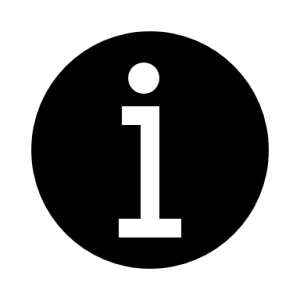 Select the Global Audience checkbox to make the resource available to all your users.
Select the Global Audience checkbox to make the resource available to all your users. - Click Done.