Our Knowledge Base Has Moved
The New Page landing page for the Knowledge Base is https://product.korbyt.com/help
The new version of this specific article can be found at: https://product.korbyt.com/help/articles/5470821-proof-of-play
Please update any of your bookmarks to the new Knowledge Base
For assistance on using the new Knowledge Base, we have a Welcome to the New Korbyt Knowledge Base guide
The new Korbyt Product Page also has sections for submitting feedback on system improvements, a view of our Roadmap of upcoming enhancements, and a change log of all updates.
What is Proof of Play
Proof of Play is a feature within Korbyt that will record when specific content is shown on your displays. The specific content has to be set to Record Proof of Play, and then it will show on Proof of Play Reports
Proof of play is a paid for feature within Korbyt. To use this feature your Korbyt Tenant has to be equipped with it. If you are interested in recording proof of play contact your Korbyt Account Executive or Korbyt Support.
Enabling Proof-of-Play Logging at the ‘Content’ Level
The Proof-of-Play (POP) function tracks when items are played and generates a summary playback report.
If you are Create a New Layout you can select Record Proof of Play in the Layout Creation screen, just under title and tags

If you already have the Layout, you can add Record Proof of Play. Click the Edit Metadata icon ![]() for the Layouts Actions , and change the Record Proof of Play option
for the Layouts Actions , and change the Record Proof of Play option
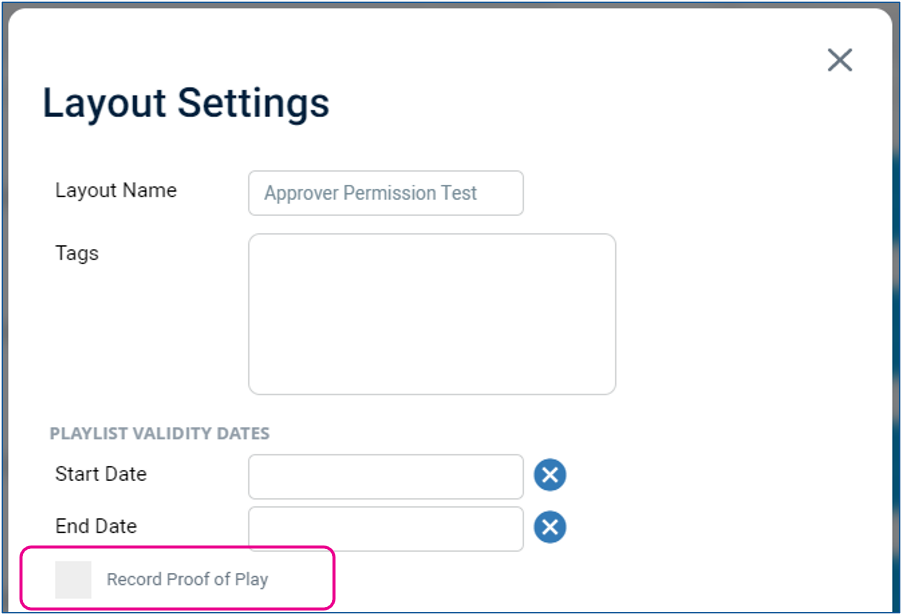
Record Proof of Play can also be added to individual media items Locate the item in the Media Manager and click the Edit Icon ![]() for the items Actions and Select Record Proof of Play
for the items Actions and Select Record Proof of Play
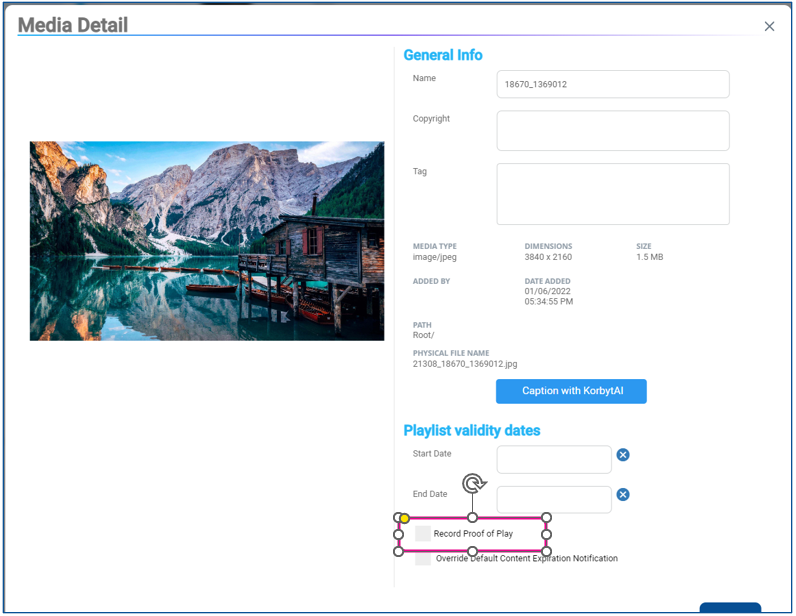
Proof of Play Reports
Once an item is set to use Proof of Play, there are reports that can be looked at to track the content being played.
From the Mega Menu select Reports under Analytics
Along the the top you will see several blue buttons, click the Proof of Play button to see available proof of play reports.

To download a report click the download button to the right.
This will download a zip file with the report data that can be open in excel

The report details every time a tracked piece of content plays and the duration it is on the screen.
It records which playlist was driving it, and the details about the player showing it.
With each time it appears anywhere as a new row of information.

