Our Knowledge Base Has Moved
The New Page landing page for the Knowledge Base is https://product.korbyt.com/help
The new version of this specific article can be found at: https://product.korbyt.com/help/articles/9613083-playlists-content-switching-via-udp-receiver
Please update any of your bookmarks to the new Knowledge Base
For assistance on using the new Knowledge Base, we have a Welcome to the New Korbyt Knowledge Base guide
The new Korbyt Product Page also has sections for submitting feedback on system improvements, a view of our Roadmap of upcoming enhancements, and a change log of all updates.
The Korbyt Experiential add-on feature provides a variety of methods for triggering content from external devices.
The method described in this article utilizes Clever Playlists Triggers (under Playlist Settings) and Experiential rules with an embedded UDP Receiver to trigger content switching on specific media players.
There are some requirements for this experiential feature to work
- The media player connected to the screen must be a Korbyt Windows Player running Korbyt version 3.40 or higher
- Your Korbyt Tenant must have the Korbyt Experiential Feature enabled
- This is an add-on Korbyt service
- Third-party UDP sender device
- For testing purposes, users can utilize an UDP sender software such as Packet Sender.
- For permanent projects, a Crestron Processor could be a typical sender.
- Port 50003 must be open on the host network and both the sending and receiving UDP signals
- The Playlist that will be controlling the player must be a Clever Playlist
To Setup Content Switching
- In the Korbyt CMS build two separate Clever Playlists
- Clever Playlist 1 will be your Primary Playlist that is typically playing on your screens when the trigger has not been sent
- This playlist MUST consist of 1 item set to zero seconds
- It is possible to use the logic of a Takeover to create a single Layout Item that has an embedded playlist of multiple items
- Clever Playlist 2 will be your Secondary Playlist that will take over screens when the UDP signal is sent
- The actual playlist names in Korbyt can be any value as long as they are clear to you which is which
- Add the relevant content to each playlist as normal
- Clever Playlist 1 will be your Primary Playlist that is typically playing on your screens when the trigger has not been sent
- Within your Primary Clever Playlist to be connected to your UDP device
- Open the Primary Clever Playlist with the Pencil Icon
- Click Playlist Settings in the Upper Right to open the settings side panel
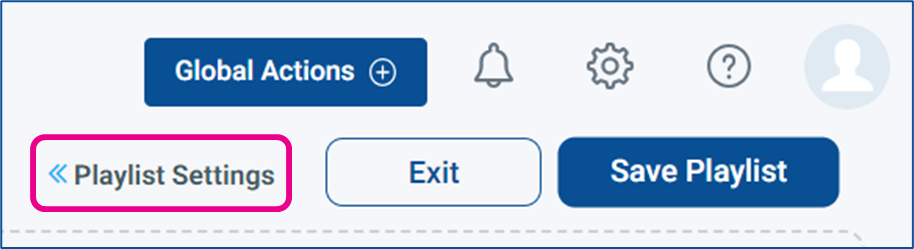
- Click the Experiential Rules builder tool at the bottom of the settings side panel
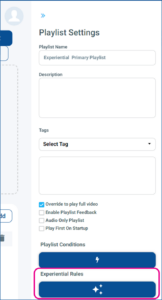
- Within the Experiential Rules Builder on the left, Drag the TCP/UDP Receiver element from the left to the center builder
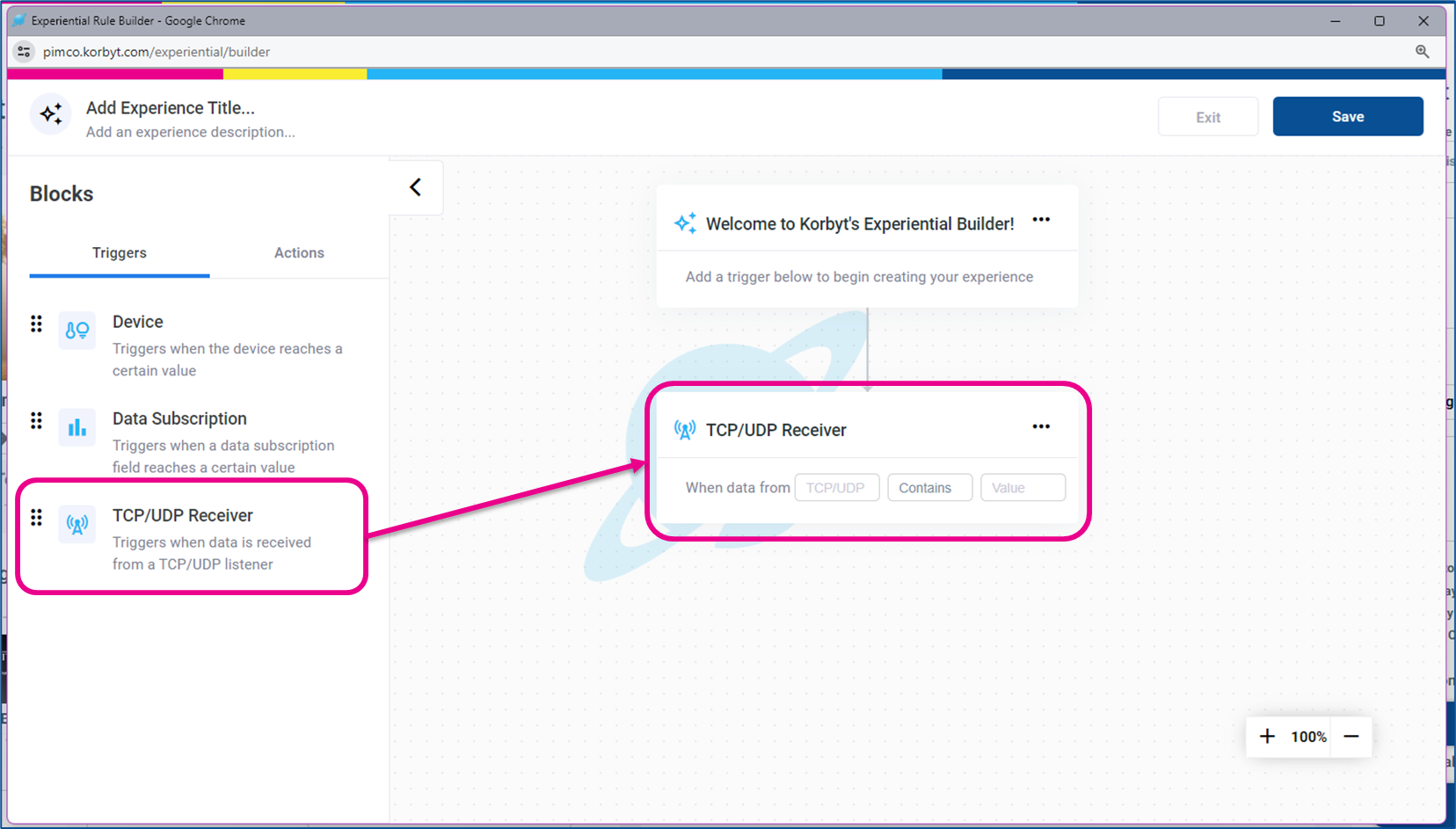
- In the TCP/UDP Receiver box, enter the value to match the string value being sent from the UDP sender
- On the UDP sender device, the UDP value must equal korbyt:<string>
- Replace <string> with a string value of your choice. E.g., korbyt:1
- In the TCP/UDP Receiver box, enter the value to match the string value being sent from the UDP sender
- Within the Experiential Rules Builder on the left
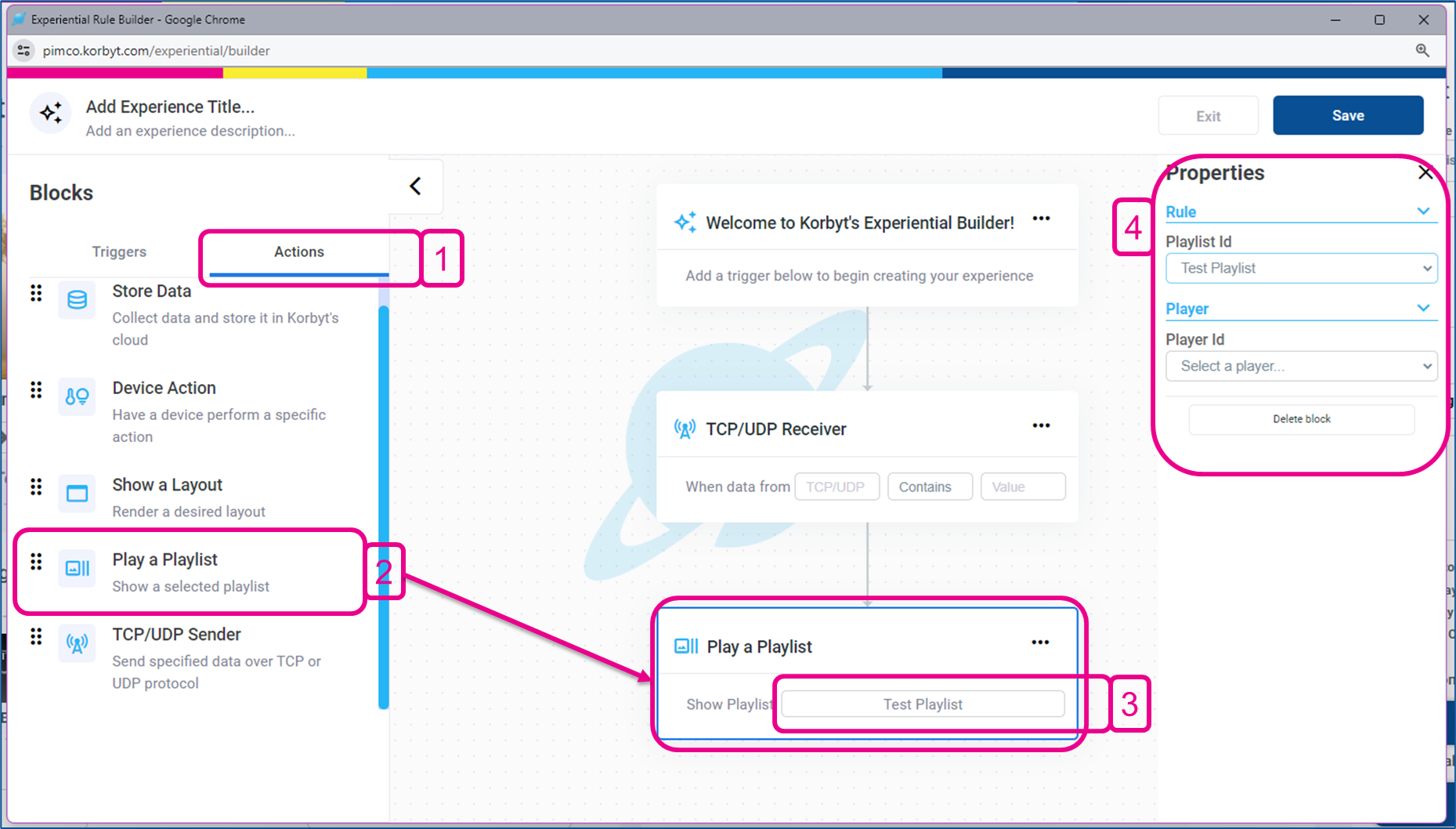
- 1 – Switch from Triggers to Actions
- 2 – Drag the Play a Playlist action to the builder space
- 3 – Click the playlist name section to open the Properties sidebar
- 4 – Configure the Properties for the Secondary Playlist 2 and the Player that should show it
- Click save in the upper right to close the Experiential Builder and return to the Primary Playlist screen
- Schedule your Primary Playlist to the applicable players
- Click Save Playlist
When targeted players receive the UDP string value, the players will change from primary Playlist 1 to secondary Playlist 2.
For more information on third-party control scenarios like this, please see this article: https://kb.korbyt.com/article/remote-control-of-korbyt-players-and-content-from-external-devices/

