Our Knowledge Base Has Moved
The New Page landing page for the Knowledge Base is https://product.korbyt.com/help
The new version of this specific article can be found at: https://product.korbyt.com/help/articles/1971165-kda-player-configuration-page
Please update any of your bookmarks to the new Knowledge Base
For assistance on using the new Knowledge Base, we have a Welcome to the New Korbyt Knowledge Base guide
The new Korbyt Product Page also has sections for submitting feedback on system improvements, a view of our Roadmap of upcoming enhancements, and a change log of all updates.
Korbyt Digital Adapters (KDA) have a Player Configuration Page that is accessible by entering the IP address of the Player into a web browser window.
The Player Configuration Page is used to carry out tasks like
- Changing Network Settings
- WiFi (Wired is Recommended), Network Proxies, Firewalls
- Changing the Time Servers Settings
- NTP Server setting
- Configuring and Seeing the players video outputs
- Player Configuration Pages are not a feature of Brightsign or Korbyt Windows Players (KWP)
- These devices are controlled by BSN or Windows OS
- To access the player at it’s IP address you need to be on the same network (physical or vpn) as the player
- You will also need the Username and Password to log into the Player’s Configuration Page
- If you need that information, please contact Korbyt Support
There should not be a need to access the Player Configuration Page for day to day operation, rather it is an initial set up or trouble shooting step that may be helpful.
This is NOT the process for Provisioning a Player to be Active on your tenant. That process is carried out in the CMS.
To open the Player Configuration Page
Enter the IP address for your player into a web browser, followed by :8080 to direct your traffic at the appropriate data port
Example: 162.11.1.32:8080
IF you are using Chrome web browser, you may receive a security warning stopping you from accessing the device because it is not a website it does not provide the same security assurances normal sites would. This is normal for any device you would be remotely logging into via it’s IP address
With recent changes to the Chrome security warning system you may no longer see the “proceed anyway” button
If you receive a warning like the image below you will be able to proceed by doing the following
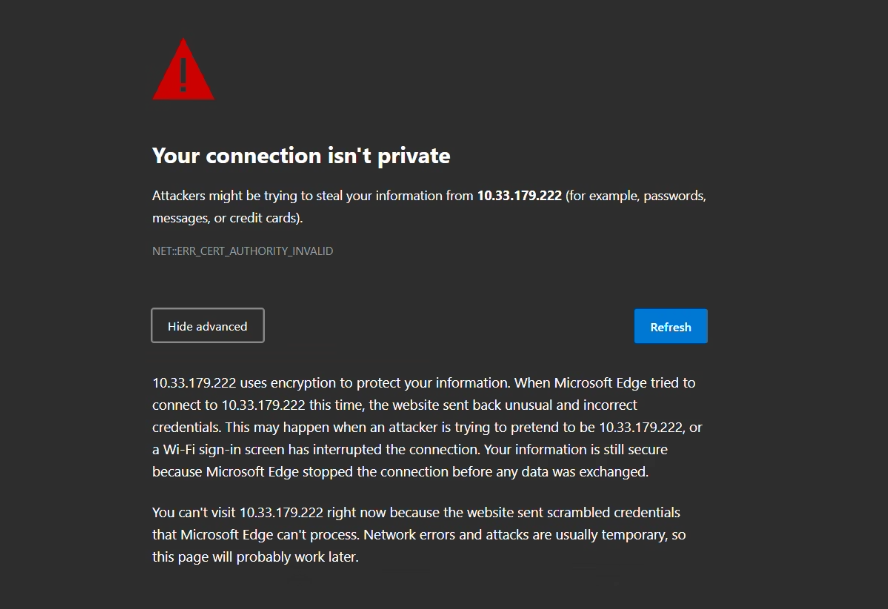
- Click the Advanced Button to see the full warning
- Click your mouse into the full warning text
- Just one click, do not highlight anything
- type the following on your keyboard as it appears below (no spaces or capitals and what you type will not appear on the screen)
- thisisunsafe
- Your web browser will then move to the Configuration Page Login Screen
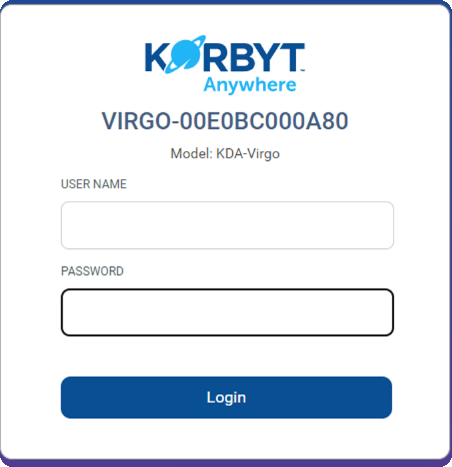
- You can then enter the User Name and Password for your player
- If you need this information please contact the Korbyt Support Team

