Our Knowledge Base Has Moved
The New Page landing page for the Knowledge Base is https://product.korbyt.com/help
The new version of this specific article can be found at: https://product.korbyt.com/help/articles/5310498-how-to-use-an-xml-json-viewer-element
Please update any of your bookmarks to the new Knowledge Base
For assistance on using the new Knowledge Base, we have a Welcome to the New Korbyt Knowledge Base guide
The new Korbyt Product Page also has sections for submitting feedback on system improvements, a view of our Roadmap of upcoming enhancements, and a change log of all updates.
The XML JSON Viewer Element gives an easy way to add a JSON source of information to a display.
For detailed manipulation or large data sets a dedicated Data Adapter will be the best implementation.
A dedicated JSON Template is available when creating a Data Adapter.
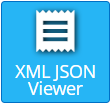
To use the XML JSON Viewer Element
- Open the Mega Menu
 and in the Content column select Layouts
and in the Content column select Layouts - Create a new Layout, or Edit an Existing Layout
- In the Builder Tool, click and drag the XML JSON Viewer Element from the control panel to the canvas
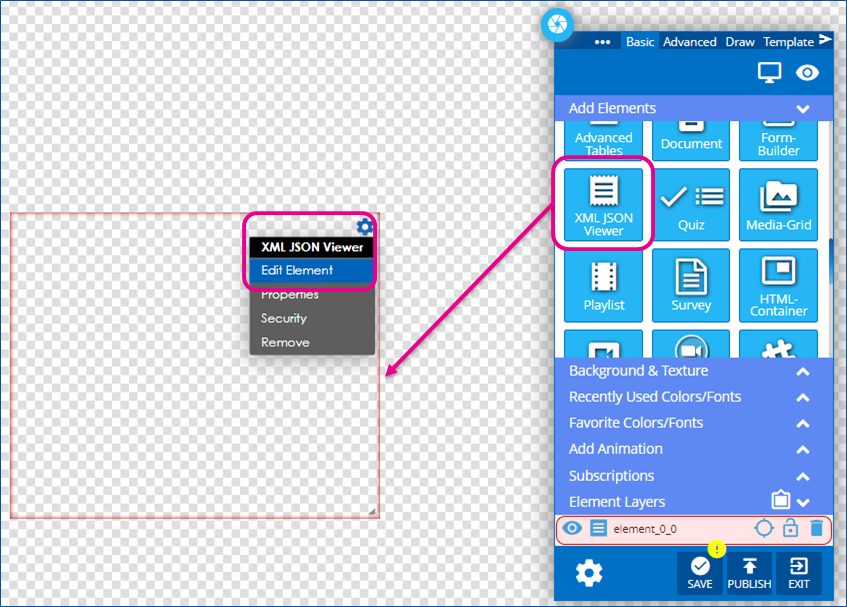
- Select the gear icon by hovering over the top right corner of the element and then selecting “Edit Element.” A new row of icons will appear above the element.

- Use the Available Option to build your form
| Edit Icon | Description |
|---|---|
Add XML/JSON Data set the link or text data source that will be viewed 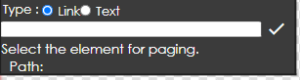 |
|
| Bold sets the text to be bold | |
| Italic sets the text to be italic | |
| Underline sets the text to be underlined | |
| Font Size set the font size for the whole form. | |
| Font Family sets the font choice for the form | |
| Padding adjusts the text padding throughout the form | |
| Color sets the text color | |
| Alignment sets the text alignment to left, center, and right | |
| White Space sets the wrapping behavior for how the text will act in spaces | |
| Image Sizing sets the way images will display Cover or Contain and % image size adjustments | |
| Video Controls sets Loop, Autoplay, Audio Mute and Control Icon behavoirs | |
| Paging Settings sets paging if multiple pages of data are needing to be presented |

