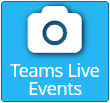Requires an MS Teams account that you will log into through a popup connecting to that account.
Creates an element that can be linked to a specific MS Teams Live Event.
Teams Live events are different than regular teams meetings and are intended and designed to be one-to-many communciations where the host of the event is leading and the audience primary participation is viewing the event. For more information please see the Microsoft What are Teams live events article.
The Korbyt Teams Live Event element is only able to connect events that have been created as a Teams Live Event and will not connect to standard Teams Meetings.
To Use the Tems Live Event Element
- Navitage to Layouts by opening the Mega Menu
 and in the Content column click on Layouts
and in the Content column click on Layouts - Either create a new layout or edit an existing layout
- Drag the Teams Live Events Element tile to the canvas
- When you drag the Teams Live Events element onto a Layout the system will popup a Microsoft sign-in screen
You may need to disable pop-up blockers
If your web browser has your credentials stored, this popup might close on its own
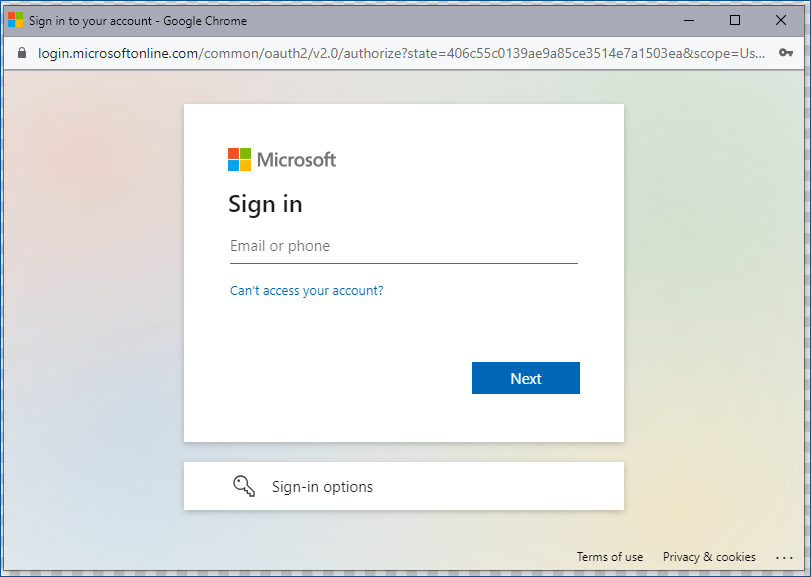
- Once logged in you will use the Gear Icon in the upper right corner of the element to open the Edit Element controls
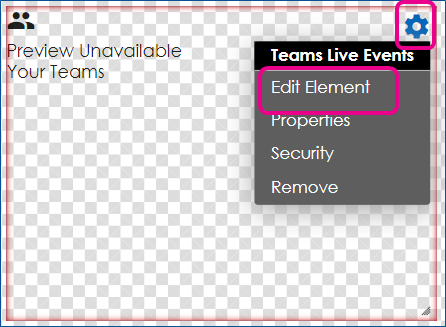
- After Selecting Edit Element you will have a drop-down where you can enter the Live Event information
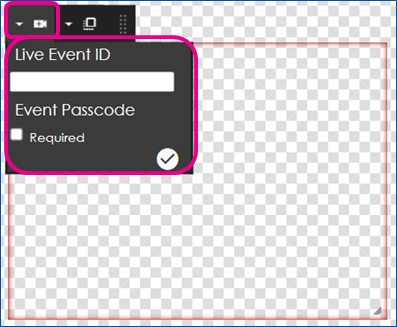
- The option to reference the Embedded HTML link is also present
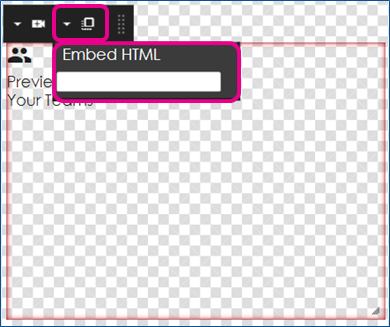
- You can then resize the Meeting Element to be the area of the screen you wish it to take
- Then Publish your Layout and schedule it to screens with a Playlist
- The schedule of this layout and playlist should coincide with when the meeting will be live and should be seen