Our Knowledge Base Has Moved
The New Page landing page for the Knowledge Base is https://product.korbyt.com/help
Guides for the Elements can be found at: https://product.korbyt.com/help/articles/6713513-layout-and-message-builder-elements
Please update any of your bookmarks to the new Knowledge Base
For assistance on using the new Knowledge Base, we have a Welcome to the New Korbyt Knowledge Base guide
The new Korbyt Product Page also has sections for submitting feedback on system improvements, a view of our Roadmap of upcoming enhancements, and a change log of all updates.
Adds a meeting display element that creates a meeting room door sign this linked to room schedule data that is provided through a Data Adapter within Korbyt.
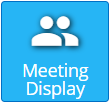
This Requires that a Data Adapter has been configured and the design subscribes to that data.
If you need assistance setting up a Data Subscription on a Layout please review How to Add Data Into a Layout
With a Data Subscription configured when you Click and Drag the Meeting Display element to the canvas it will add a table of data based on the information provided through the Data Subscription.
You can then edit that table of information using the Settings Gear > Edit Element
The edit ribbon for Meeting Room has three sections
you can see which section you are by which is highlighted in purple on the right end fo the ribbon
Data Menu
Data Menu settings affect what data is shown on the screen.
| Edit Icon | Description |
|---|---|
| Columns select which columns to include | |
| Column Position click and drag to reorder the columns | |
| Group By sets a grouping by selected columns |
Table Menu

The Table settings let you control how the table is drawn on the screen
| Edit Icon | Description |
|---|---|
| Template select a style template for the data | |
| Background and Boarders select background and boarder | |
| Row Background Color set a background color for entire rows Can be applied separately to Odd and Even rows |
|
| Text Wrap set the text to wrap or not wrap in the cell | |
| Padding set a value to shift the text based cell data away from the the cell wall This will pads in from either the left or right side if aligned to one of those |
Text Styling Menu

Style settings affect the Cells or Columns that you have clicked on to select in the table.
You can use Shift or CTRL keys in connection with clicking to select multiple at a time.
| Edit Icon | Description |
|---|---|
| Style select Bold, Italic, Underline, or any combination | |
| Font select what type face | |
| Font Size set the font size | |
| Text Color set the color of selected cells | |
| Alignment set the Vertical and Horizontal text alignment in the cell |


