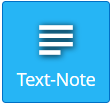Our Knowledge Base Has Moved
The New Page landing page for the Knowledge Base is https://product.korbyt.com/help
Guides for the Elements can be found at: https://product.korbyt.com/help/articles/6713513-layout-and-message-builder-elements
Please update any of your bookmarks to the new Knowledge Base
For assistance on using the new Knowledge Base, we have a Welcome to the New Korbyt Knowledge Base guide
The new Korbyt Product Page also has sections for submitting feedback on system improvements, a view of our Roadmap of upcoming enhancements, and a change log of all updates.
The Text-Note Element creates a space to type in text, or to insert a dynamic Date and Time.
Adding a Text-Note Element
When you add a Text-Note it will open on the canvas with the edit bar open, and a cursor so you can type.
This default action (being open and ready to edit) means that you will not be able to move the text box at first because your cursor input of clicking and dragging is thought to be intended to select text.
You can move a text box while editing by clicking the “Element Draggable” icon on the bottom of the edit bar, or by clicking the gear icon in the upper right and saving your changes
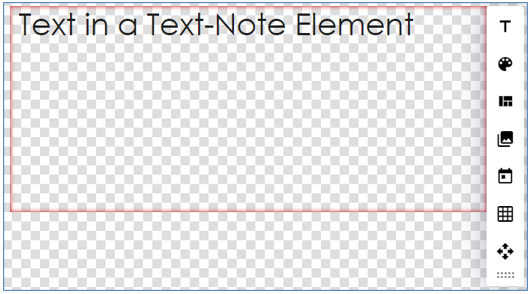
| Edit Icon | Description |
|---|---|
| Text allows you to change the Font, Decoration, Alignment, Size, and Line Height | |
| Color allows you to change the Font and Background Color. The Background Color selected here only affects the space behind text. | |
| Styles allows you to select a predefined stylized block of text you can then edit. | |
| Image allows you to add an image from the Media Manager to be inline with text | |
| Date allows insertion of Date and Time. Can select the format of how they are displayed. For more info see the Configure Date and Time article |
|
| Table allows the text element to be broken down into a grid | |
| Element Draggable Toggle when active (blue) allows the element to be moved and resized will still editing. | |
| Scaling Style only appears if a Style is selected allows you to scale the size of all elements of the style together |