Our Knowledge Base Has Moved
The New Page landing page for the Knowledge Base is https://product.korbyt.com/help
The new version of this specific article can be found at: https://product.korbyt.com/help/articles/7949642-player-settings-controlling-and-configuring-media-players-in-the-cms#ew57o71dzzo
Please update any of your bookmarks to the new Knowledge Base
For assistance on using the new Knowledge Base, we have a Welcome to the New Korbyt Knowledge Base guide
The new Korbyt Product Page also has sections for submitting feedback on system improvements, a view of our Roadmap of upcoming enhancements, and a change log of all updates.
The player logs can be obtained and reviewed within the Korbyt CMS.
The steps below will walk the user through how to obtain and review those logs.
Please note that the player has to be in an Active state in order for us to be able to obtain the logs.
Steps on How to Obtain the Agent Log
- Open the Mega Menu
 in the upper left-hand corner
in the upper left-hand corner - In the Device Management column, click on Players
- Click on the pencil icon
 for the specific player you wish to view the log for
for the specific player you wish to view the log for - In the Actions section click the Geg Log command
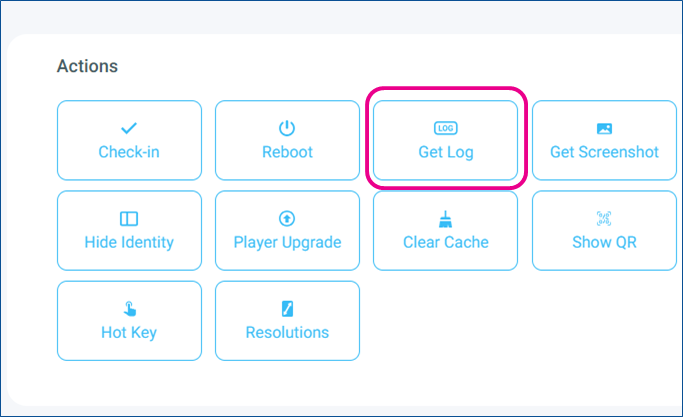
- You will then see the Playerlog command as a Pending Action

- This command will be coordinated with the player during the Heartbeat process
- You can click the refresh symbol, and when the logs have been retrieved the pending action area will be blank
- Now, in the lower right area of the player screen, you will be able to Refresh the player log section

- the player logs tab the user can click on the drop-down and select the date of the logs – if more than one set of logs were generated. After selecting the specified date, the list with the logs will be displayed as shown below.
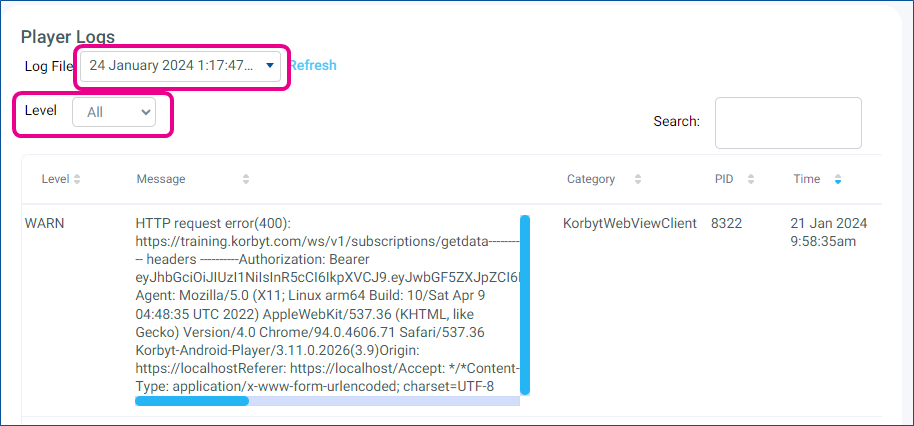
- After selecting the log file date it can also be filtered by Level.
- Below are some examples, showing what the logs can be filtered by.
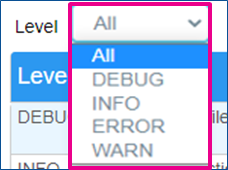
- Selecting All it will display all the entries.
- You can also highlight the text in the error messages and copy it to paste into a word document or similar

