Introduction
In this article we will go over two methods on how to factory reset your BrightSign device and how to identify which method you should use. First, to identify what kind of BrightSign you have.
Do you have an SSD BrightSign or SD BrightSign?
This can be troublesome at first glance. Both the SD and SSD models are identical. No worries, we have provided the information you need to get started on your factory reset below.
Step 1. Delete the player from Korbyt (if needed)
Step2. From a browser navigate to http://ipaddressdisplayed. If you see a login prompt the username is admin and the password is the serial number of your device.
Step3. Observe the tabs at the top when you sign in. You will see an SD tab Or SSD tab. Within the tab, delete the autorun.brs file. if listed under Listing of/SD section. Otherwise the brs file might need to be deleted from the BSN.Cloud.
The best way to determine if you have a SSD (Solid State Drive) player or SD (Secure Digital) storage device is to inspect
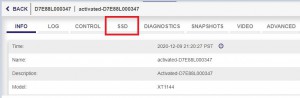
Example from BrightSign player config page
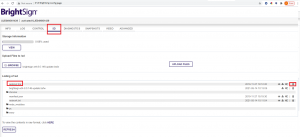
Example form BSN Cloud with the specific player
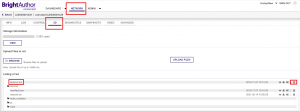
Step4. Select the Factory Reset.
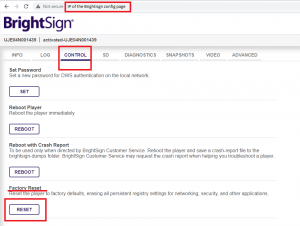
BrightSign Player (1144XT SSD ONLY)

You will notice that your brightsign has two buttons on the back. The SVC and Reset buttons. To factory reset your device follow the following steps.
Step 1. Shut down your device and disconnect it from its power supply (or both the ethernet connection and power if you are using Power over Ethernet).
Step 2. Hold down both the SVC and Reset Buttons at the same time.
Step 3. Continue to hold down the two buttons while powering on the device. You will notice the Err light flashing red. Once you see this you can release the two buttons. Your player will reboot and the factor reset has been completed.
*If this method does not work for your SSD Brightsign you can try the second method below.
BrightSign Player (1144XT SSD and SD)
Step 1. From a browser navigate to http://ipaddressdisplayed.
Step 3. You will then see a login prompt the username is admin and the password is the serial number of your device.
Step 4. Select the SD or SSD tab on your device.
Step 5. Delete the autorun.brs file listed on your storage device.
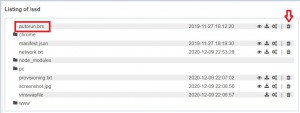
Step 6. Navigate to the control tab on your device.
Step 7. Select the reset option on your device. The device will reboot multiple times before completion.
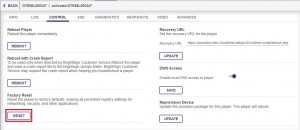
Once the player has been factory reset and internet access has been re established you will be provided with the players provisioning token for the BSN cloud. We encourage you to create a BSN account. Once this has been completed please follow the instructions HERE to setup your BSN account to ensure the player downloads the Korbyt software once it is provisioned. Please ensure the configuration of your BSN account is complete BEFORE provisioning. This will ensure that the Korbyt software is downloaded as soon as it is provisioned to the BSN cloud.
If your player already belongs to your BSN cloud that has been configured your player will automatically download the korbyt software once the reset has completed.

