Our Knowledge Base Has Moved
The New Page landing page for the Knowledge Base is https://product.korbyt.com/help
The new version of this specific article can be found at: https://product.korbyt.com/help/articles/8260048-how-to-change-or-reset-your-korbyt-cms-password
Please update any of your bookmarks to the new Knowledge Base
For assistance on using the new Knowledge Base, we have a Welcome to the New Korbyt Knowledge Base guide
The new Korbyt Product Page also has sections for submitting feedback on system improvements, a view of our Roadmap of upcoming enhancements, and a change log of all updates.
This article walks through the steps to reset your password from the login screen if you forget your password and how to change your password to a new one if you are able to log into the CMS.
Passwords Reset
On the Korbyt Login Page, you will find the Forgot Password link.
- Click Forgot Your Password
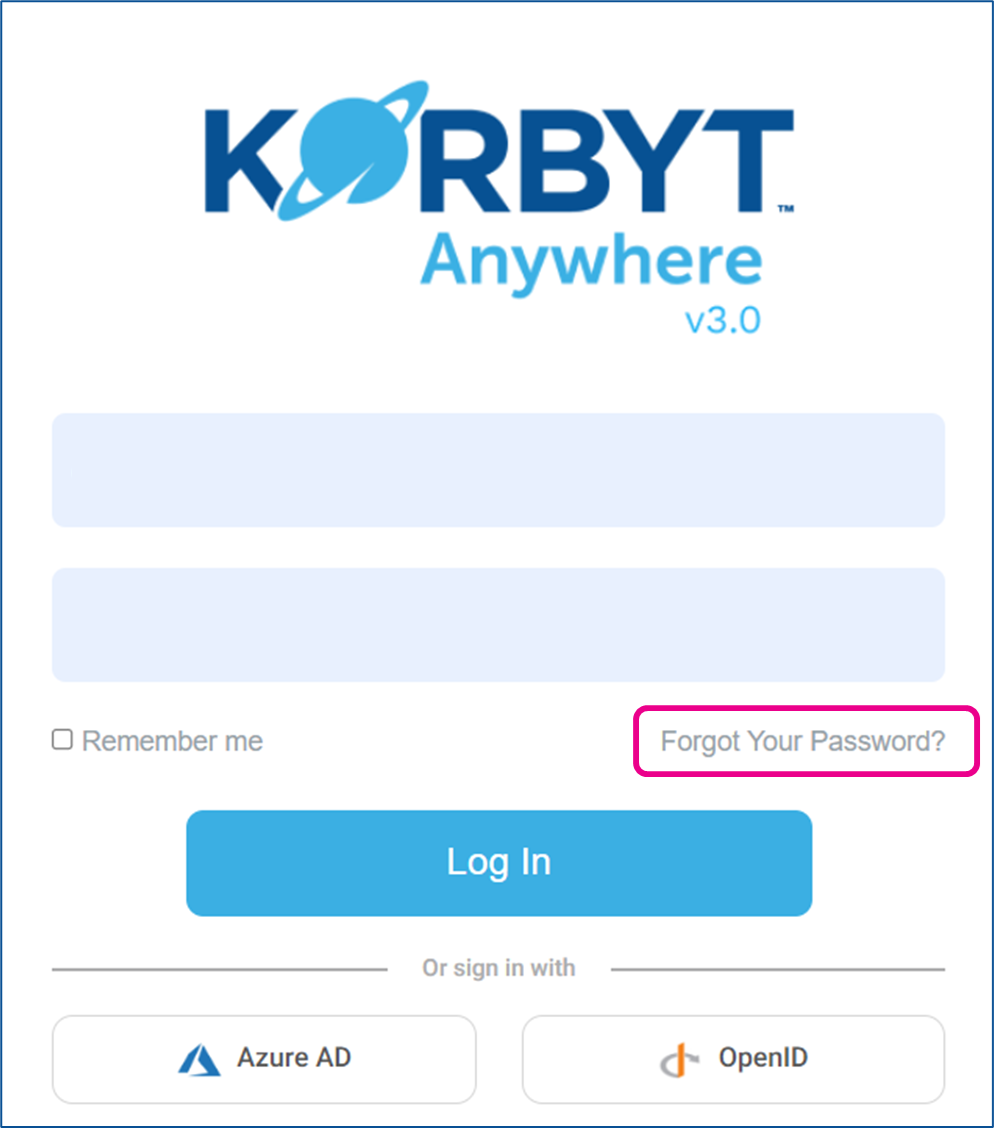
- Enter the e-mail address associated with your account and click on Send Password Reset Link
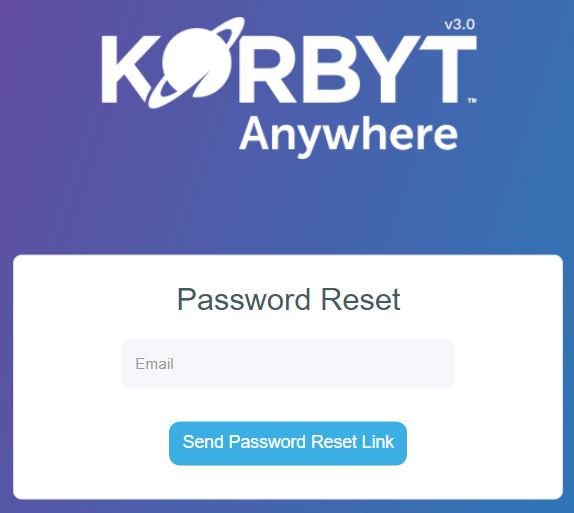
- A notification will appear click OK
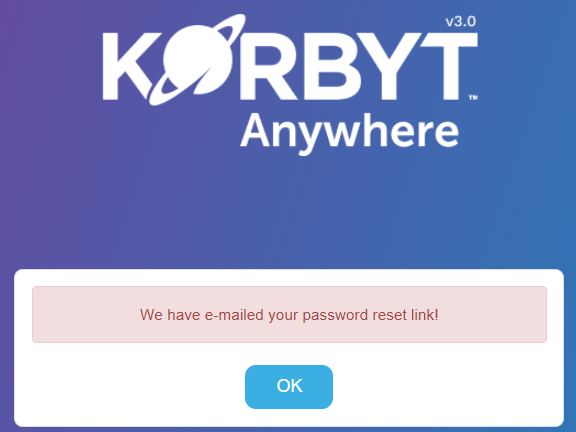
- You will receive a password reset email from NoReply@Korbyt.com that contains link to create your new password
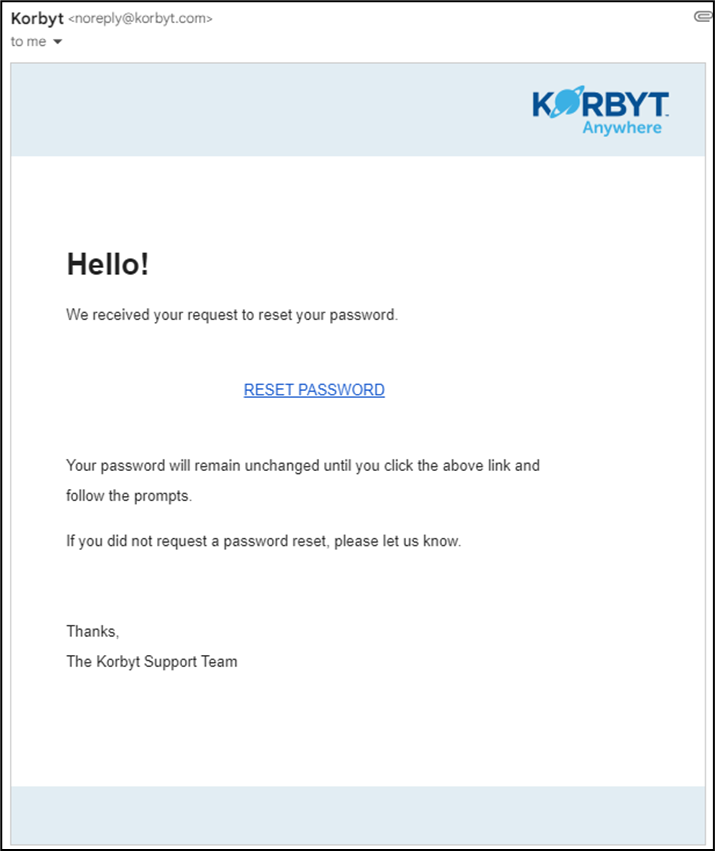
- After clicking on the link you will be asked to create a new password and confirm it
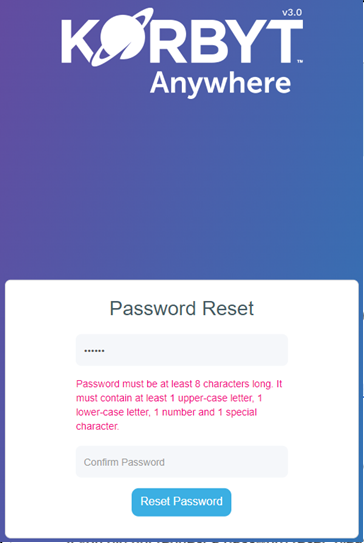
- You will be directed if your new password does not meet security requirements
Changing Password
If you are able to log into the CMS and your organization is not using a Single Sign On (SSO) service to manage access you will be able to change your password.
- Login to your company’s Korbyt Tenant through the Korbyt Login Page
- Once on the dashboard hover your mouse over the Profile outline in the upper right corner
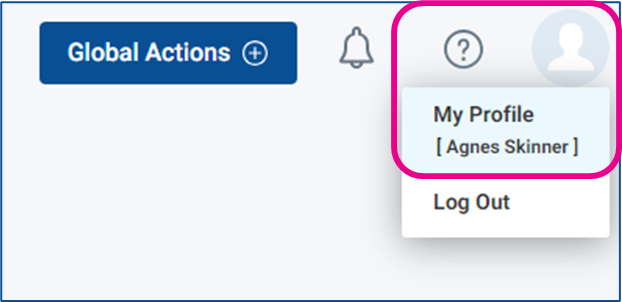
- Select My Profile, and on the profile screen click the blue Change button
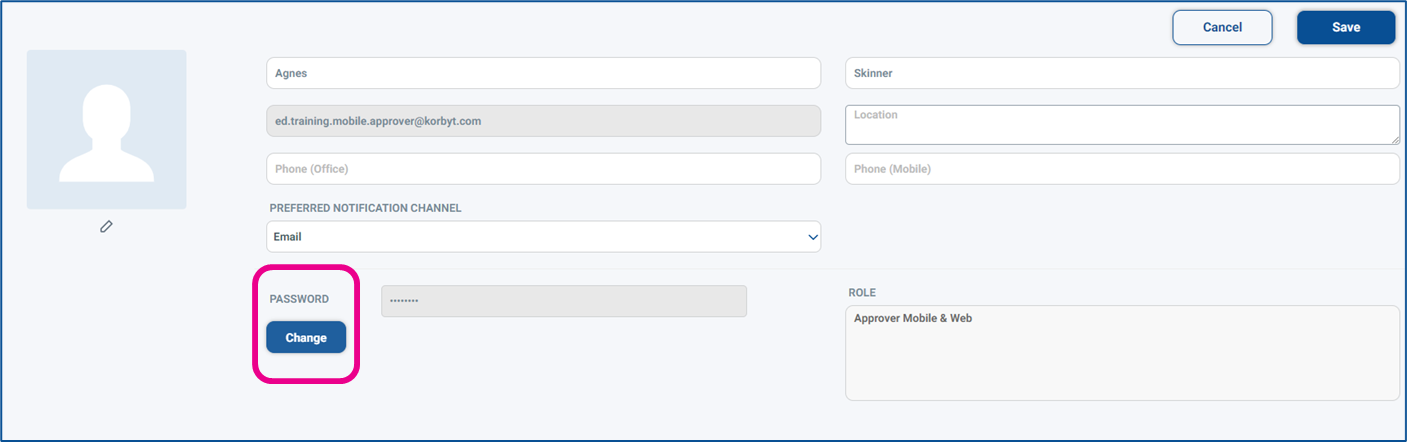
- You will then be asked to enter your current password, new password and confirm the new password

