The steps provided here are for players that would have multiple outputs for example like a KDA1060. This is done for Hospitality Customers where one player is used to be able to display meetings in different rooms. The customer has to make sure the Monitor and all other equipment is properly configured.
RMG tech support should be able to assist configuring the software for that additional output. Steps to configure are listed below
- To make sure the player is able to see all outputs connect to its configuration page and Reboot it
- Login to the Korbyt CMS
- Select the Players tab – Search for the player in question and make sure all the outputs for that specific player are available
- Edit the newly added output and go to the Location tab
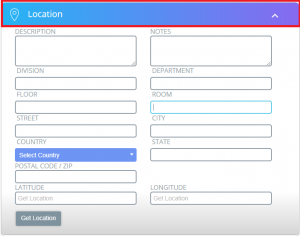
- On the location tab, under ROOM add the name of that output: Type the desired name for that meeting room
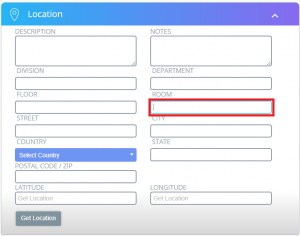
- Verify how the other outputs on that player are configured and make this new output is configured similar to those ones. For example under the output add all the needed TAGS
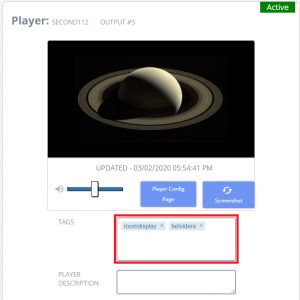
- Under the Advanced –> Data Integration –> Hospitality Adapted – by previewing the Adapter, you can see the available meetings under Events Data
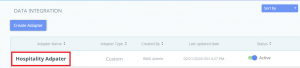
- Under Events Data tab on the Hospitality Adapter verify if they are meetings available for the new meeting room
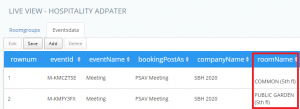
- Connect to the player configuration page via Google Chrome. Make sure to have the login info like user and password. From this page, you should be able to verify the content is displaying.

