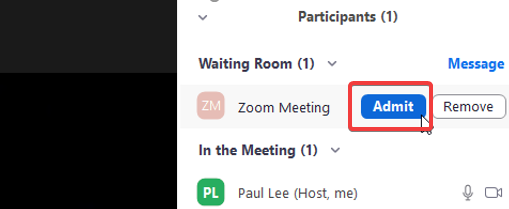Our Knowledge Base Has Moved
The New Page landing page for the Knowledge Base is https://product.korbyt.com/help
The new version of this specific article can be found at: https://product.korbyt.com/help/articles/4464515-how-to-use-a-zoom-meeting-element
Please update any of your bookmarks to the new Knowledge Base
For assistance on using the new Knowledge Base, we have a Welcome to the New Korbyt Knowledge Base guide
The new Korbyt Product Page also has sections for submitting feedback on system improvements, a view of our Roadmap of upcoming enhancements, and a change log of all updates.
How to Add Zoom Meeting to a Layout
How to Add Zoom Meeting to a Layout:
- Start in the Message or Layout builder. Select the Zoom Meeting button from the tool box and then drag it to the layout.
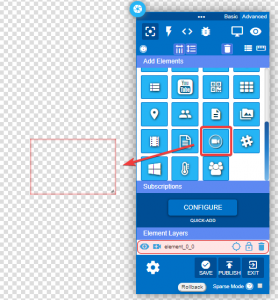
- The next step is to select the gear icon by hovering over the top right corner of the element and then selecting “Edit Element”.
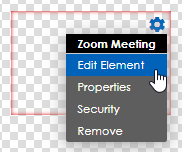
- Enter the Zoom Meeting ID and Display Name. Check the “Required” box to add Meeting password. *make sure there are no spaces for Meeting ID. The Zoom information is available when you Start your zoom meeting.
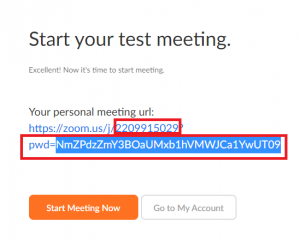
- The first box displays the Zoom Meeting ID and the Second id the password.
- This information has to be entered on the Layout with the Zoom element like showing below.

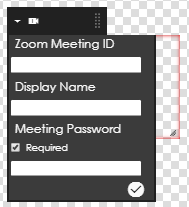
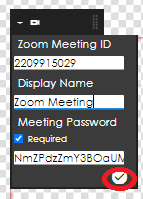
- Select the check to confirm the meeting, then save and publish to show meeting.
- Add the Zoom meeting layout into a playlist and assign to player. (set playlist duration to “0” and “no animation”)
- In the Zoom meeting, please admit the the Korbyt element into the meeting (Display Name).