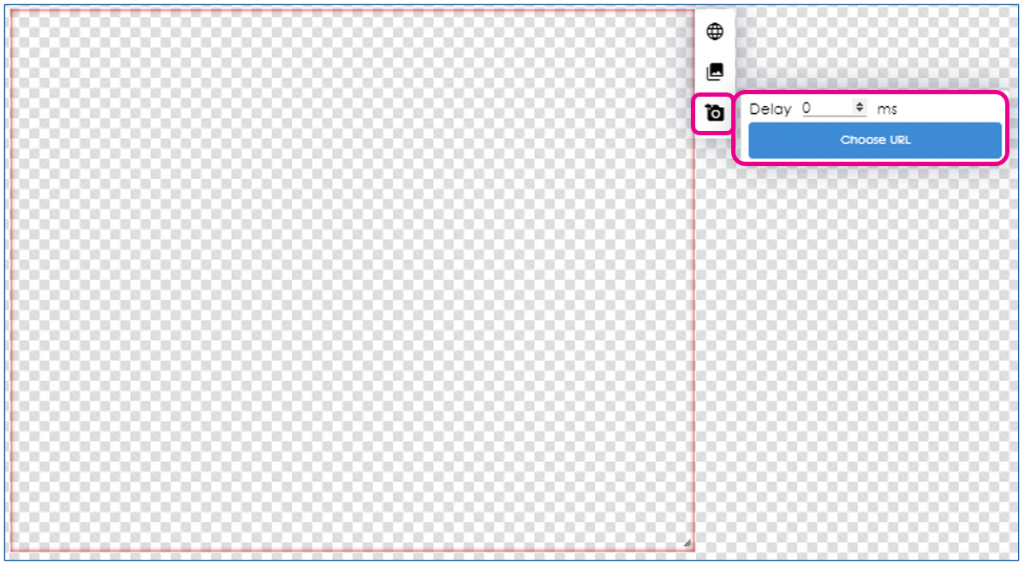Our Knowledge Base Has Moved
The New Page landing page for the Knowledge Base is https://product.korbyt.com/help
The new version of this specific article can be found at: https://product.korbyt.com/help/articles/6095993-how-to-use-an-external-url-element
Please update any of your bookmarks to the new Knowledge Base
For assistance on using the new Knowledge Base, we have a Welcome to the New Korbyt Knowledge Base guide
The new Korbyt Product Page also has sections for submitting feedback on system improvements, a view of our Roadmap of upcoming enhancements, and a change log of all updates.
The External URL element can be used to add a website to a Layout.
It supports Form Based or OAuth2.0 Authentication.
URL references can be made to be interactive, so you are navigating the page as you would normally.
The element can be used to reference a different layout built in Korbyt. Adding 1 ticker layout to multiple different designs to streamline the process for editing the ticker message, for example.
The URL that is added to the be element needs to support remote rendering, otherwise it will block itself from usage in this way
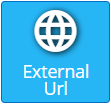
To Use the URL Element in the Builder Tool to Show a Website or Web-based resource
- In the Builder Tool, Click and drag the External URL Element to the canvas
Hover over the gear in the upper right of the new element and select Edit Element
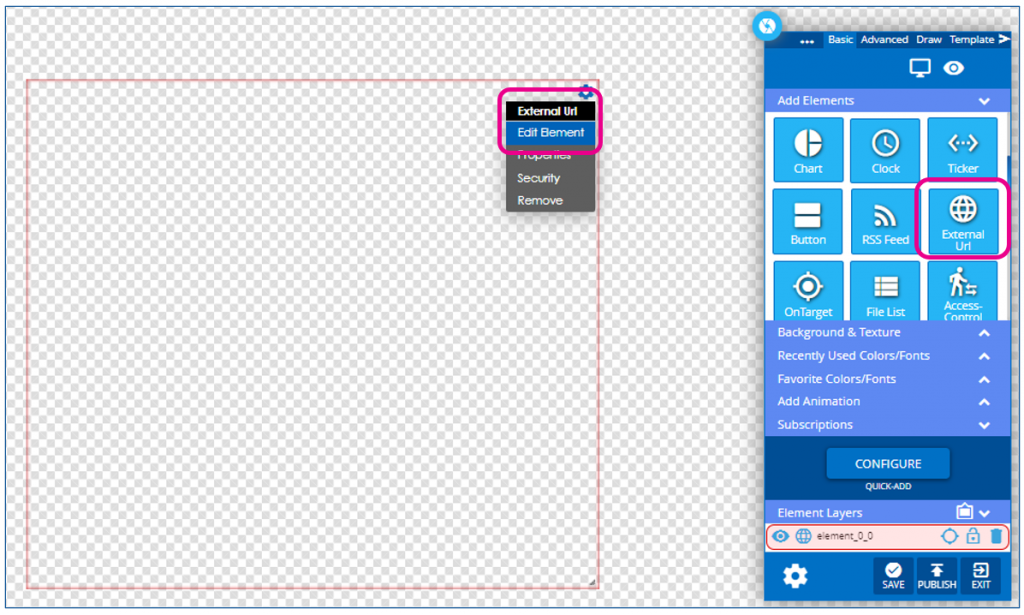
- With the Settings window open, select the top icon to Configure an External URL
- Select if the result will be interactive by clicking the check box at the top
- Configure any authentication needed
- Enter the Url including the “https://”
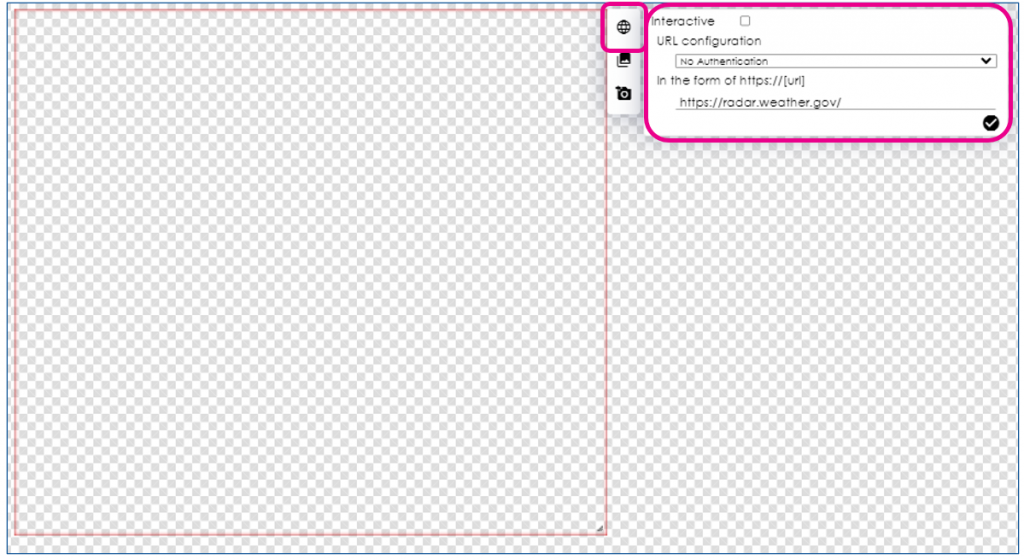
Authentication, if needed
- The Element also supports Form-Based and OAuth 2.0 Authentication
- In the Settings menu above the line for the URL is a dropdown to select authentication
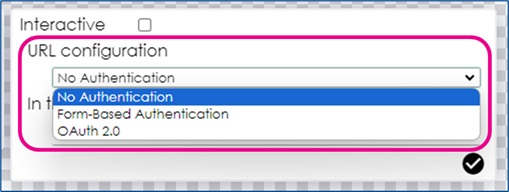
- Select either Form-Based Authentication
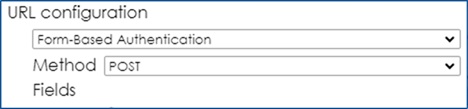
- Where you will select either Post or Get, and configure the value as that should be passed to the service
- Or OAuth 2.0
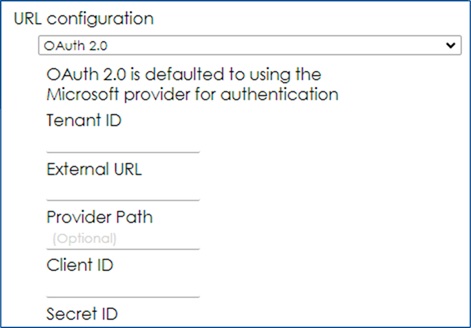
- Where you will enter the information for your authentication service
- In the Settings menu above the line for the URL is a dropdown to select authentication
- Once the URL is entered, click the checkbox
If properly configured, the website will now be visible in the layout
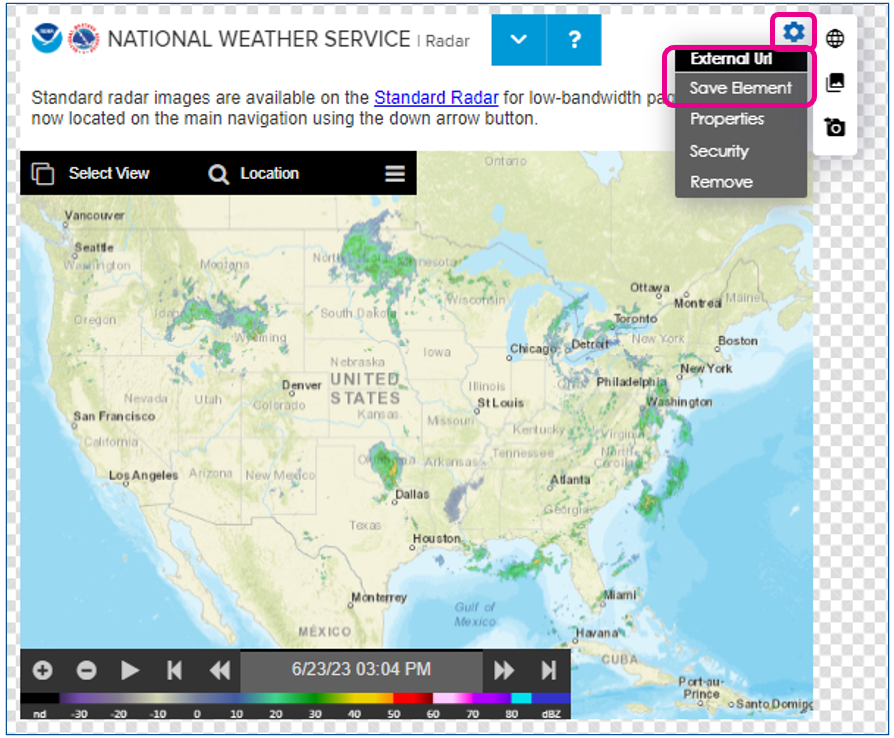
Unsupported URLs
- If the import fails for some reason, the following displays:
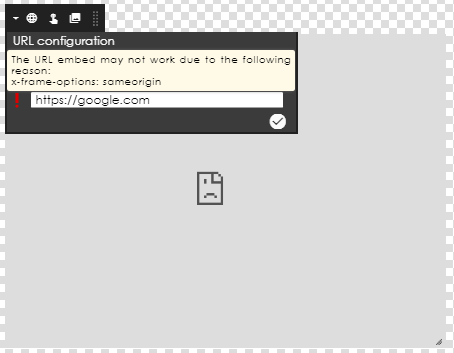
- One reason for failure is the URL containing iFrames.
- The only way to use an iFrame in Korbyt is to create an HTML file (outside of Korbyt) and upload as an external file (index.html via a zip named index.zip). Once the file is in Korbyt, you can’t edit it though – you just must delete and re-upload.
To Use the URL Element in the Builder Tool to Show another Layout or Message built in Korbyt
- In the Builder Tool, Click and drag the External URL Element to the canvas
Hover over the gear in the upper right of the new element and select Edit Element
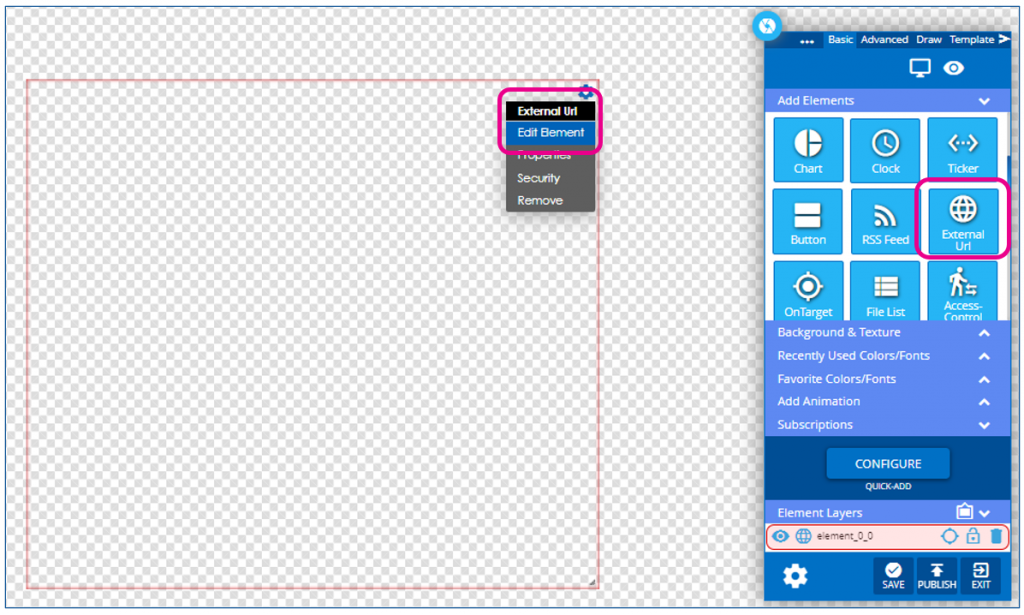
- With the settings window open, click on the middle icon
– Select if this should be interactive
– Click the blue Choose layout/message button
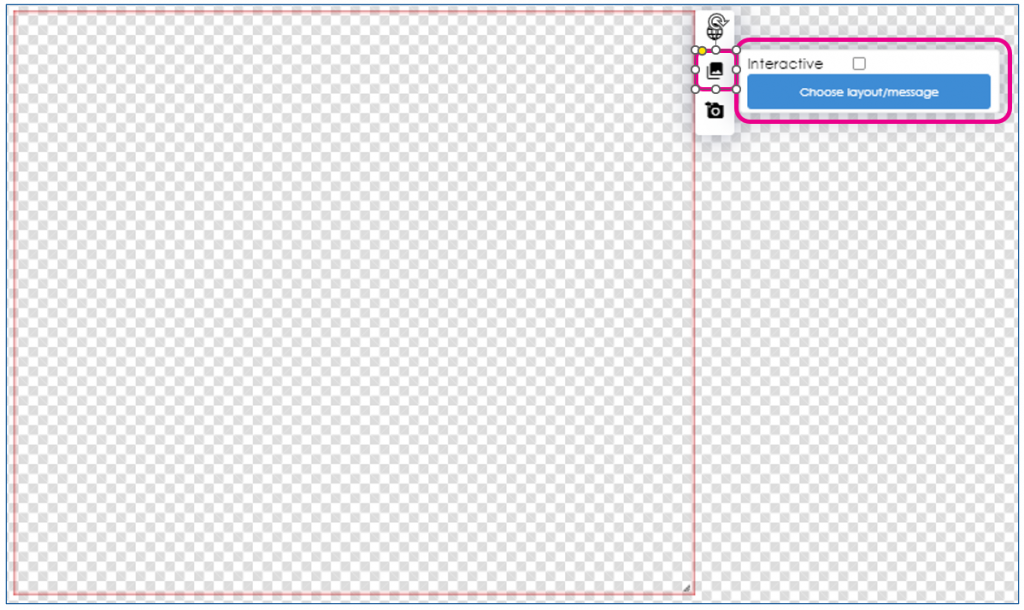
- This will open the menu to select a different published Layout or Message for you to select one
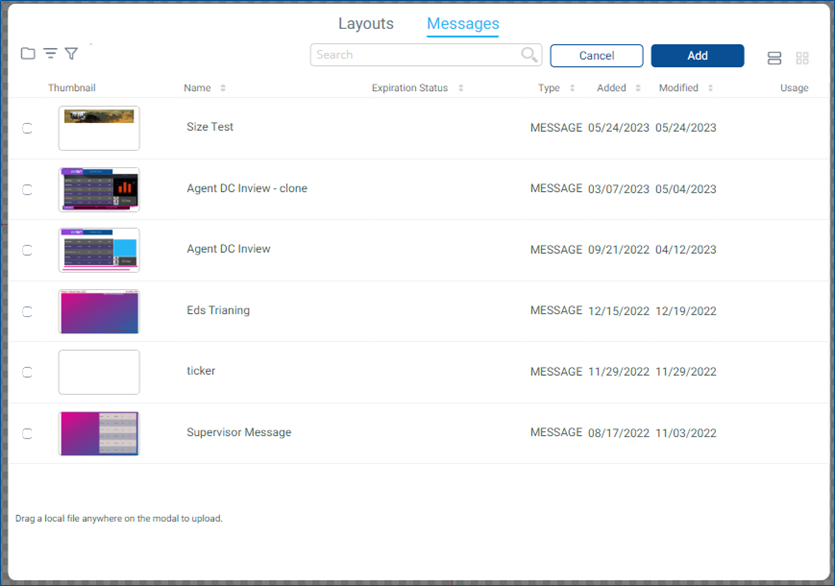
- Once selected, it will bring that item into this design and you can proceed as normal in the builder tool
To Use the URL Element in the Builder Tool to Show a URL that has already been added to the Media Manager
- In the Builder Tool, Click and drag the External URL Element to the canvas
Hover over the gear in the upper right of the new element and select Edit Element
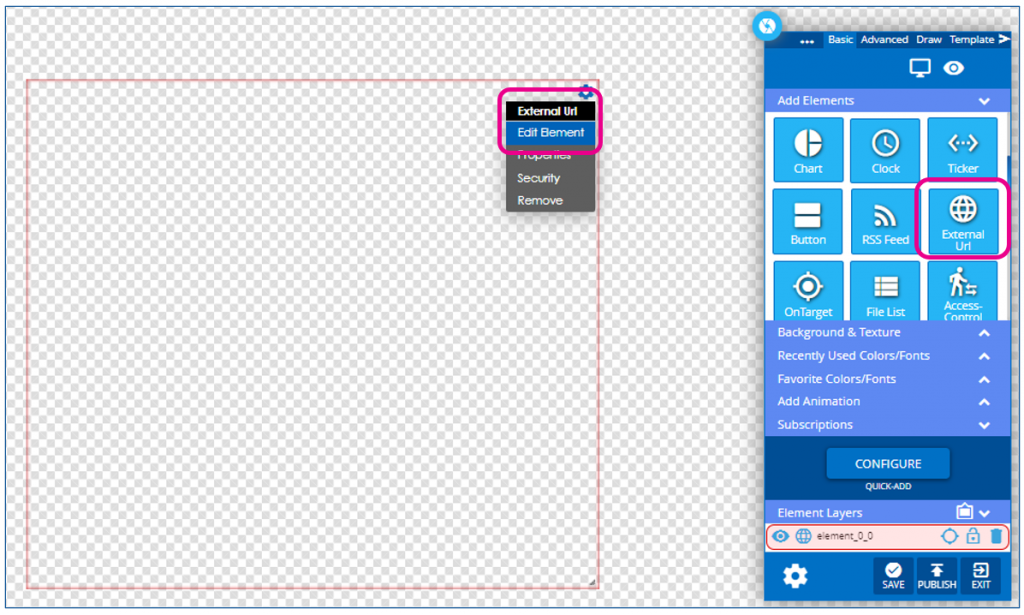
- With the Settings window open, select the bottom icon to choose a static URL
– Set a MS delay for loading
– Click the blue Choose URL button to open the menu of URLs in the Media Manager