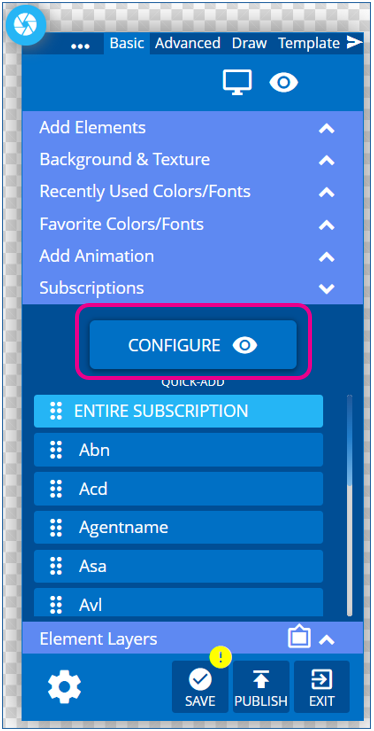With this article, we will be demonstrating how to use the Filter Option within the Data Subscription feature for the Layout or Message Builder Tool.
This feature is used any time you would like to apply constraints to the incoming data that you would like to display within your builder elements.
This article is considered an advanced topic and assumes the user already has at least one data adapter configured to the Korbyt CMS platform.
If you are looking for resources about first creating the Data Subscription please check out the following articles
How to Add Data to a Layout or Message
To access the Data Filter options within the Builder Tool first:
- Create or edit a layout.
- Configure a Data Subscription in a Layout, or be in the process of creating a data Subscription
- In the Builder Control Panel, Click the Configure button in the Subscription section to open the Data Subscription Options
- Click on the filter icon on the bottom right of the subscriptions area
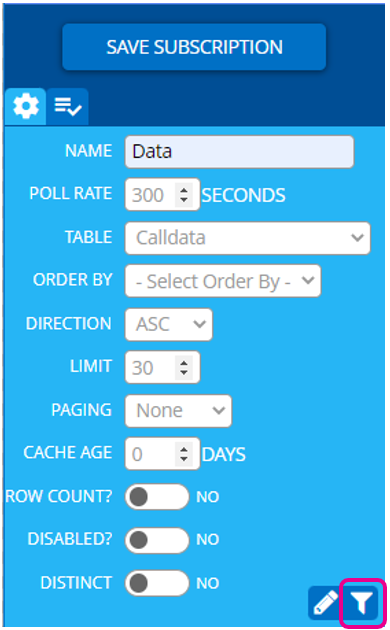
- To create a filter rule – click on Add Filter button

- Select a field within the Data Table that this operator will look at

- Select Operator, the logical condition that will be used for evaluation

- Select the Criteria – Standard evaluates against a value you provide here in the filter, other criteria such as Player and User data can also be used

- After Selecting your Criteria, if Standard you can enter your value
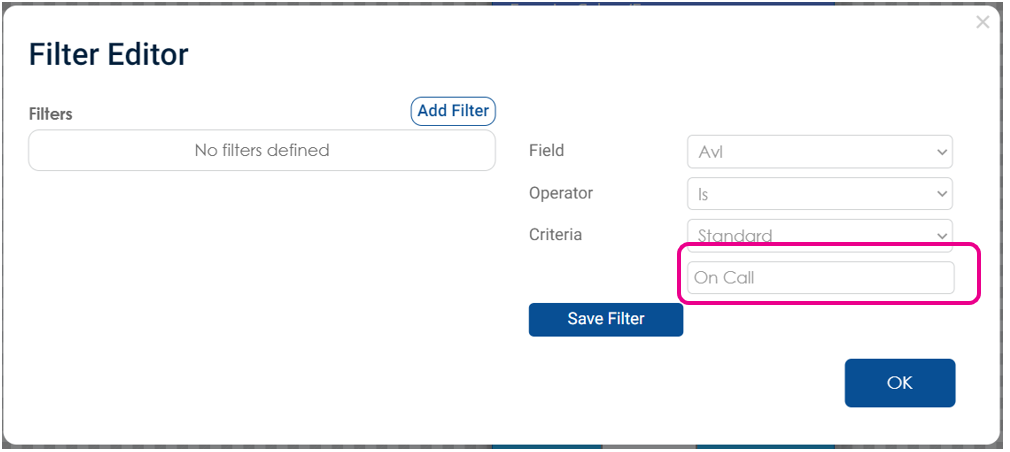
- If Selecting a Metadata value, you will be asked for a Default value
- Then click Save filter to save the filter rule
- Once the rule is created you have the option to Edit or Delete That Rule, or add additional filter rules

- Any subsequent filter rule will prompt you to specify whether the rule is linked with OR or AND logic
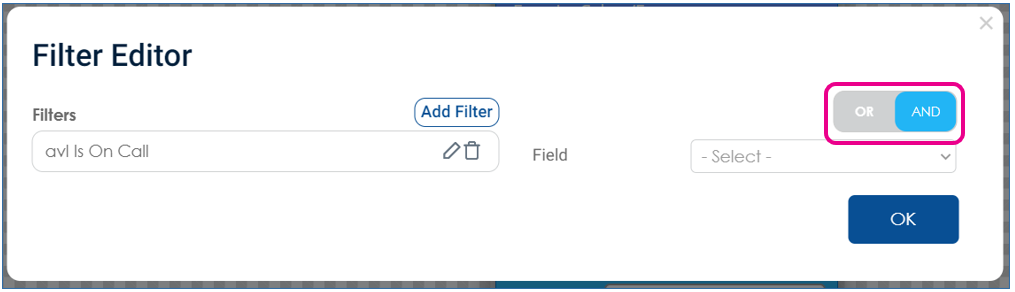
- Once you have added all the rules you want the filter to contain click OK on the lower right to save the filter