Instead of creating new categories from scratch, you can clone existing categories to save time.
To clone categories:
- Access the Categories page by selecting the hamburger icon and navigating to Content > Categories.
- From the All or Active tab, click the Clone icon in the Actions column for the category that you want to clone.
A confirmation pop-up appears.
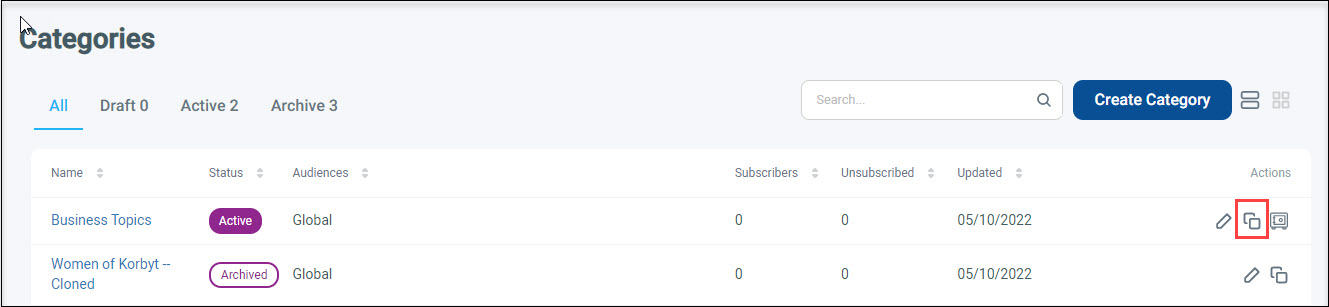
- Click Yes.
The cloned category will display on the Categories screen with an Active status and “Cloned” at the end of the category name. After the category has been cloned, you can update the category settings as needed by clicking the Pencil icon in the Actions column for the cloned category. For more information about creating and editing categories, refer to Creating Categories.
icon in the Actions column for the cloned category. For more information about creating and editing categories, refer to Creating Categories.

