This article reviews how to add Korbyt Anywhere end users one at a time.
If you would like to add one user at a time to the Korbyt Anywhere platform without having to create a file, do the following:
- Click the hamburger menu and navigate to:
- Desktop > Users (from the Korbyt Anywhere web interface)
- Users & Audiences > Users (from the Korbyt Anywhere mobile app)
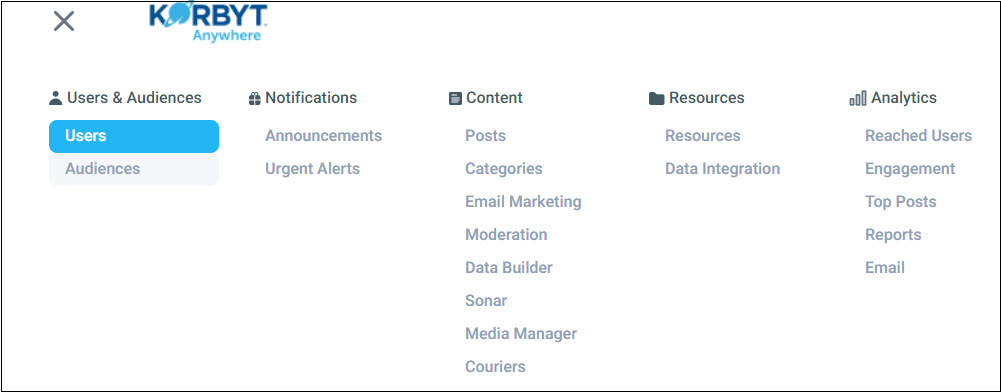
- Desktop > Users (from the Korbyt Anywhere web interface)
- Click the Add Users > Single User option.

- Enter the following information:
- First Name
- Last Name
- Email or Username (at least one is required)
- Password
- Confirm Password
- Mobile Phone (optional)
- Customized user attributes (optional)
- Click Select Audience and associate the appropriate audiences with the user.
You don’t have to manually add users to dynamic audiences since this is done automatically. - Select the Text/SMS toggle so that notifications can be sent to the user’s mobile phone.
This toggle is only available if a mobile phone number has been provided for the user. - Select the Email toggle so that notifications can be sent to the user’s email.
This toggle is only available if an email has been provided for the user. - Click Save.
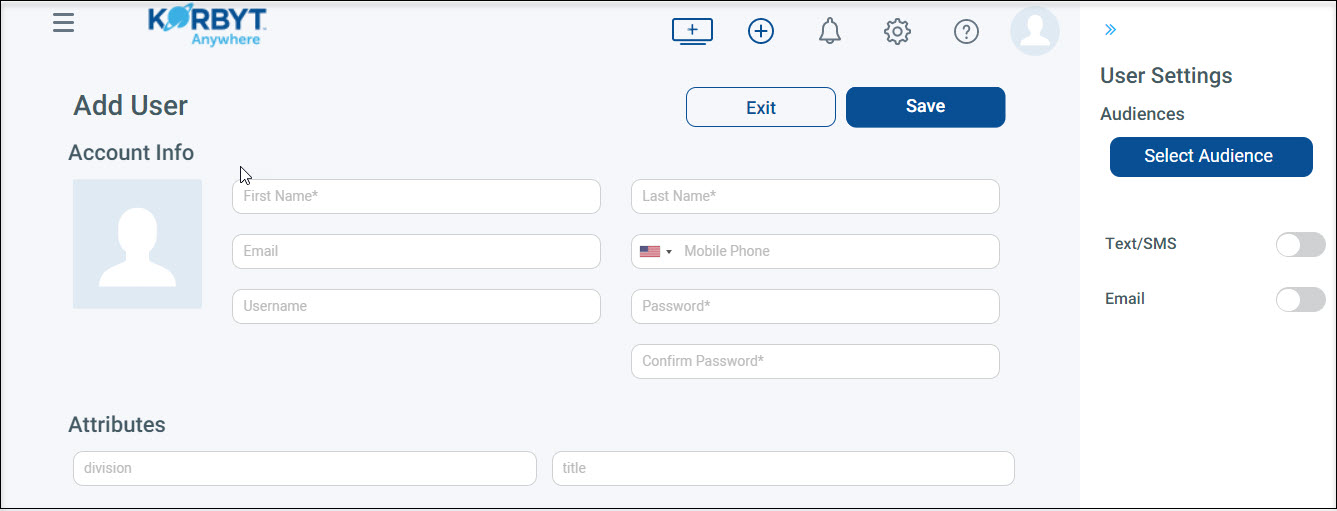
For more detailed information please visit these Knowledge Base Article How to Manage End Users of Desktop(InView) or Mobile, Web, & Email

