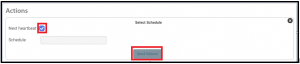Our Knowledge Base Has Moved
The New Page landing page for the Knowledge Base is https://product.korbyt.com/help
The new version of this specific article can be found at: https://product.korbyt.com/help/articles/8154797-brightsign-configuration-instructions-using-bsn-cloud
Please update any of your bookmarks to the new Knowledge Base
For assistance on using the new Knowledge Base, we have a Welcome to the New Korbyt Knowledge Base guide
The new Korbyt Product Page also has sections for submitting feedback on system improvements, a view of our Roadmap of upcoming enhancements, and a change log of all updates.
The Steps below will walk the user on how to set/change the time zone using the BSN.Cloud and via Korbyt CMS.
- Login to the BSN.CLOUD, an account is needed (Signup is free). If you don’t have one you should be able to create one.
- From the Admin Tab go do the Device Setup Library:
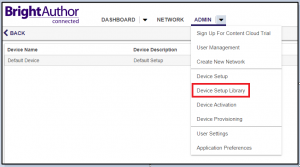
- Edit the setup being used by the device, which could be the “default device”:

- Verify or Change the time zone, to the desired one
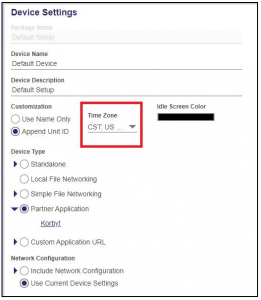
- Click on the Update Setup File in Library

- Click on the Admin dropdown to go to Device Provisioning
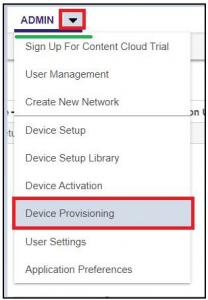
- Select the Device and Click the Apply Setup Button
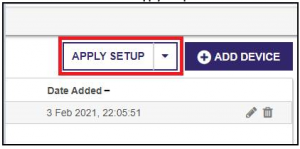
- Select the Device Setup you edited
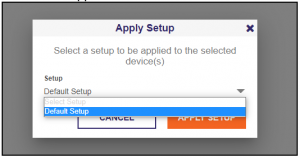
- Click on the Apply Setup button
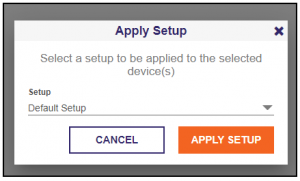
- Click on the Network tab

- Access the Player Support Page by clicking on the Setting Cog on the Device listing
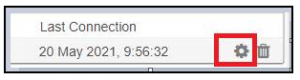
- Go To the Control Tab

- Click on the Update button in the Reprovision Device
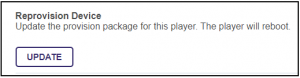
- Click OK to confirm the reprovisioning and wait for the device to reboot
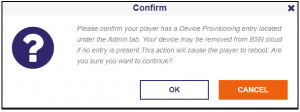
- To complete setting up the TimeZone, Connect to the Korbyt tenant
- Select the BrightSign player and click on Edit
- Under the Customer Properties select the “Set TimeZone”
- Click on the drop down and Select the desired time zone
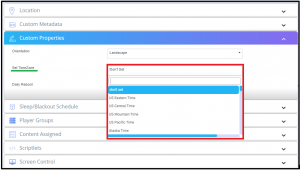
- Under Actions click on the Reboot button to reboot the player
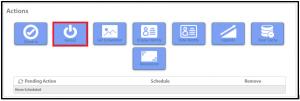
- Check the Option for “Next Hearbeat and click on Send Reboot button.