The Korbyt CMS can request and display a screenshot of what was being shown through a device’s HDMI port when the screenshot request is made.
The Player Hardware has to support capturing and sharing screenshots (PWA and certain KWP softwares do not support screenshots)
To request and updated screenshot the user has to be an Administrator or Tenant Administrator in Korbyt
Viewing Screenshots
The screenshots can be viewed on the Player Page
- Click on the Mega Menu and Select Players
- Ensure your view of the page is set to Card View
- The card representing the player has the latest screenshot if one has been captured if supported
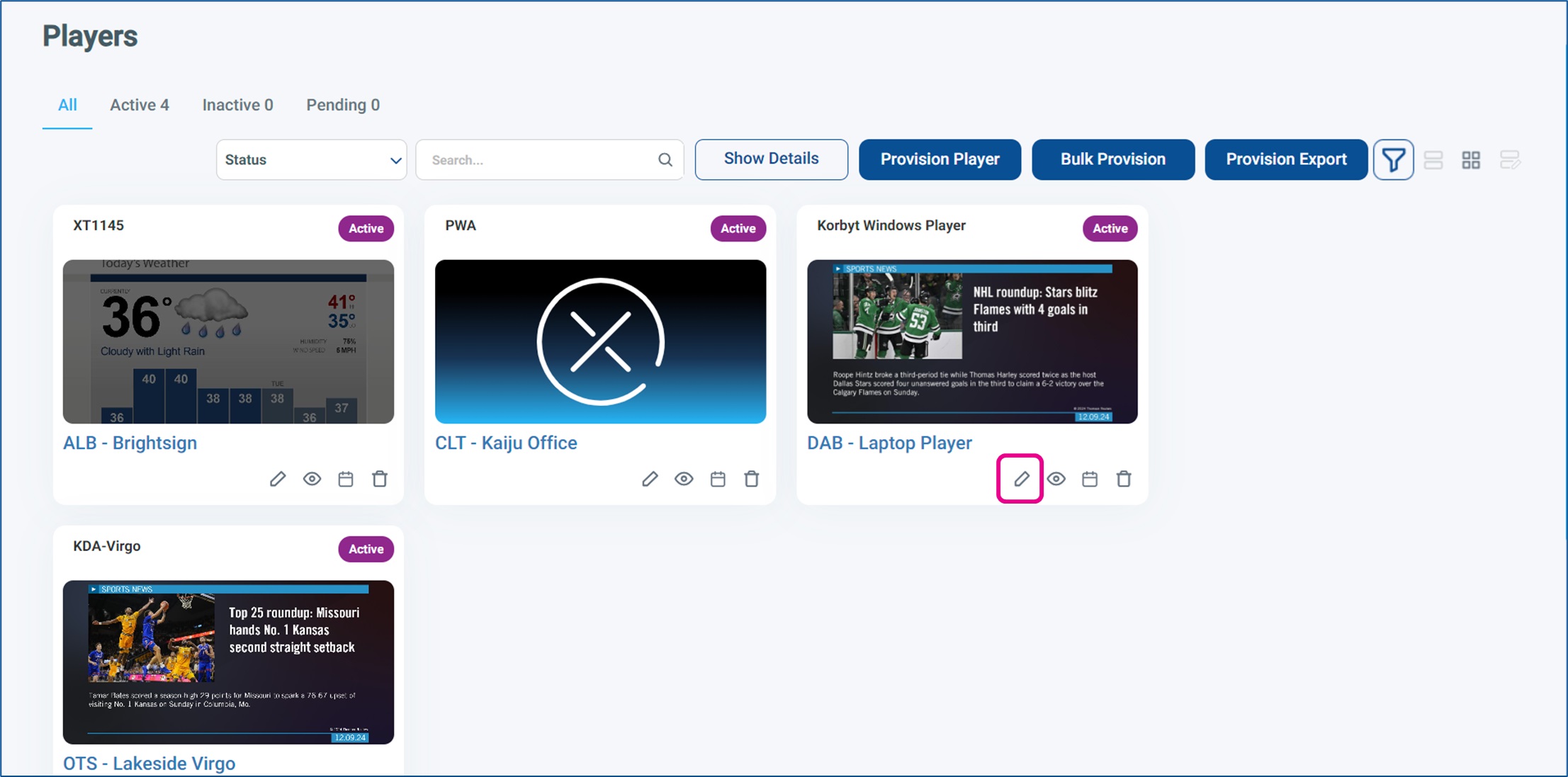
- If Screenshots are not supported, or no screenshot has yet to be captured the white X in the open circle is the placeholder
- Clicking the Pencil will open the Edit Player screen which also includes the screenshot
Updating Screenshots
To request an updated screenshot you have to be an Administrator or Tenant Administrator in Korbyt
- On the Players screen, click the Pencil Icon
 for the specific player. this opens the player edit screen
for the specific player. this opens the player edit screen
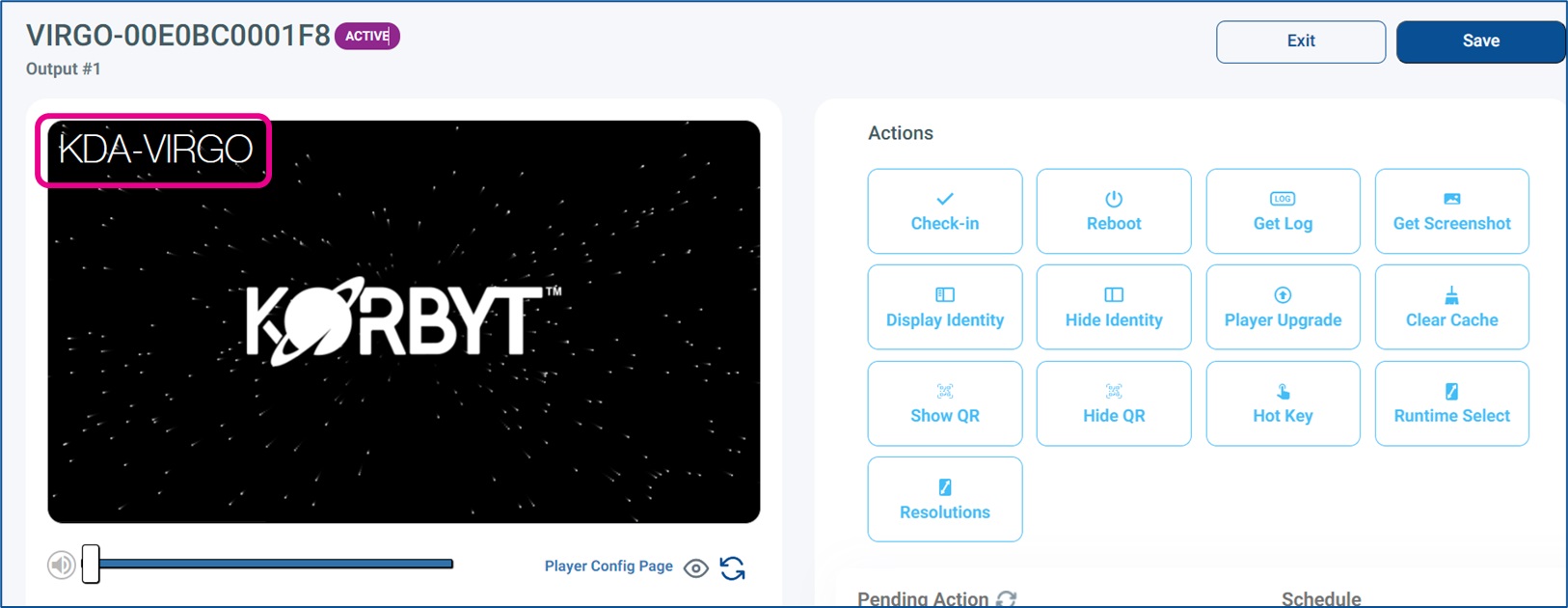
- NOTE – The model name that is watermarked on the upper left is not part of the screenshot and is only visible on this screen in the CMS
- Click the Get Screenshot command to send the request to the Player
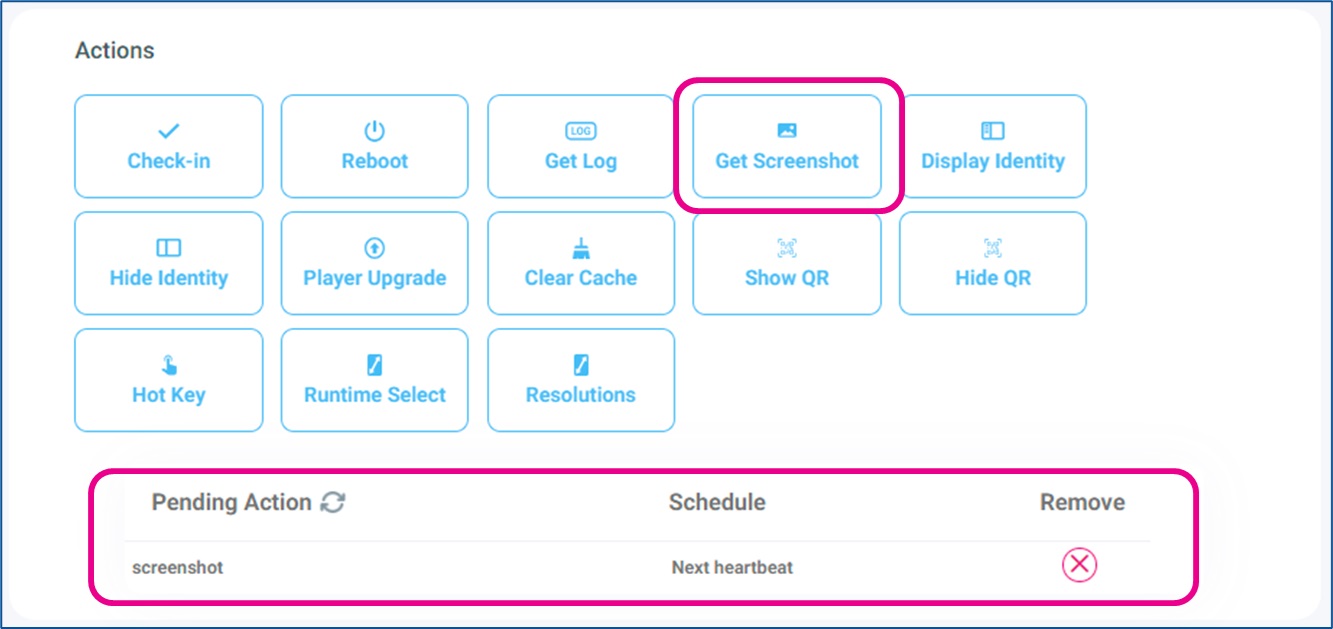
- You will see the screenshot command listed in the pending actions for the next player heartbeat
- Heartbeats happen every 60 seconds so it should not take more than a couple of minutes to receive back the new screenshot
- You can press the Pending Action refresh button and when the individual command is no longer listed it has been carried out
- After the Pending Action command for the screenshot has cleared you can refresh the screenshot that is being displayed
- Under the Screenshot capture click the refresh button to see the new screenshot
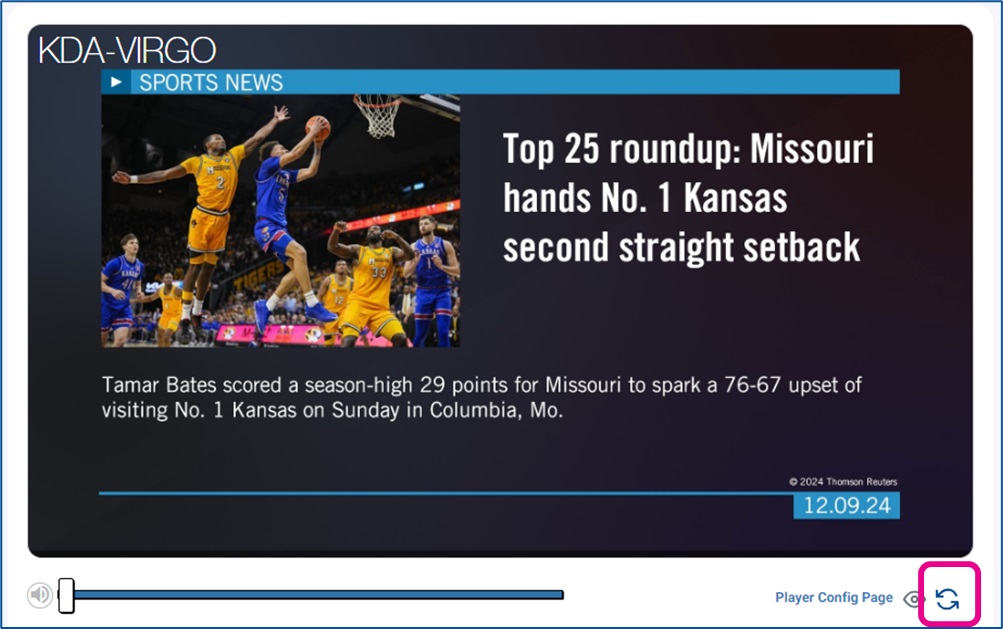
The system will also capture a new screenshot after a player reboot.
