The steps below outline how to provision a Chrome Device as a Korbyt PWA Player
The Chrome device must be on ChromeOS version 85 or later to work as a Korbyt PWA.
To update the ChromeOS in your Google Admin Console, go to Device update settings. Click Auto-upated settings. Select Allow updates. From Target version, select a ChromeOS version.
Save and Reboot
- Ensure that the Chrome device is connected to the network.
- Navigate to your Chrome Devices Page in your Google Admin Console
- Make sure an organizational unit is created, if not done already
- In your Google Admin Console navigate to Apps & extensions
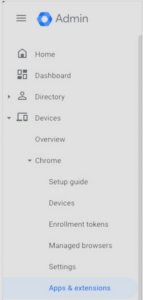
- Select the Organization Unit that needs the Korbyt Player, and then select the Kiosks Tab
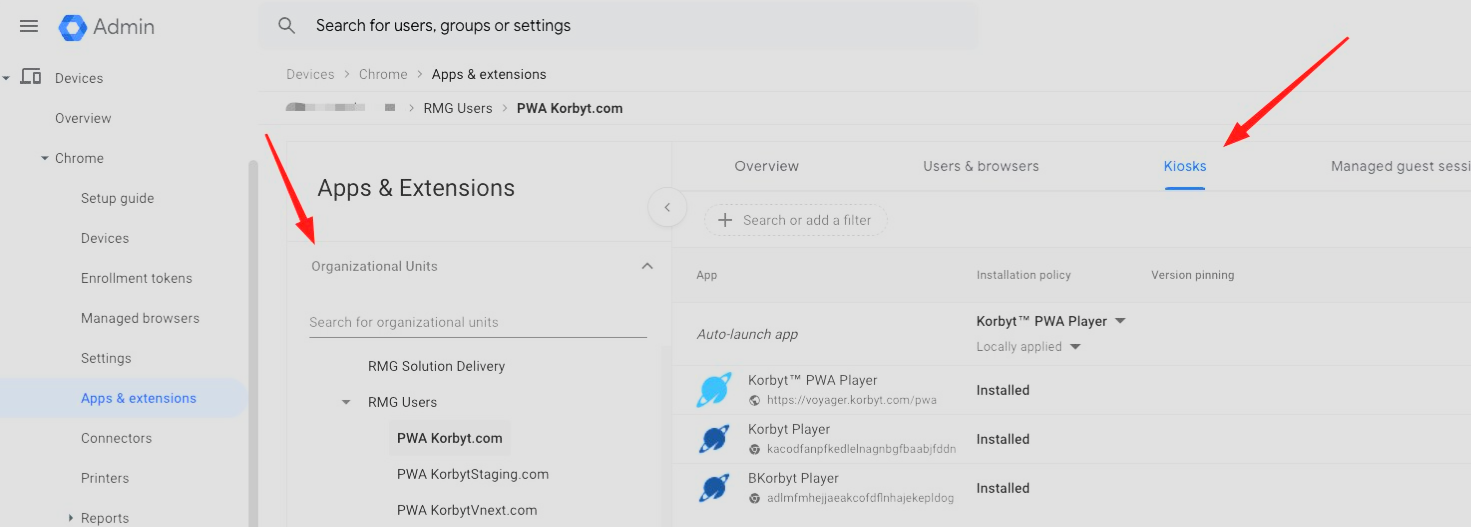
- Click on the Add by URL button in the lower right corner
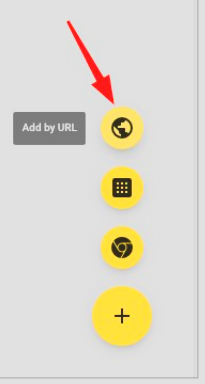
- Add the Korbyt Player URL for your tenant
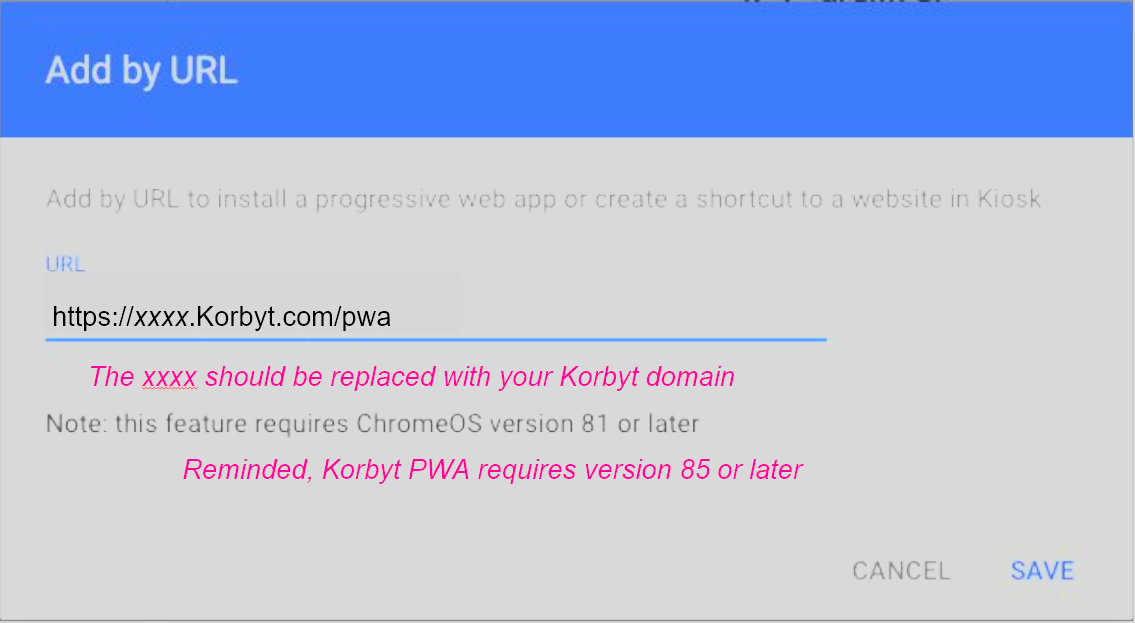
- The URL will be the same as your Korbyt tenant, followed by /pwa
- for example https://voyager.korbyt.com/pwa
- Click Save
- Click Agree on the next screen
- Select the newly added PWA Player and enable “Allow App to Manage Power” then click save on the top right
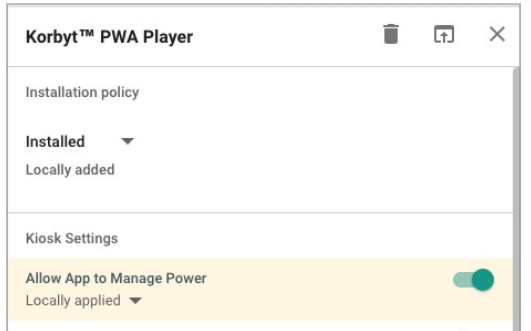
- Click the dropdown nex tto “Auto-launch app” and select the Player App that was just created
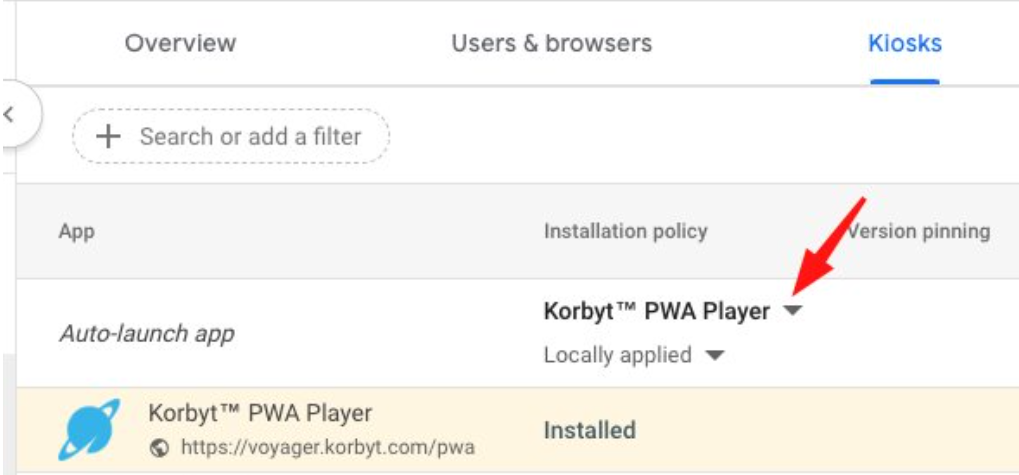
- Save & Reboot the device
- Upon reboot, you should be prompted with the Korbyt Provisioning page with the 12-character provision code for the player.
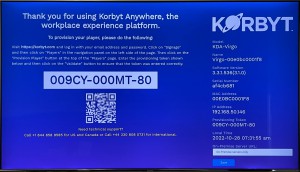
- Provision the player following the standard Korbyt Player Provisioning process: How to Provision a player in Korbyt

